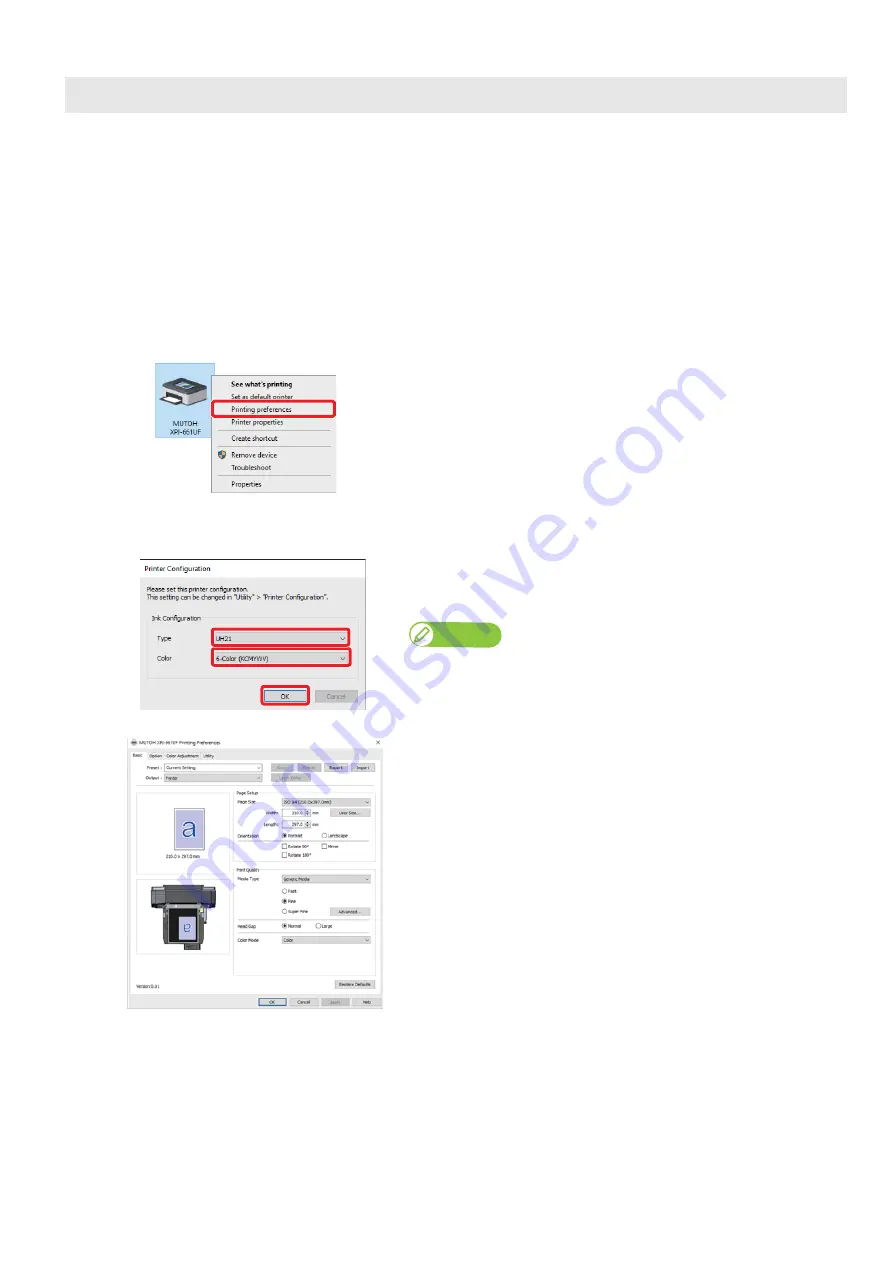
14
Displaying the Printing Preferences screen of printer driver
Displaying the Printing Preferences screen of printer driver
[1]
Windows 10
Click [Start], [All Apps], [Windows System], then [Control Panel].
In the screen that appears, click [Devices and Printers].
Windows 8 / Windows 8.1
Display the charm bar on Desktop, and click [Settings]. Click [Control Panel] - [View devices and printers].
Windows 7
Click [Start] - [Devices and Printers].
[2]
Right click the “MUTOH XPJ-661UF” icon and click [Printing
preferences].
• The “Printer Configuration” dialog box opens only at the first time.
• The Printing Preferences screen of printer driver opens from the
second time.
[3]
Select the ink type and the ink configuration settings and click [OK].
• After clicking, the Printing Preferences screen of printer driver
opens.
Note
• If you use the Windows printer driver, make sure to select the ink type and the ink
configuration settings of your printer.
• If you selected the wrong ink configuration, go to [Utility] > [Printer Configuration]
and select the correct one.
Printing Preferences screen of printer driver
Содержание XPJ-661UF
Страница 56: ...56 Layer printing...
Страница 104: ...104 Menu during printing...
Страница 158: ...158 How to perform initial ink charging after ink discharge...
Страница 173: ...List of specifications 173...
Страница 174: ...XPJ661UFE A 00...





























