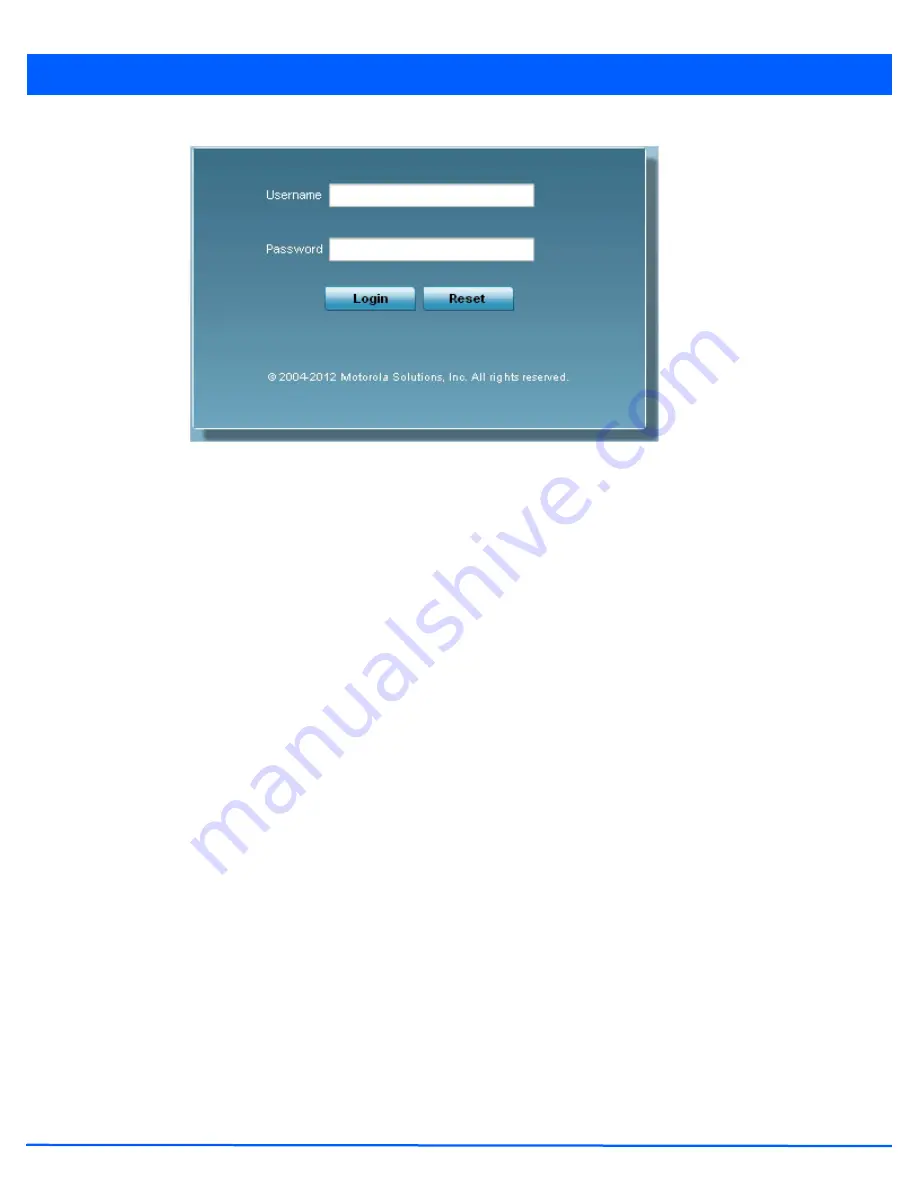
2 - 3
Figure 2-1
Access Point Web UI Login Screen
9. Enter the default username admin in the
Username
field.
10. Enter the default password motorola in the
Password
field.
11. Select the
Login
button to load the management interface.
If this is the first time the management interface has been accessed, the first screen to display will prompt for a change of
the default access point password. Then, a dialogue displays to start the initial setup wizard. For more information on using
the initial setup wizard see
Using the Initial Setup Wizard on page 3-2
.
Содержание WiNG 5.4.2
Страница 1: ...Motorola Solutions WiNG 5 4 2 ACCESS POINT SYSTEM REFERENCE GUIDE ...
Страница 2: ......
Страница 20: ...xvi WiNG 5 4 2 Access Point System Reference Guide ...
Страница 24: ...1 4 WiNG 5 4 2 Access Point System Reference Guide ...
Страница 36: ...2 12 WiNG 5 4 2 Access Point System Reference Guide ...
Страница 54: ...3 18 WiNG 5 4 2 Access Point System Reference Guide ...
Страница 358: ...6 2 WiNG 5 4 2 Access Point System Reference Guide Figure 6 1 Configuration Wireless menu ...
Страница 453: ...6 97 Figure 6 45 Advanced Rate Settings 2 4 GHz screen Figure 6 46 Advanced Rate Settings 5 GHz screen ...
Страница 462: ...6 106 WiNG 5 4 2 Access Point System Reference Guide ...
Страница 474: ...7 12 WiNG 5 4 2 Access Point System Reference Guide ...
Страница 509: ...9 5 Figure 9 2 Captive Portal Policy screen Basic Configuration tab ...
Страница 572: ...11 12 WiNG 5 4 2 Access Point System Reference Guide ...
Страница 608: ...12 36 WiNG 5 4 2 Access Point System Reference Guide Figure 12 38 Certificate Management Import New Trustpoint screen ...
Страница 626: ...12 54 WiNG 5 4 2 Access Point System Reference Guide ...
Страница 790: ...A 2 WiNG 5 4 2 Access Point System Reference Guide ...
Страница 835: ......
















































