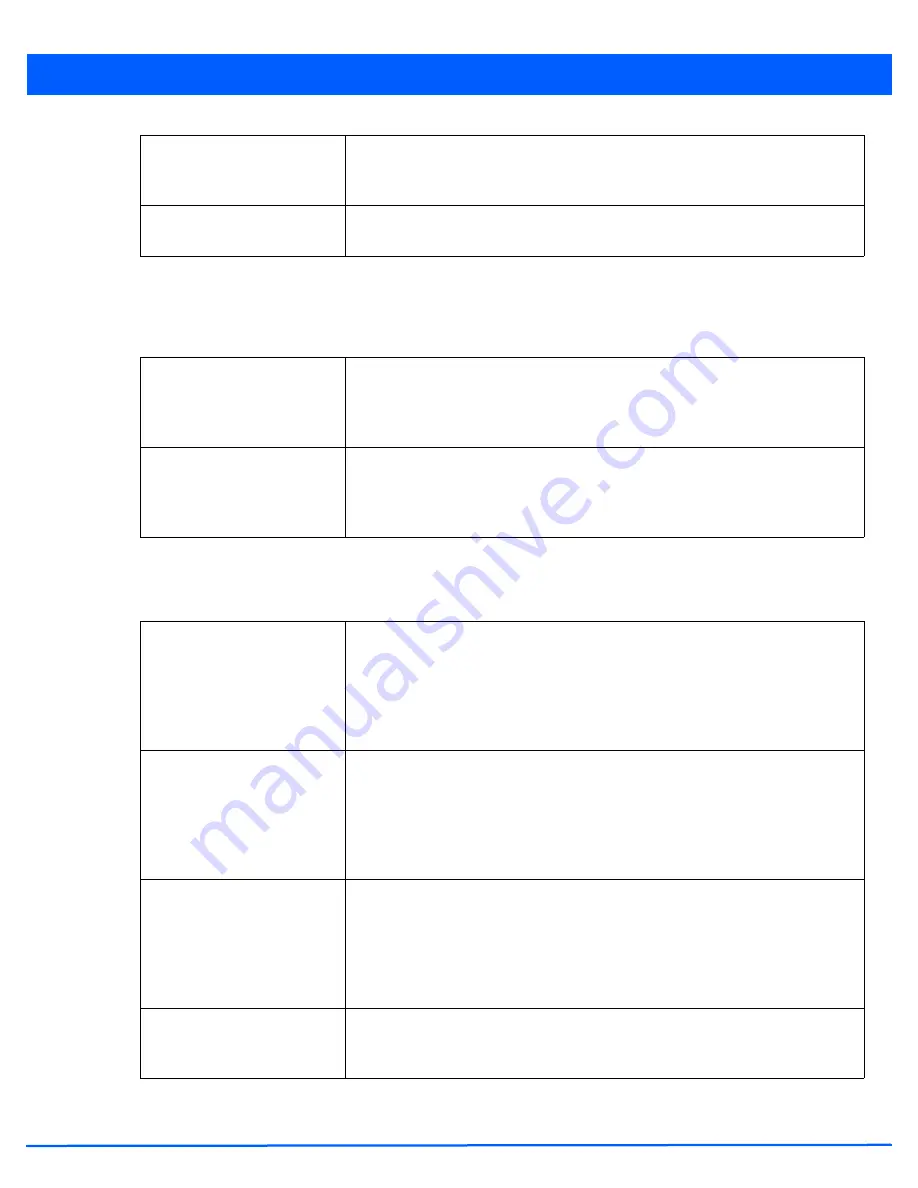
5 - 132 WiNG 5.4.2 Access Point System Reference Guide
4. Select the
Balance Band Loads by Ratio
radio button
to balance the radio load, by assigning a ratio to both the 2.4 and
5GHz bands. Balancing radio load by band ratio allows an administrator to assign a greater weight to radio traffic on either
the 2.4 or 5.0 GHz band. This setting is enabled by default.
5. Set the following
Channel Load Balancing
settings:
6. Select the
Balance AP Loads
radio button to distribute this access point’s radio load amongst other access point radios.
This setting is disabled by default, keeping the load on this access point radio.
7. Set the following
Band Control
values within the
Advanced Parameters
field.
Use notifications from
roamed clients
Select this option to use roamed client notifications in the neighbor selection process.
This feature is enabled by default, allowing access points in the neighbor selection
process to consider device roaming counts as selection criteria.
Use smart-rf neighbor
detection
Select this option to use SMART RF access point transmission adjustments as criteria
in the neighbor selection process. This feature is enabled by default.
Balance 2.4GHz Channel
Loads
Select this option to balance loads across channels in the 2.4 GHz radio band. This can
prevent congestion on the 2.4 GHz radio if a channel is over utilized. This setting is
enabled by default. Selecting this feature enables parameters within the
Channel
Load Balancing
field for assigning weightage and throughput values.
Balance 5GHz Channel
Loads
Select this option to balance loads across channels in the 5.0 GHz radio band. This can
prevent congestion on the 5.0 GHz radio if a channel is over utilized. This setting is
enabled by default. Selecting this feature enables parameters within the
Channel
Load Balancing
field for assigning weightage and throughput values.
Max. Band Load Difference
Considered Equal
Use the spinner control to set a value (from 0 - 100%) considered an adequate
discrepancy (or deviation) when comparing 2.4 and 5GHz radio band load balances.
The default setting is 1%. Thus, using a default setting of 10% means 10% is
considered inconsequential when comparing 2.4 and 5.0 GHz load balances on this
access point. This setting is not available if the Steering Strategy has been set to
Disable.
Band Ratio (2.4GHz)
Use the spinner control to set a loading ratio (from 0 - 10) the access point 2.4 GHz
radio uses in respect to radio traffic load on the 2.4 GHz band. This allows an
administrator to weight the traffic load if wishing to prioritize client traffic on the 2.4
GHz radio band. The higher the value set, the greater the weight assigned to radio
traffic load on the 2.4 GHz radio band. The default setting is 1. This setting is enabled
only when Steer by ratio is selected as the steering strategy.
Band Ratio (5GHz)
Use the spinner control to set a loading ratio (from 0 - 10) the access point
5.0 GHz radio uses in respect to radio traffic on the 5.0 GHz band. This allows an
administrator to weight client traffic if wishing to prioritize client traffic on the 5.0 GHz
radio band. The higher the value set, the greater the weight assigned to radio traffic
load on the 5.0 GHz radio band. The default setting is 1. This setting is enabled only
when Steer by ratio is selected as the steering strategy.
5 GHz load at which both
bands enabled
When the Steering Strategy is set to Steer at 5.0 GHz, use the spinner control to set
a value (from 0 - 100%) at which the load on the 2.4 GHz radio is equally preferred to
this 5.0 GHz radio load. The default is 10%.
Содержание WiNG 5.4.2
Страница 1: ...Motorola Solutions WiNG 5 4 2 ACCESS POINT SYSTEM REFERENCE GUIDE ...
Страница 2: ......
Страница 20: ...xvi WiNG 5 4 2 Access Point System Reference Guide ...
Страница 24: ...1 4 WiNG 5 4 2 Access Point System Reference Guide ...
Страница 36: ...2 12 WiNG 5 4 2 Access Point System Reference Guide ...
Страница 54: ...3 18 WiNG 5 4 2 Access Point System Reference Guide ...
Страница 358: ...6 2 WiNG 5 4 2 Access Point System Reference Guide Figure 6 1 Configuration Wireless menu ...
Страница 453: ...6 97 Figure 6 45 Advanced Rate Settings 2 4 GHz screen Figure 6 46 Advanced Rate Settings 5 GHz screen ...
Страница 462: ...6 106 WiNG 5 4 2 Access Point System Reference Guide ...
Страница 474: ...7 12 WiNG 5 4 2 Access Point System Reference Guide ...
Страница 509: ...9 5 Figure 9 2 Captive Portal Policy screen Basic Configuration tab ...
Страница 572: ...11 12 WiNG 5 4 2 Access Point System Reference Guide ...
Страница 608: ...12 36 WiNG 5 4 2 Access Point System Reference Guide Figure 12 38 Certificate Management Import New Trustpoint screen ...
Страница 626: ...12 54 WiNG 5 4 2 Access Point System Reference Guide ...
Страница 790: ...A 2 WiNG 5 4 2 Access Point System Reference Guide ...
Страница 835: ......






























