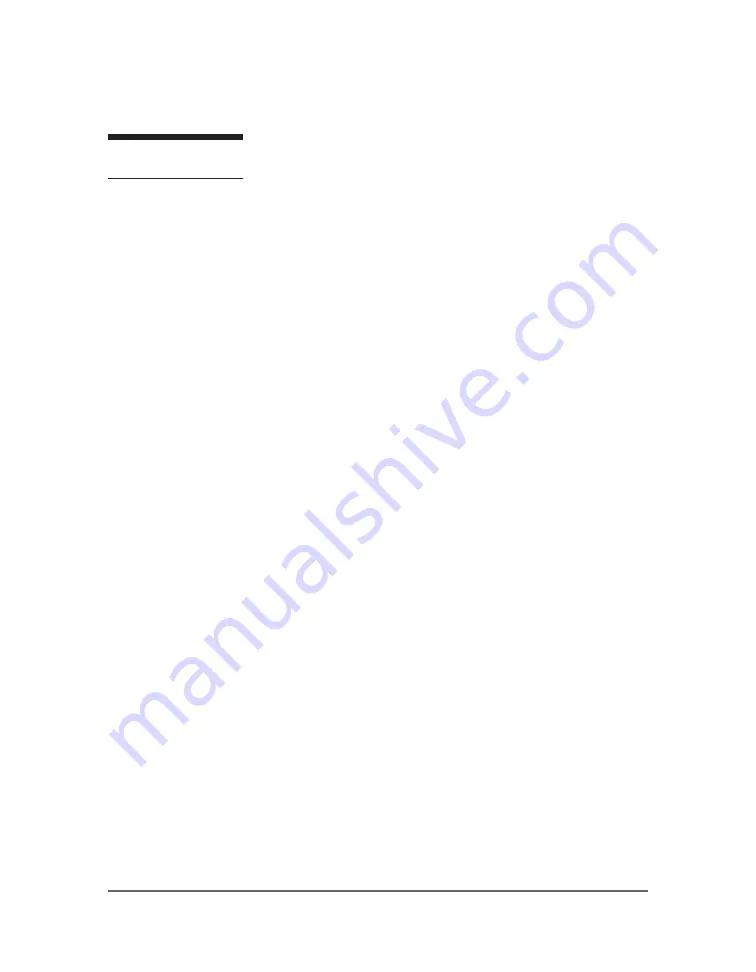
50
The BioMed Setup menu lists special optional customization and performance functions of the
pump:
You may skip any of these functions by using the down arrow to
move the cursor to only the desired selection. When the desired
selection is highlighted, press the YES/ENTER key. A secondary
screen will be displayed. When all BioMed Setup functions are
completed, move the cursor to the last field, “DONE? YES,” and
press the YES/ENTER key to exit this menu.
1. PREVENTIVE MAINTENANCE DATE: The first field displays the date the pump requires
its annual routine preventive maintenance check.
Note:
You cannot change this date; it is changed only when a factory technician performs the
routine pump maintenance.
The clinician that initially programs the pump for a patient should note the maintenance date.
Once this date arrives, a “Perform Routine Maintenance” message will briefly appear after the
Welcome Screen. If the maintenance due date will occur during the time the patient will be on
service, the clinician
may
wish to select another
Moog Curlin Infusion
pump for this patient.
This action will avoid any undue concern on the patient’s part at the notice of “Maintenance
Due” and eliminate the need to recall a pump in service for maintenance. The pump, however,
can continue to be used without disrupting service when this message appears, but should be
returned for service as quickly as possible.
2. PROGRAMMER ID: This feature gives the programmer the option to use the numeric
keypad to enter his or her assigned ID number (up to ten digits). If this option is not to be
used, it can be left blank and skipped, using the down arrow to scroll to the next field. When
the PROGRAMMER ID number is satisfactory, press the YES/ENTER key at the “ACCEPT?
YES/NO” field and the number will be stored in the pump history log.
3. PATIENT ID: This feature gives the programmer the option to use the numeric keypad to
enter a patient ID number (up to ten digits). If this option is not to be used, it can be left blank
and skipped, using the down arrow to scroll to the next field. When the PATIENT ID number
is satisfactory, press the YES/ENTER key at the “ACCEPT? YES/NO” field and the number
will be stored in the pump history log.
4. Rx NUMBER: This feature gives the programmer the option to use the numeric keypad to
enter a prescription number (up to ten digits). If this option is not to be used, it can be left
blank and skipped, using the down arrow to scroll to the next field. When the Rx NUMBER is
satisfactory, press the YES/ENTER key at the “ACCEPT? YES/NO” field and the number will
be stored in the pump history log.
5. INVOICE NUMBER: This feature gives the programmer the option to use the numeric
keypad to enter an invoice number (up to ten digits). If this option is not to be used, it can be
left blank and skipped, using the down arrow to scroll to the next field. When the INVOICE
NUMBER is satisfactory, press the YES/ENTER key at the “ACCEPT? YES/NO” field and the
number will be stored in the pump history log.
IMPORTANT
INFORMATION
Содержание CURLIN INFUSION PainSmart
Страница 24: ...21 Figure 2 8 Closing the Pump Door Pump Set Features...
Страница 39: ......
Страница 49: ......
Страница 113: ......
Страница 121: ......
Страница 125: ...118...
Страница 126: ...119 Technical Specifications...
Страница 127: ...120...
Страница 128: ...121 Technical Specifications...
Страница 129: ...122...
Страница 130: ...123 T...
Страница 131: ...124...
Страница 137: ......
Страница 139: ......
Страница 140: ......
Страница 141: ...Rev I 360 9043...






























