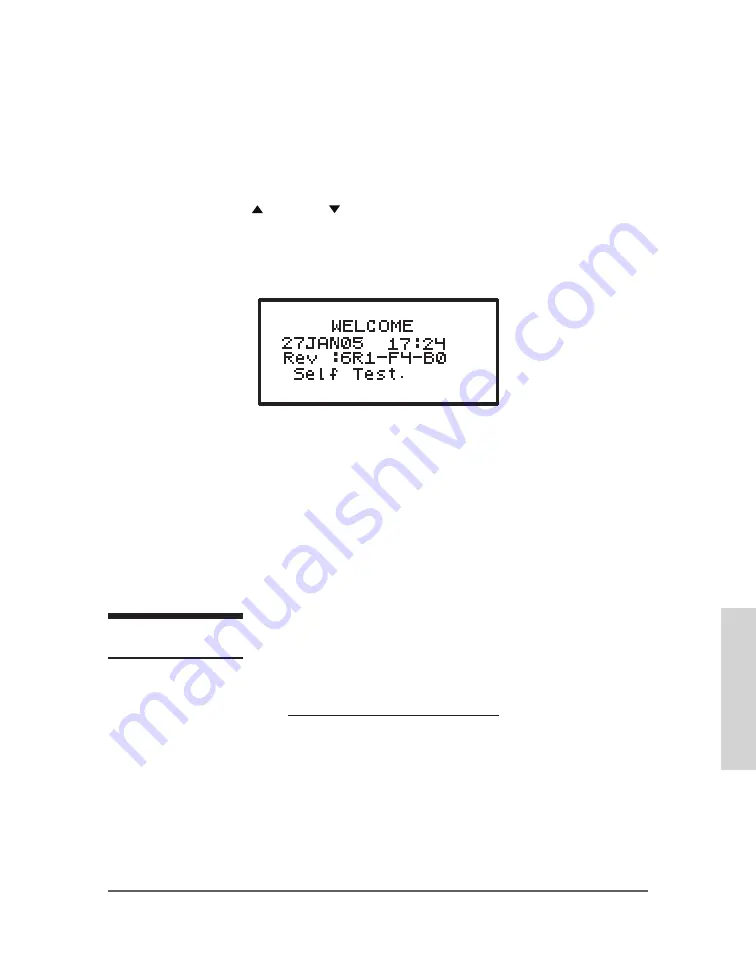
47
displayed on the screen, most often; this will require turning the pump off and back on again.
Using “Help”
Help screens are available for data entry/selection screens, during Action Field screens (refer to
sample screen on pg. 45), and at the Infusion Complete screen. To access help, press the HELP
key. Use the arrow keys to scroll through the help message, and then press the HELP key again to
exit help. When a help screen is displayed and there is more text to read which is not currently
on the screen, a small up ( ) or down ( ) arrow indicator will appear to let you know you can
scroll up or down to read the complete help message.
Starting the Pump
Start the pump by pushing the orange ON key. The following screen displays:
Welcome Screen
The above Welcome Screen gives the date, time, and a message that the pump is performing a
self-diagnostic test. The display also lists the software revision number for this pump and if library
is enabled, the library name will appear at the bottom of the screen.
During this test, you will hear three beeps as each of the LED indicators blink. If any one of
the green, yellow, or red LED lights fails to light or to blink, return the pump for service. If the
self-test fails, the alarm will sound, and a new screen will appear stating: “ERROR CODE:#” or
“SYSTEM ERR:#” (See “Troubleshooting” chapter for a list of error notices and how to resolve
them). The error notice will include a numeric code. At any error notice, the only user option is
to turn the pump off.
If, at any time, there is indication of pump damage, error code, or
messages requiring the pump to be turned off, call the healthcare
agency or facility as directed to report the condition.
Note:
If an error notice appears, turn the pump off and back on again. If the pump passes its
start-up diagnostics tests, you can safely resume the therapy. If the error notice recurs,
however, turn the pump off and notify the healthcare agency responsible for monitoring
the pump. Some error notices may reset the pump back to its default settings and therefore
will require reprogramming.
When the
Moog Curlin Infusion
pump successfully passes its self-test, a brief message of
“SYSTEM OK” appears, and the display moves to the next screen:
IMPORTANT
INFORMATION
Basics Pr
og
ramming
Содержание CURLIN INFUSION PainSmart
Страница 24: ...21 Figure 2 8 Closing the Pump Door Pump Set Features...
Страница 39: ......
Страница 49: ......
Страница 113: ......
Страница 121: ......
Страница 125: ...118...
Страница 126: ...119 Technical Specifications...
Страница 127: ...120...
Страница 128: ...121 Technical Specifications...
Страница 129: ...122...
Страница 130: ...123 T...
Страница 131: ...124...
Страница 137: ......
Страница 139: ......
Страница 140: ......
Страница 141: ...Rev I 360 9043...






























