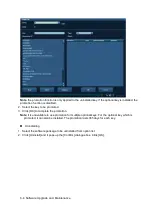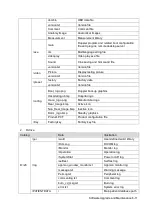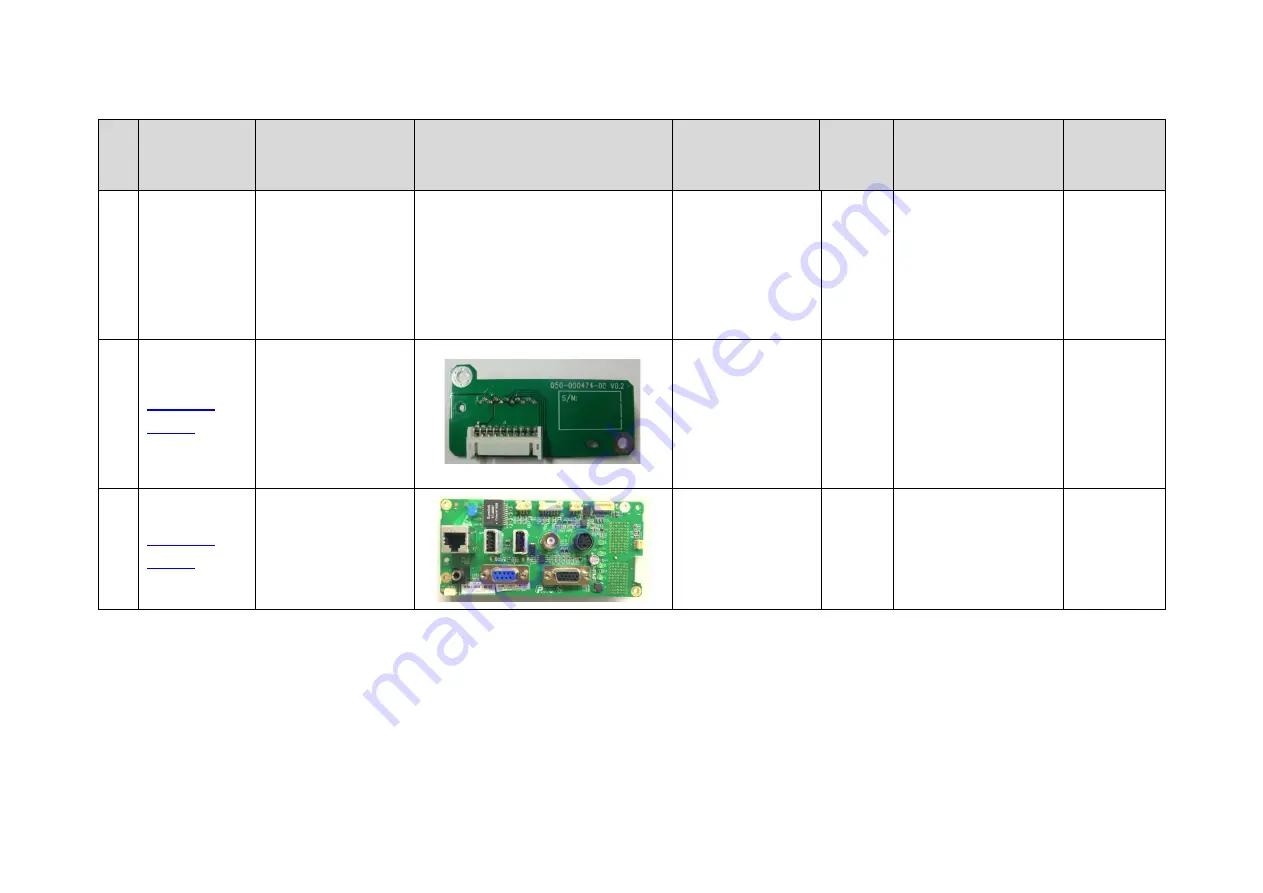
7-6 Structure and Assembly/Disassembly
No
Classification
Description
Photo
Order Number
Model
Compatibility
Assembly/
Disassembl
y
115-018453-04
HDD Assembly
(Z6Vet/FDA/FRU/for
V5.0 or above)
7.
Battery connecting
board
801-1150-00004-0
0
Z6&Z8
Series
Refer
to7.4.1
8.
IO Board (Z8/FRU)
115-044349-00
Z6&Z8
Series
Z8 Platform, this
board should be used
with software of
version V04.00.00and
later.
Refer
to7.4.3
Содержание Z6
Страница 2: ......
Страница 14: ......
Страница 16: ...2 2 Product Specifications Left side 9 4 7 5 6 8 ...
Страница 72: ......
Страница 119: ...Structure and Assembly Disassembly 7 35 图 7 59 Disassembly of Speaker 8 ...
Страница 120: ......
Страница 132: ......
Страница 142: ......
Страница 152: ......
Страница 168: ......
Страница 171: ...Phantom Usage Illustration B 3 ...
Страница 172: ......
Страница 173: ...P N 046 010452 00 5 0 ...