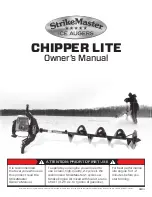3-10 System Preparation
4. Install the printer driver (steps are the same as of graph/text printers; please refer to
relevant chapters for details). Printers listed in "2.5.2.3 Peripherals Supported" have
drivers installed already.
5. Add a print service:
(1) Open "[Setup] → [Peripheral Preset] → [Print Service]" screen.
(2) Click [Add Service] to enter the following page.
(3) Select the service type as "Digital Image Print" and enter the service name
manually.
(4) Click [OK] to return to the Printer Service page.
(5) Set the items in the Property box and click [Save] to save the settings.
Image print
Video printers are mainly used for image print; refer to DICOM chapter for DICOM
image print.
Modify print service:
a) Select a printer service in the list.
b) Select the printer type in the Property box.
c) Set print properties: Paper size, Paper orientation, Rows*Columns, Vertical
Align, Page margin etc.
d) Click [Save] to confirm.
Video output settings:
Enter "[Setup] → [Peripheral Preset] → [Input & Display]"; set the output size.
Image print
Select the image to be printed on the iStation or Review screen, and click
[Send To] to select the printer to print.
To print by the user-defined key (<Print> as an example):
a) Enter "[Setup] → [System Preset] → [Key Config]".
b) Select "Print" in the "Key Function" list, and select the desired print service in
the right "Print" list.
Please refer to the accompanying manuals of the printers for more details.
Содержание M5 Exp
Страница 1: ...M6 M6T M6 Exp M6s M6 Pro M55 M58 M5 Exp Diagnostic Ultrasound System Operator s Manual Basic Volume...
Страница 2: ......
Страница 12: ......
Страница 41: ...System Overview 2 11 UMT 200 UMT 300...
Страница 246: ...12 2 Probes and Biopsy V10 4B s CW5s 4CD4s P12 4s 7L4s L12 4s P7 3s L14 6Ns P4 2s CW2s...
Страница 286: ......
Страница 288: ......
Страница 336: ......
Страница 338: ......
Страница 357: ...P N 046 008768 00 V1 0...