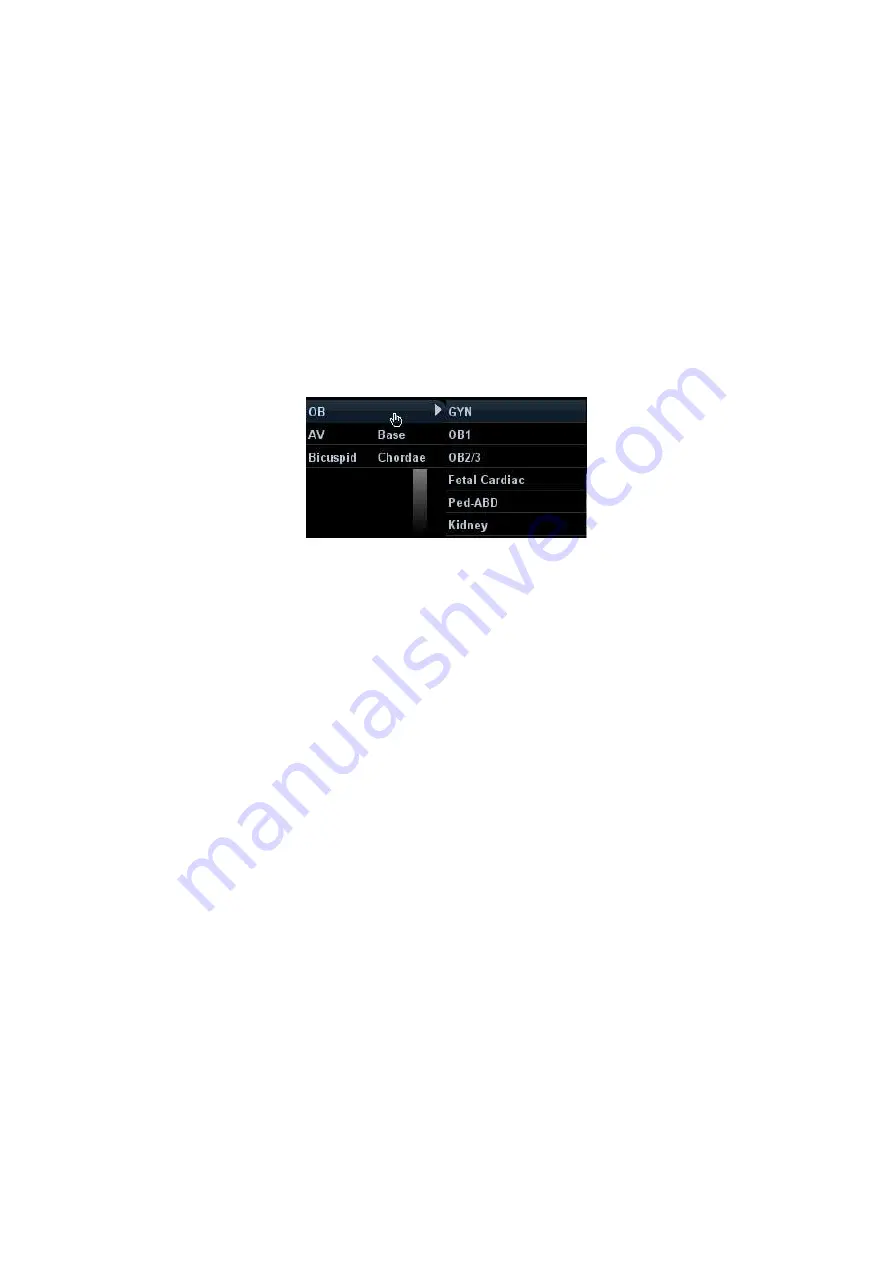
9-2 Comments and Body Marks
Home of comments
Move the cursor to the desired location for a comment and click [Set Home]. The
current position of the cursor is set to be the default position of the comment adding.
When clicking [Home], the cursor will return to the default setting position.
Assign the user-defined key for the set home function in “[Setup] → [System Preset]
→ [Key Config]”.
Change Font Size/Arrow Size
Click [Font Size] to change the font size of comment: Small, Mid, Big.
Click [Arrow Size] to change the arrow size of comment: Small, Mid, Big.
Navigating through comment libraries
Press <Menu> to show the comment menu, and select the menu title to change
the comment library (the available ones are those customized libraries for all the
exams assigned to the current probe). See the screen below:
Click [Library] on the soft menu to change among comment text libraries (the
available ones are those customized libraries for all the exams assigned to the
current probe). The default is the customized comment text library in the current
exam mode.
When entered the comment status, the system displays the customized comment text
library for the current exam. If there is no customized comment text library for the current
exam, it will display the comment text libraries of all the exam modes assigned for the
current probe. And if no text library for all the exam modes is customized, no comment text
will be displayed.
Please refer to “14.6 Comment Preset” for comment preset for the specific exam mode.
ABC Display
Click [ABC Display] to display or hide the added comments. Assign the user-defined
key for the function in “[Setup] → [System Preset] → [Key Config]”.
Set comment language
Click [English] to turn on or off the English comments. If “English” is turned on, the
comments will display in English; if turn off, the comments will display in the language
you set.
If the current language is English, this selection is not available.
Trace
Click [Trace] to enter the trace commenting status.
9.1.3
Adding Comments
The system can be configured with comment text libraries including Abdomen, Cardiology,
GYN (Gynecology), OB (Obstetrics), Urology, SMP (Small Part), Vascular, PED (Pediatric)
Nerve Blocks and EM (Emergency). For details, please refer to “2.5 System
Configuration”
Содержание M5 Exp
Страница 1: ...M6 M6T M6 Exp M6s M6 Pro M55 M58 M5 Exp Diagnostic Ultrasound System Operator s Manual Basic Volume...
Страница 2: ......
Страница 12: ......
Страница 41: ...System Overview 2 11 UMT 200 UMT 300...
Страница 246: ...12 2 Probes and Biopsy V10 4B s CW5s 4CD4s P12 4s 7L4s L12 4s P7 3s L14 6Ns P4 2s CW2s...
Страница 286: ......
Страница 288: ......
Страница 336: ......
Страница 338: ......
Страница 357: ...P N 046 008768 00 V1 0...






























