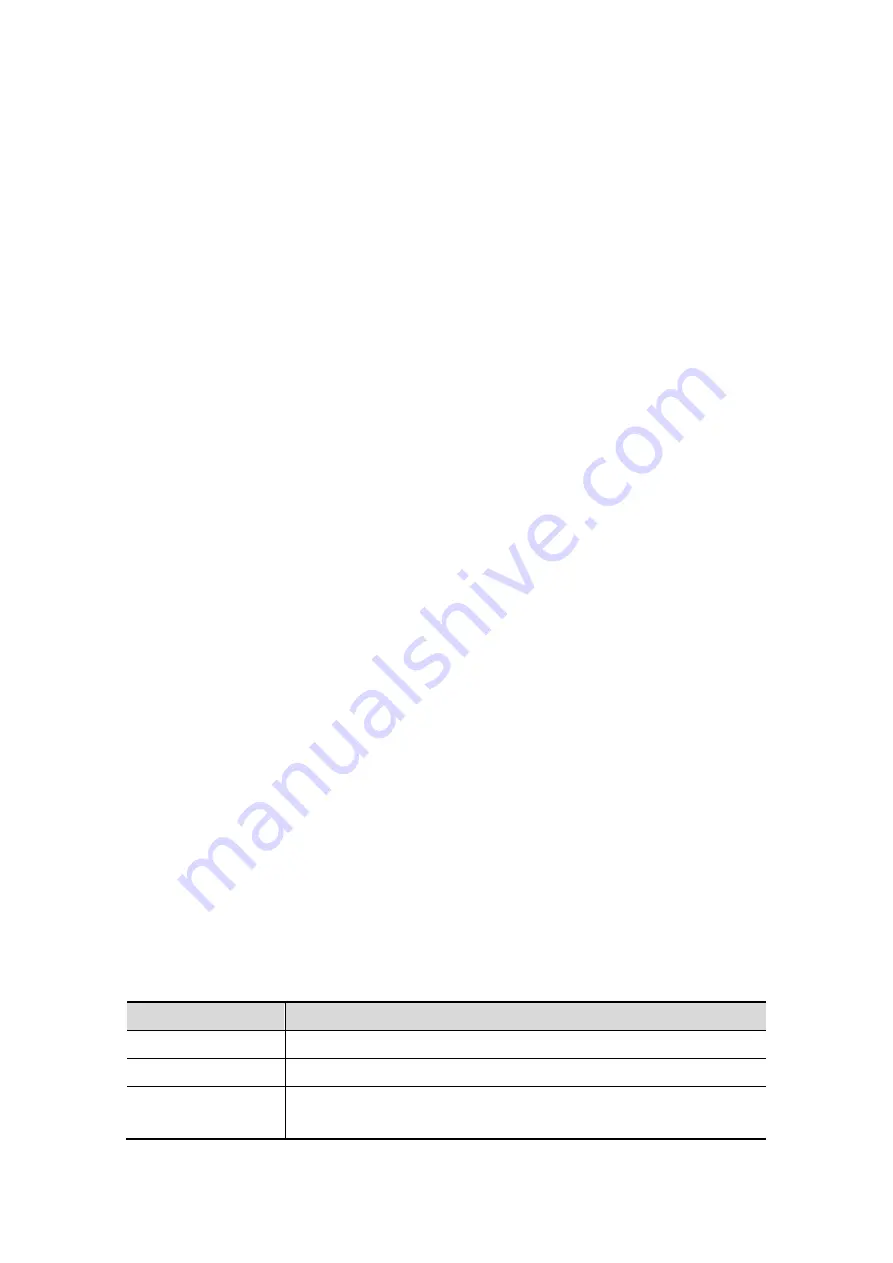
5-62 Image Optimization
Quality
Function: to adjust the image quality by changing the line density. Image quality
can affect the imaging speed that the better the image quality, the lower the
speed, so the frame rate is lower.
Range: Low2, Low1, Mid, High1, High2
Other parameters are the same as that of Smart 3D, for details; please refer to
“5.11.4.2 Smart 3D Acquisition Preparation”.
5.11.5.3 4D Image Acquisition
1. Optimize the 2D image of the desired region.
High contrast between the desired region and the surroundings.
Clear boundary of the desired region.
Little noise
2. Set ROI (Region of Interest) and curve VOI on the 2D image.
Roll the trackball to change the ROI size and position as well as curve VOI, press the
<Set> to toggle among setting the ROI size, position or curve VOI.
Set ROI on the 2D image with the largest area of the target region. The imaging area
should be only a little larger than ROI; otherwise frame rate may be too low.
3. Click [Start] to begin the acquisition.
In 4D image acquisition, the probe performs swinging in the defined range of angle
automatically.
5.11.5.4 4D Real-time Display
In 4D real-time display status, the following operations can be performed (for the details,
please refer to the corresponding contents in Smart 3D.).
Set [Quality] and [Angle].
Set the image display format. The system can support three formats: Single, Dual
and Quad.
Set 3D image view direction by clicking [Direction].
Select section image to define the VOI.
Set the brightness, contrast and colorize map for 3D image.
Rotate and shift the 3D images, and reset the images to original status by clicking
[Reset].
View section image and 3D image.
Set [Colorize Map].
Image rendering setting.
Save single frame image by a user-defined save key.
Other general operations like zooming, comment and body mark.
5.11.5.5 4D Cine Reviewing
Press <Freeze> on the control panel to enter cine review status.
Cine review parameters are described as follows:
Parameter
Description
Skip to First
Skip to the first frame of image.
Skip to Last
Skip to the last frame of image.
Set First Frame
To set the current frame as the start frame for a cine to be saved.
Method: review to a certain frame, and click [Set First Frame].
Содержание M5 Exp
Страница 1: ...M6 M6T M6 Exp M6s M6 Pro M55 M58 M5 Exp Diagnostic Ultrasound System Operator s Manual Basic Volume...
Страница 2: ......
Страница 12: ......
Страница 41: ...System Overview 2 11 UMT 200 UMT 300...
Страница 246: ...12 2 Probes and Biopsy V10 4B s CW5s 4CD4s P12 4s 7L4s L12 4s P7 3s L14 6Ns P4 2s CW2s...
Страница 286: ......
Страница 288: ......
Страница 336: ......
Страница 338: ......
Страница 357: ...P N 046 008768 00 V1 0...






























