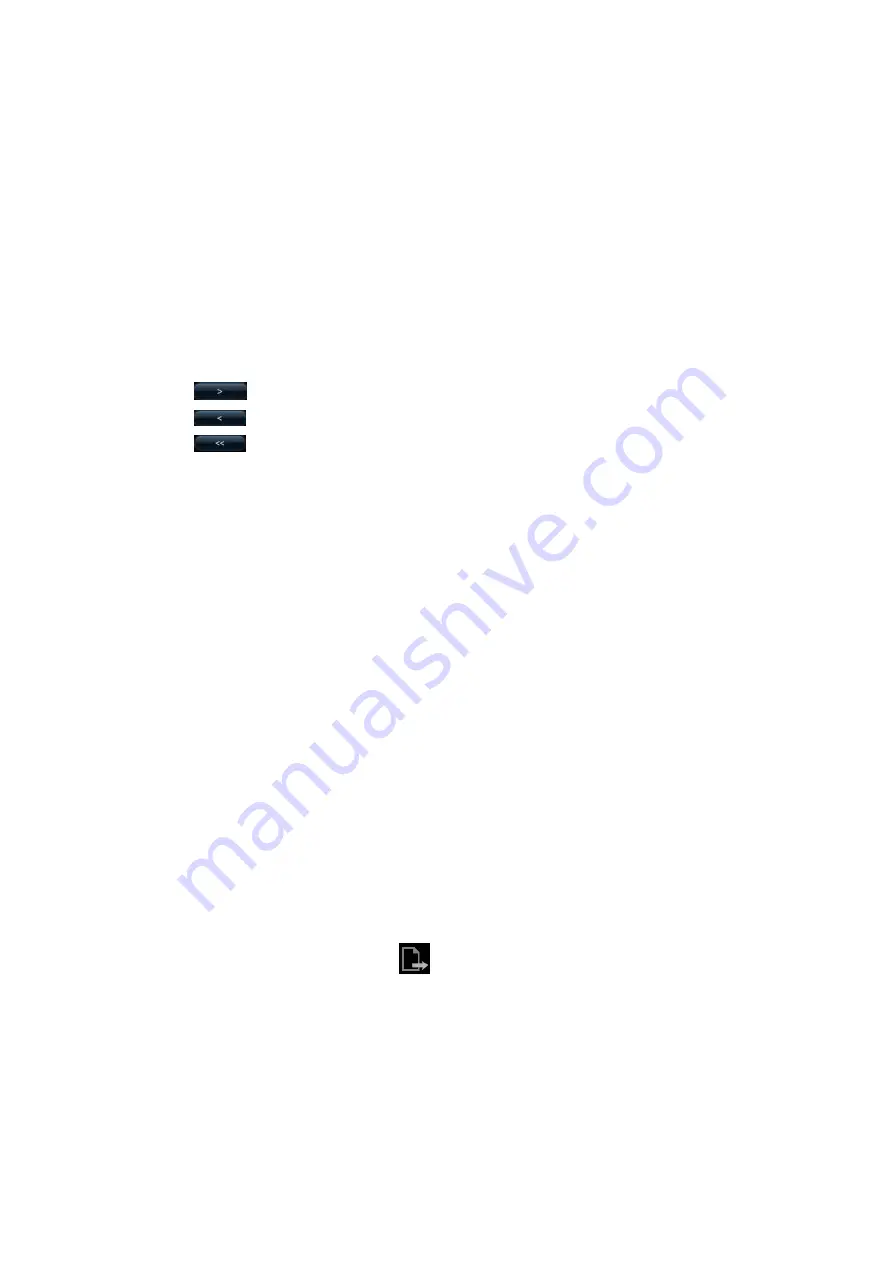
10-8 Patient Data Management
Demonstration item
The demonstration items are the image files in the formats that the system supports.
You can add the exam data in patient database (D:\PatientData) or system supported
image files and folders to demonstration item list. For files and folders in
demonstration list, the images in the directory and subdirectory are played one by one,
and the system will automatically jump over the files that can’t be opened.
Demonstration item
There are two kinds of catalogs: Demo Catalog and Customize Catalog.
Demo Catalog: demo catalog is the folder in hard disk (E disc), where the factory
DEMO is stored. The system plays the images in this folder when performs
demonstration.
The system supports import, delete or clear the data in demo catalog.
Click [Demo Manager] to operate:
:
To import data to demo catalog.
:
To delete the selected data.
:
To delete all data.
Customize Catalog: what saved here is the catalog of the displayed image. The
system plays the images in the catalog when performs demonstration.
Operate the catalog by the buttons on the right:
[Add File]: to add files to the file list.
[Add Catalog]: to add catalog to the file list.
[Delete]: to delete the selected file or catalog in the file list.
[Clear]: to clear all the files or catalogs in the file list.
[Export]: export the selected directory/file to the specified external storage
devices.
Select or deselect the directory/file by checking or un-checking the check box before
the file list, only the selected directories/files will be replayed.
Demo mode
The system automatically plays all the image files in the list one by one. The time
intervals between images played can be changed through the drop-down list of
“Interval”.
Option of Demo
You can choose whether to repeat the demonstration or exit after a demonstration is
completed.
10.2.10 Sending Image File
On the image screen, select a stored image thumbnail (press <Shift> to select more
than one at the same time), click
(Send To) on the lower right corner of the
screen, the image can be sent to the external devices.
In the iStation or Review screen, click [Send To] to send the selected image to the
external devices.
See the figure below.
Содержание M5 Exp
Страница 1: ...M6 M6T M6 Exp M6s M6 Pro M55 M58 M5 Exp Diagnostic Ultrasound System Operator s Manual Basic Volume...
Страница 2: ......
Страница 12: ......
Страница 41: ...System Overview 2 11 UMT 200 UMT 300...
Страница 246: ...12 2 Probes and Biopsy V10 4B s CW5s 4CD4s P12 4s 7L4s L12 4s P7 3s L14 6Ns P4 2s CW2s...
Страница 286: ......
Страница 288: ......
Страница 336: ......
Страница 338: ......
Страница 357: ...P N 046 008768 00 V1 0...






























