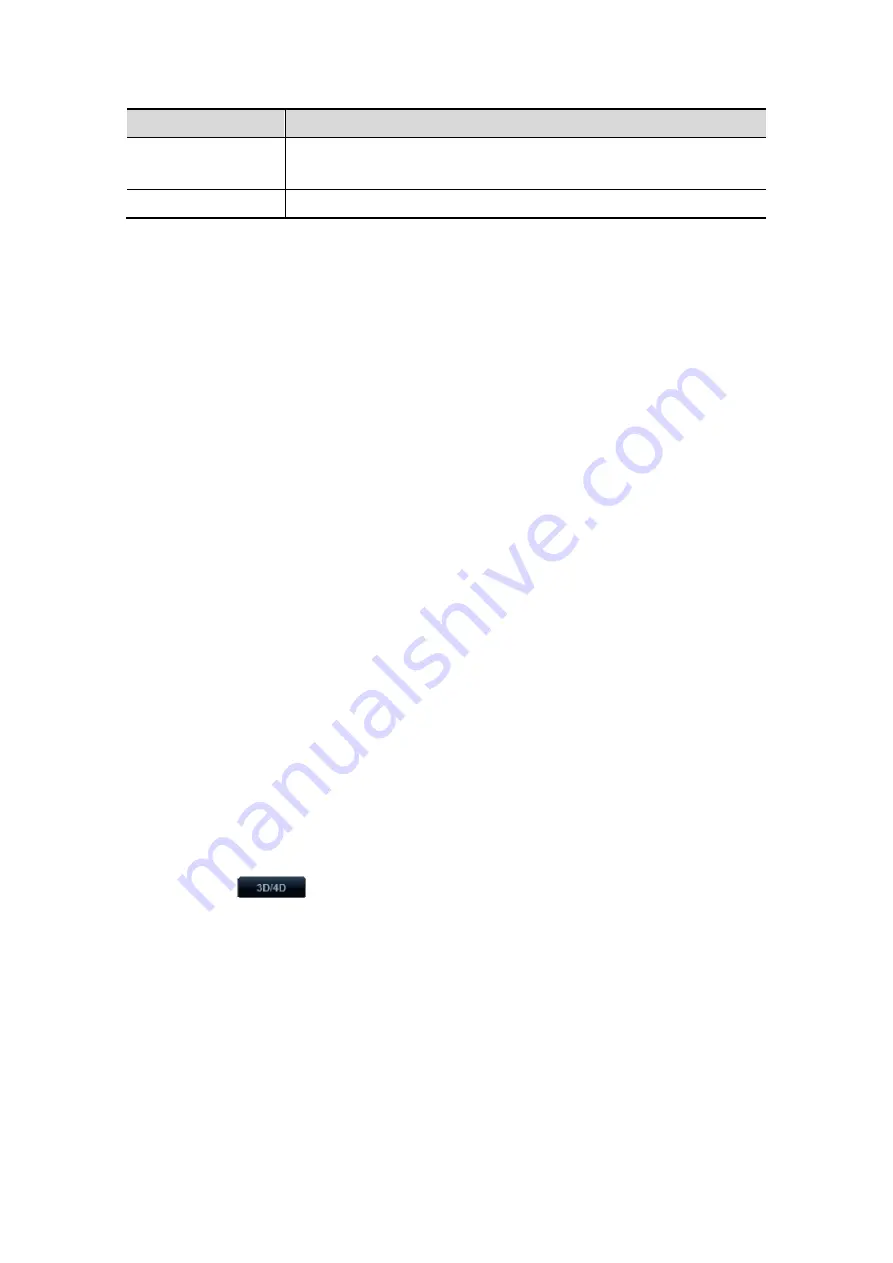
Image Optimization 5-63
Parameter
Description
Set End Frame
To set the current frame as the end frame for a cine to be saved.
Method: review to a certain frame, and click [Set End Frame].
Auto Play
Activate auto play, and set the cine review speed.
Tips: when system is frozen, or when open a 4D cine file, rolling the trackball left/right
controls the cine frame backward/forward, while rolling the trackball up/down (a range
more than 45°) makes the 3D image move forward/backward around Z-axis. Press <Set>
or click soft menu item, the system returns to image viewing status.
5.11.5.6 4D Image Saving
In the 3D viewing mode, press the image-saving key (Save Image to hard drive) to
save the current image to the patient information management system in the set
format and image size.
Save clip: in 3D viewing mode, press the cine-saving key (Save Clip (Retrospective)
to hard drive) to save CIN-format clip to the hard drive.
Save as AVI: in auto rotation mode (freeze mode), click [Save AVI to USB] to save the
auto rotation images to the USB disk.
5.11.6 Static 3D
Static 3D provides single frame image acquisition of 3D images. Make sure to perform
Static 3D imaging with an appropriate Static 3D-compatible probe—4D probe. Only if the
current probe is an effective one, can the system enters Static 3D imaging mode. During
the scanning, the probe performs the scanning automatically.
5.11.6.1 Basic Procedures for Static 3D Imaging
To perform Static 3D imaging:
1. Select the appropriate Static 3D-compatible probe and connect it to the ultrasound
system (the leftmost port). Make sure there is sufficient gel on the probe for scanning.
Tips: if the current probe doesn’t support Static 3D imaging, the [Static 3D] item in the
soft menu is disabled when entered 3D/4D imaging.
2. Select the scanning probe and exam mode, and do parameter preset if necessary.
3. Obtain a 2D image. Optimize the image as usual.
4. Enter 3D/4D imaging preparation status:
Press the user-defined key on the control panel; or,
Click
in the bottom-left corner of the screen to enter the 3D/4D
imaging mode.
5. Switch to Static 3D imaging by clicking [Static 3D], and define the ROI.
For details, please refer to “5.11.4.1 Basic Procedures for Smart 3D Imaging”.
To set a ROI, please try to cut the useless data as to reduce the volume data,
shortening the time for image storing, processing and reconstruction.
6. Select a parameter pack, set parameters like [Direction], [Angle], [Image Quality],
[Display Format] in the soft menu accordingly.
7. Click [Start]; or, press <Update> on the control panel to begin the 3D image
acquisition.
The system enters into 3D image viewing status when the acquisition is completed; or,
you can finish the acquisition ahead by clicking [Stop] in the soft menu.
Содержание M5 Exp
Страница 1: ...M6 M6T M6 Exp M6s M6 Pro M55 M58 M5 Exp Diagnostic Ultrasound System Operator s Manual Basic Volume...
Страница 2: ......
Страница 12: ......
Страница 41: ...System Overview 2 11 UMT 200 UMT 300...
Страница 246: ...12 2 Probes and Biopsy V10 4B s CW5s 4CD4s P12 4s 7L4s L12 4s P7 3s L14 6Ns P4 2s CW2s...
Страница 286: ......
Страница 288: ......
Страница 336: ......
Страница 338: ......
Страница 357: ...P N 046 008768 00 V1 0...
















































