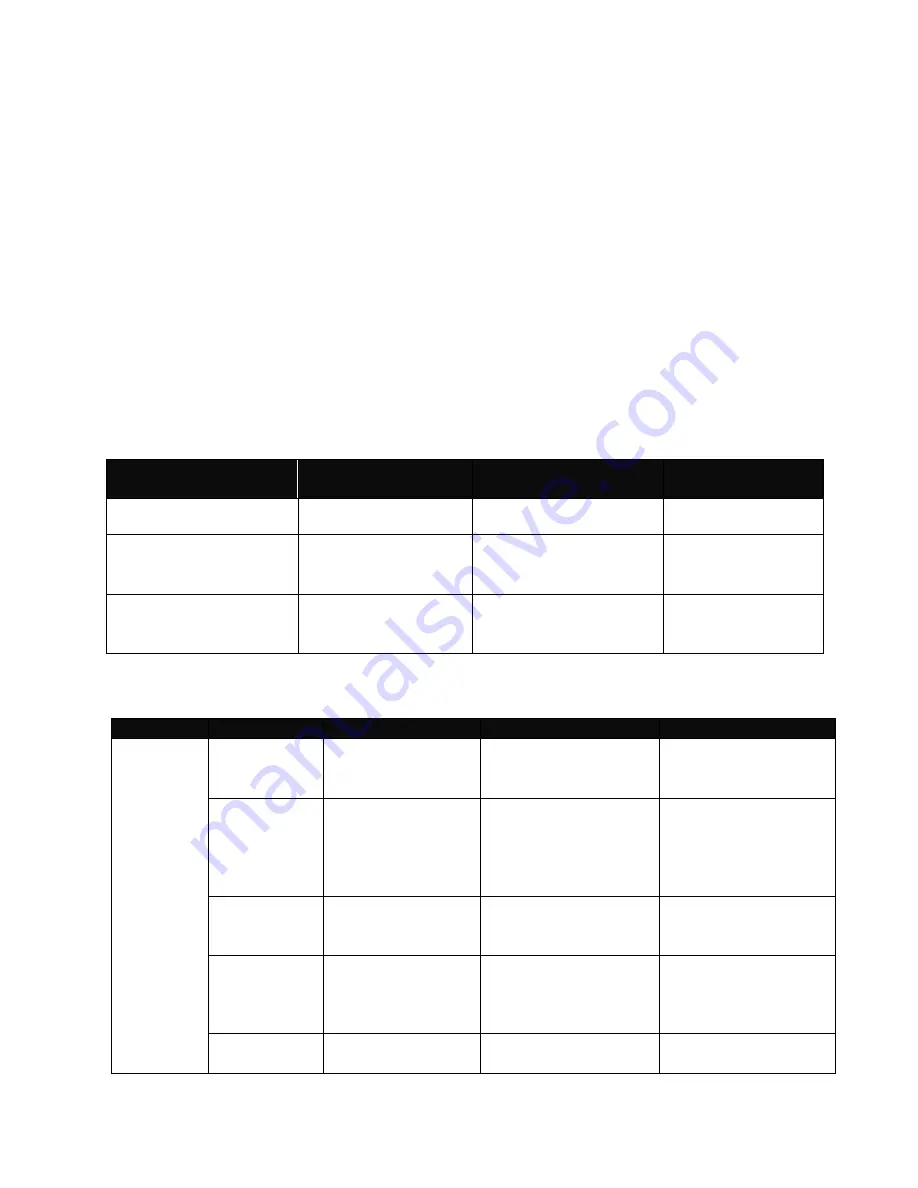
15
2.3 Navigating CLI
The Command Line Interface (CLI) of MS400870M Series is divided into three different
modes. After you enter the authorized username and password, you start from the User
mode. The commands available depend on which mode you are currently in. Enter a
question mark (?) at the system prompt to obtain a list of commands available for each
command mode.
In CLI management, the User mode only provides users basic functions to operate the
Managed Switch. If you would like to configure advanced features of the Managed Switch,
such as, VLAN, QoS, Rate limit control, you must enter the Enable or Config mode. The
CLI management of this Managed Switch is structured in a hierarchical manner which
means that when you want to enter Enable mode you must start from the User mode and
enter the required command and password and when you want to enter Config mode you
must enter the required command in Enable mode. The following table provides an overview
of this Managed Switch.
Command Mode
Access Method
Switch Prompt
Displayed
Exit Method
User mode
Log in
Console>
logout
Enable mode
From user mode,
enter the
enable
command
Console#
exit
Config mode
From the enable
mode, enter the
config
command
Console(config)#
exit
2.3.1 Mode and command summary
Mode
Command
Access Method
Prompt
Description
User
cfm
While in User
mode, enter
cfm
command.
Console(cfm)>
Run loopback,
linktrace and delay
measurement test.
enable
While in User
mode, enter the
enable
command
and a password
(press Enter).
Console#
Enter Enable mode.
exit
While in User
mode, enter
exit
command.
Username:
Exit from current
mode.
help
While in User
mode, enter
help
command.
Console>
Show available
commands that can
be used in User
mode.
history
While in User
mode, enter
Console>
List commands that
have been used.






























