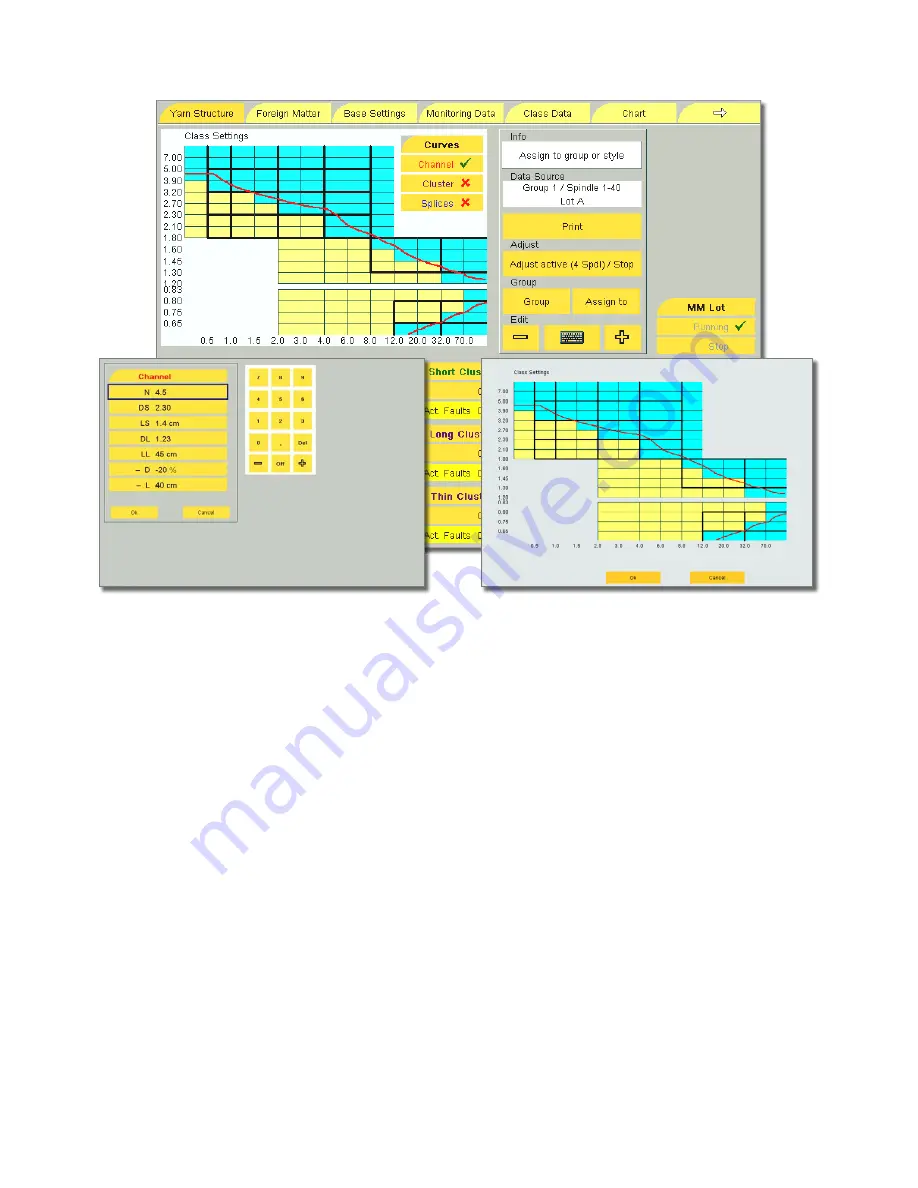
ZENIT
21
OPERATING
Defining the Clearer Parameters
Tapping a clearer setting opens the input window and the
clearer settings can be changed. The selected input field is
now highlighted blue.
•
Change of the clearer settings via the displayed keyboard:
The setting can now be changed directly or by scrolling
with the + or – keys. The clearer channel can be switched
off with the
OFF
setting.
•
Continue for all clearer settings in this input widow.
•
Take over the clearer settings with
OK
or discard them
with
Cancel
.
The input window is closed.
When the input field was quit with
OK
, the message
“
Assign to
group or style
”
is displayed in the Edit field under Info.
The changes must now be assigned to the respective group
or style.
Defining the Class Settings
By tapping the Class Settings window, the window is dis-
played in an extended mode. The class settings can then be
changed.
•
Tap the class fi eld. This activates or deactivates class
clearing for this fi eld. Blue fi elds, blue-yellow fi elds (F-
Cluster) or purple fi elds (Splice) mean that class clearing
is active here. The yellow fi elds mean that class clearing
is not active here.
•
Continue until the desired class setting is reached.
•
Accept the changes with
OK
.
The input window is closed.
If settings were changed, the message
“Assign to group or
style
” is displayed in the Info field.
The changes must now be assigned to the respective group
or style.
Содержание YarnMaster Zenit
Страница 1: ...YARNMASTER ZENIT Instruction Manual LZE 044843 003en...
Страница 2: ......
Страница 4: ......
Страница 82: ...w...






























