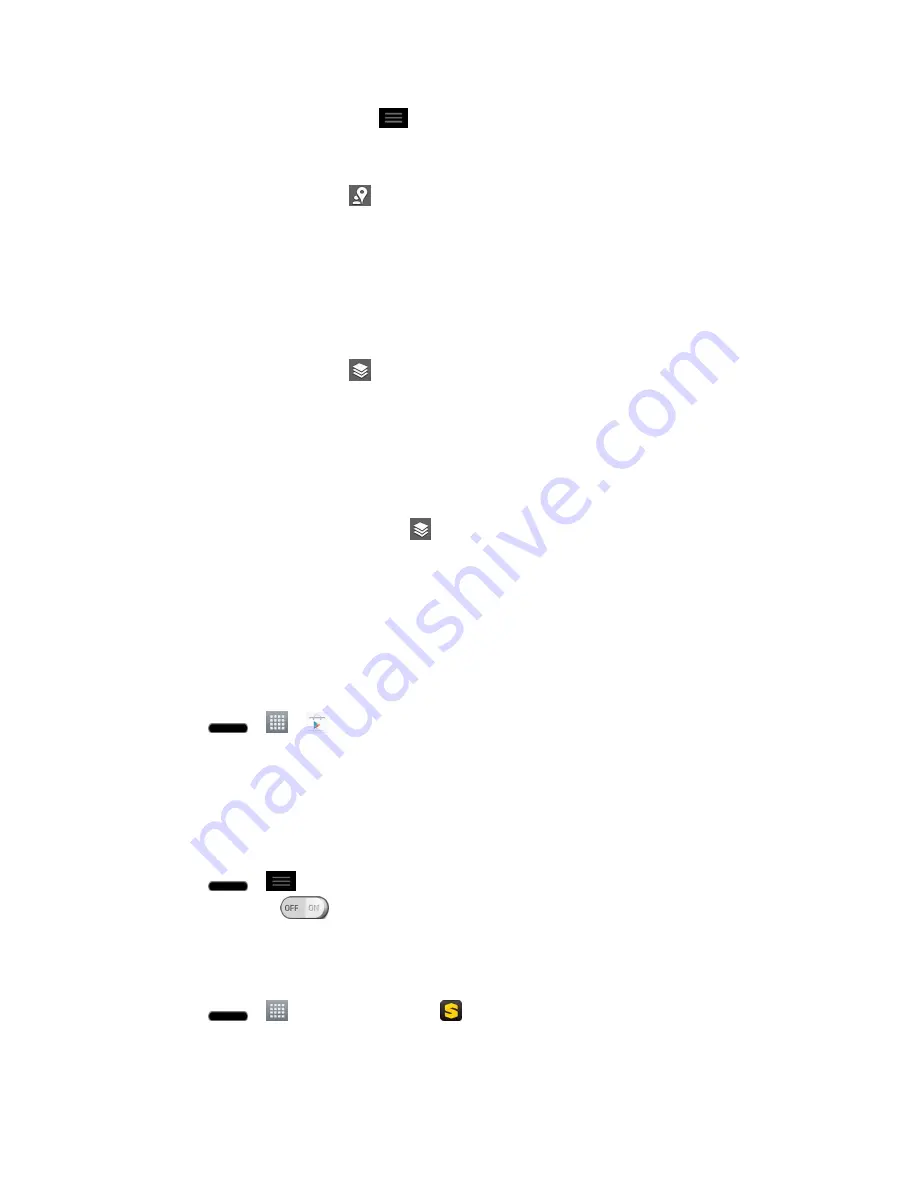
Apps and Entertainment
104
When you're finished, tap
>
Clear Map
to clear the map.
To discover and share places:
1. While viewing a map, tap
.
2. Tap a category to begin browsing. Results will appear on the map for the area you're
currently viewing.
3. After discovering a place, you can see the location, get directions, or call.
To add layers for familiar features such as Traffic, Terrain or Google Latitude:
1. While viewing a map, tap
. A dialog opens with a list of layers as well as shortcuts to
any recent searches.
2. Tap the layer you'd like to view to place a blue checkmark. You can add multiple layers.
If you turn a layer on, the layer will remain on the map until you specifically turn it off
or clear the map.
3. To clear the map of all layers, tap
>
Clear Map
.
Scout
TM
by Telenav
Scout™ by Telenav is a daily personal navigator that helps you get where you„re going. It lets
you see and hear turn-by-turn directions and it can provide important, personalized information
about traffic and alternate routes.
Get Scout™ by Telenav
1. Press
>
>
Play Store
.
2. Tap
Apps
>
Sprint
>
Scout by Telenav
and follow the prompts to download and install
the app.
Note
: Before using any navigation apps make sure your phone is set to allow location
detection, and then select which sources you want to use.
Press
>
>
System settings
>
Location access
. Tap the
Access to my
location
switch
to enable location detection. Tap the checkmark box next to
GPS
satellites
and/or
Wi-Fi & mobile network location
for location sources.
Use Scout™ by Telenav
1. Press
>
>
Downloads
tab >
Scout
.
2. Follow the on-screen instructions to access, launch, and use.
















































