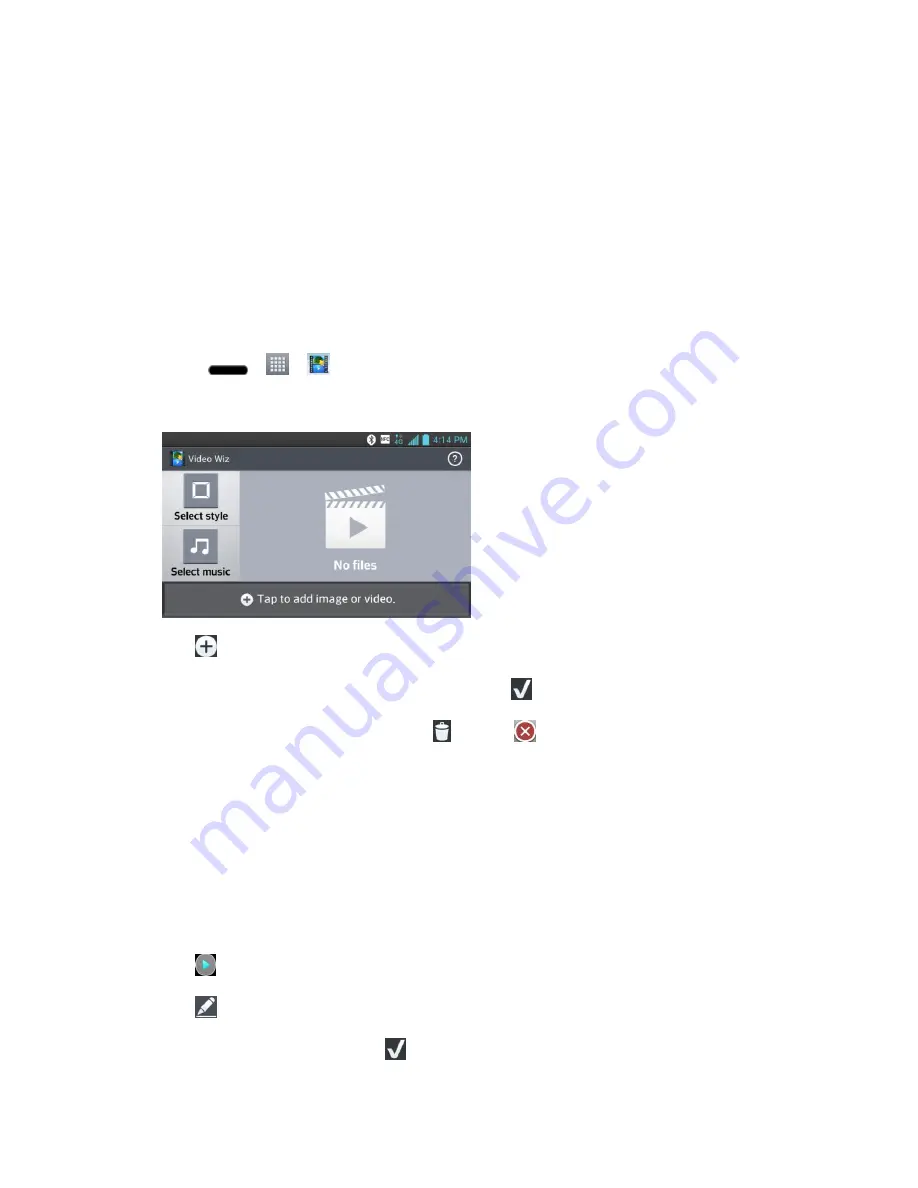
Camera and Video
123
Scroll left or right to view more albums.
2. Tap an album to open it and view its contents. (The pictures and videos in the album are
displayed in chronological order.)
3. Tap a video in an album to play.
Tap the video to view the playback controls.
Video Wiz
You can make your own movie using your images, video and music.
1. Press
>
>
Video Wiz
.
2. After seeing the brief introduction on the steps, tap
OK
.
3. Tap
to add images and/or video to your movie.
4. Tap the desired images and/or videos, then tap
.
To remove images or videos, tap
and tap
on the images or videos.
To rearrange them, touch and hold an image/video, drag and drop it to the desired
position.
5. Tap
Select style
to select the desired movie style.
Scroll through and select the style you want. As you scroll through the styles, a
preview is displayed.
6. Tap
Select music
to set the background music.
7. Tap
to play your movie.
8. Tap
to edit the video clip using
Text
,
Sticker
, and
Magic spot
.
After editing the video, tap
.
















































