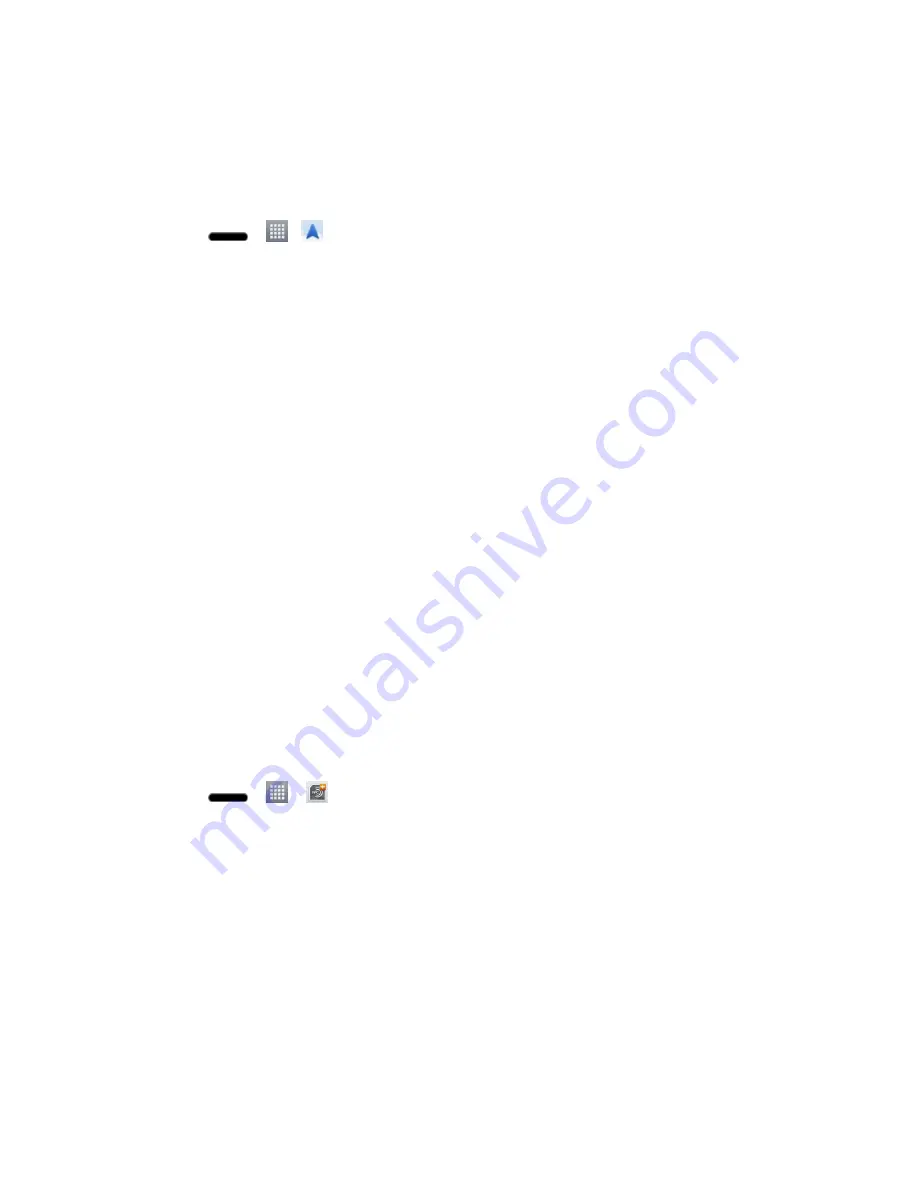
Apps and Entertainment
105
Google Navigation
Another Google Maps navigation application is available on your phone. It uses your current
location (provided by GPS communication to your phone) to provide various location-based
services.
1. Press
>
>
Navigation
.
2. Read the on-screen disclaimer and tap
Accept
.
3. Choose from the following on-screen options:
Speak Destination
to use the voice recognition feature to search for matching
locations in your area.
Type Destination
to manually enter a destination address.
Go home
Allows you to navigate to your home.
Map
displays the map view.
Contacts
to receive turn-by-turn directions to the address stored for a selected
Contacts entry.
Starred
to obtain directions to locations that have been starred within Google maps
(maps.google.com).
LG Tag+
LG Tag+ lets you set up tags as NFC touch points that apply your own custom settings to your
phone by just tapping the phone to the tag. For example, you could have one tag with the
settings you want at work and one for settings when you„re at home.
Using Tag+ Writing
1. Press
>
>
LG Tag+.
2. Select the desired mode and modify the settings as your preferences.
In my Car
Set which applications to run when you are in your car.
Office
Set which applications to run when you are at your office.
Library
Set which applications to run when you are at the library.
3. Tap
Write on NFC
tag and tap the back of your phone to a tag or a phone to share.






























