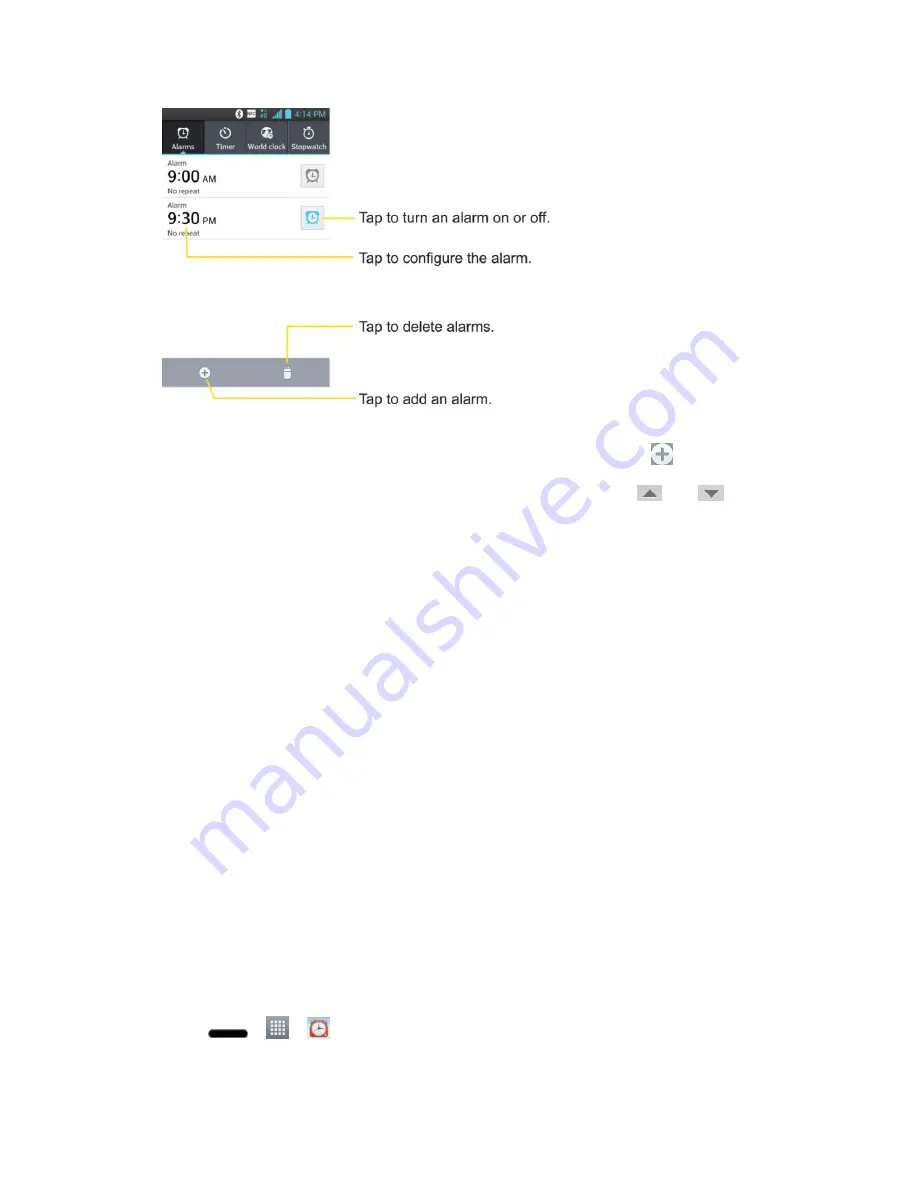
Tools and Calendar
139
2. Tap an existing alarm to change its time and other attributes or tap
to add a new one.
3. Set the time of the alarm. You can change the time by taping the
and
buttons
and the AM or PM buttons or tap the hour and minutes fields to enter the time with the
keyboard.
4. Tap
Repeat
to set the days when you want the alarm to sound. (If you don't set a repeat,
the alarm will only sound on the assigned day.)
5. Tap
Snooze duration
to set the snooze interval time.
6. Tap
Vibration
to have the phone vibrate, in addition to playing the ringtone.
7. Tap
Alarm sound
to select a ringtone for the alarm. The ringtone plays briefly when you
select it in
Alarm sound
.
8. Set the alarm volume using the slider.
9. Tap
Auto app starter
to set an application to run when the alarm is stopped.
10. Tap
Puzzle lock
if you want to do a puzzle to stop alarm.
11. Tap
Memo
to enter a name for the alarm.
12. Configure any of the other available settings.
13. When you're finished, tap
Save
.
Change Alarm/Clock Settings
1. Press
>
>
Alarm/Clock
.






























