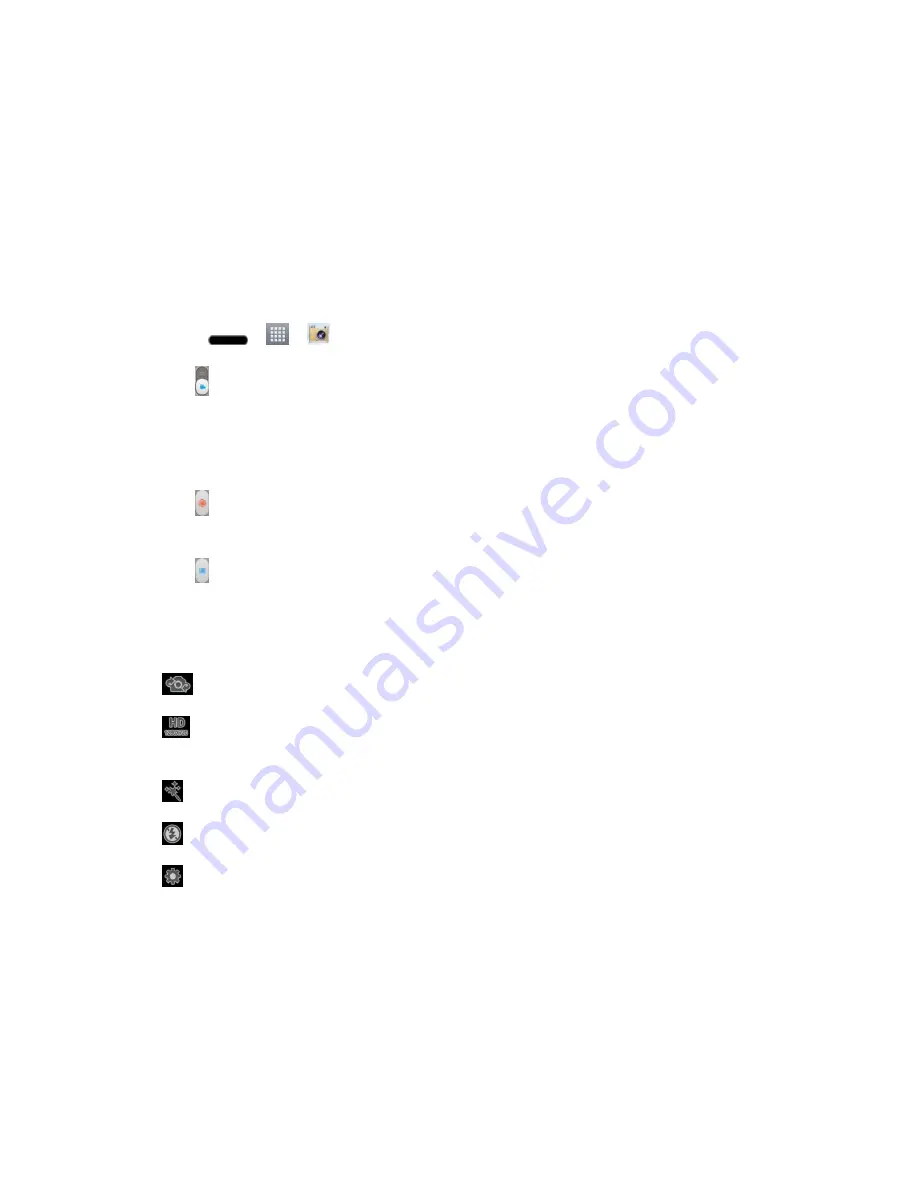
Camera and Video
121
Home screen wallpaper
to assign the picture as a background image, crop the
image and tap
OK
to assign the picture.
Lock screen wallpaper
to assign the picture as a background image for your lock
screen.
Record Videos
In addition to taking pictures, you can record, view, and send videos with your phone's built-in
video camera.
1. Press
>
>
Camera
.
2. Tap to switch to Camcorder mode.
3. Select
MMS video
to record a short video for email or messaging or
Long video
.
4. Point the lens to frame the scene where you want to start.
5. Tap to start recording the video. The length of the recording is displayed on the top
left part of the screen.
6. Tap to stop recording. Your video will be automatically saved to the Gallery.
Video Settings
From video mode, tap each icon to adjust the following camcorder settings.
●
Swap camera
to swap between the rear camera lens and the front camera lens.
●
Resolution
to define the resolution from
Full HD
(
1920x1080
),
HD
(
1280x720
),
TV
(
720x480
),
VGA
(
640x480
),
MMS
(
320x240
),
MMS
(
176x144
).
●
Live effect
to provide various visual effects when recording a video.
●
Flash
to turn on or off the flash.
●
Settings
to adjust the following video settings.
Edit quick menu
to edit the quick menus on the viewfinder.
Brightness
to adjust the brightness setting compatible with the environment.
White balance
to select how the camcorder adjusts colors in different kinds of light
in order to achieve the most natural-looking colors for your videos. Choose from
Auto
,
Incandescent
,
Sunny
,
Fluorescent
, or
Cloudy
.






























