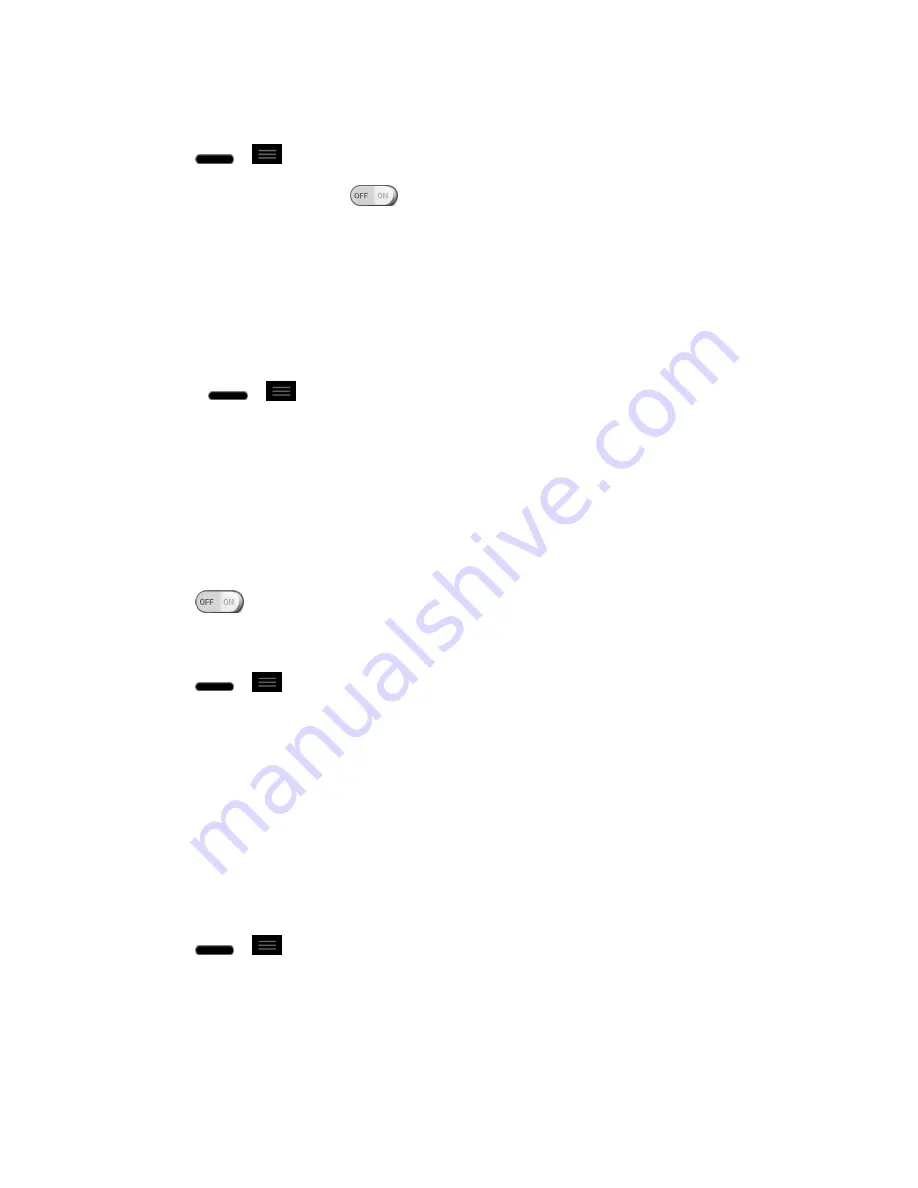
Settings
175
To turn on the TalkBack function
1. Tap
>
>
Systems settings
>
Accessibility
>
TalkBack
.
2. Tap the
TalkBack
switch
to turn it on.
3. Tap
SETTINGS
at the bottom of the screen to adjust the TalkBack settings.
Note
: When TalkBack is turned on, the touchscreen settings require the user to first tap an
item they wish to select, and then double tap the item again in order to access the
feature.
To disable TalkBack follow these steps:
1. Press
>
.
2. Tap
System Settings
to highlight the menu. Then double tap to select it.
3. Place two fingers on the screen to activate scrolling and move your fingers in an upward
direction to scroll.
4. Tap
Accessibility
to highlight the menu. Then double tap to select it.
5. Tap the
Talkback
option under Services to highlight it. Then double tap to select it.
6. Tap
to highlight it. Then double tap to toggle it to the off position.
Vision
1. Tap
>
>
Systems settings
>
Accessibility
.
2. Set the following options as you want.
Install web scripts
: Allows you to enable (or disable) installation of web scripts.
Large text
: Checkmark to increase the size of the text.
Invert color
: Checkmark to invert color.
Shades
: Set the screen to be shade of black.
Hearing
1. Tap
>
>
Systems settings
>
Accessibility
.
2. Set the following options as you want.
Mono audio
: Checkmark to allow headset sound routed to both the right and left
channel.






















