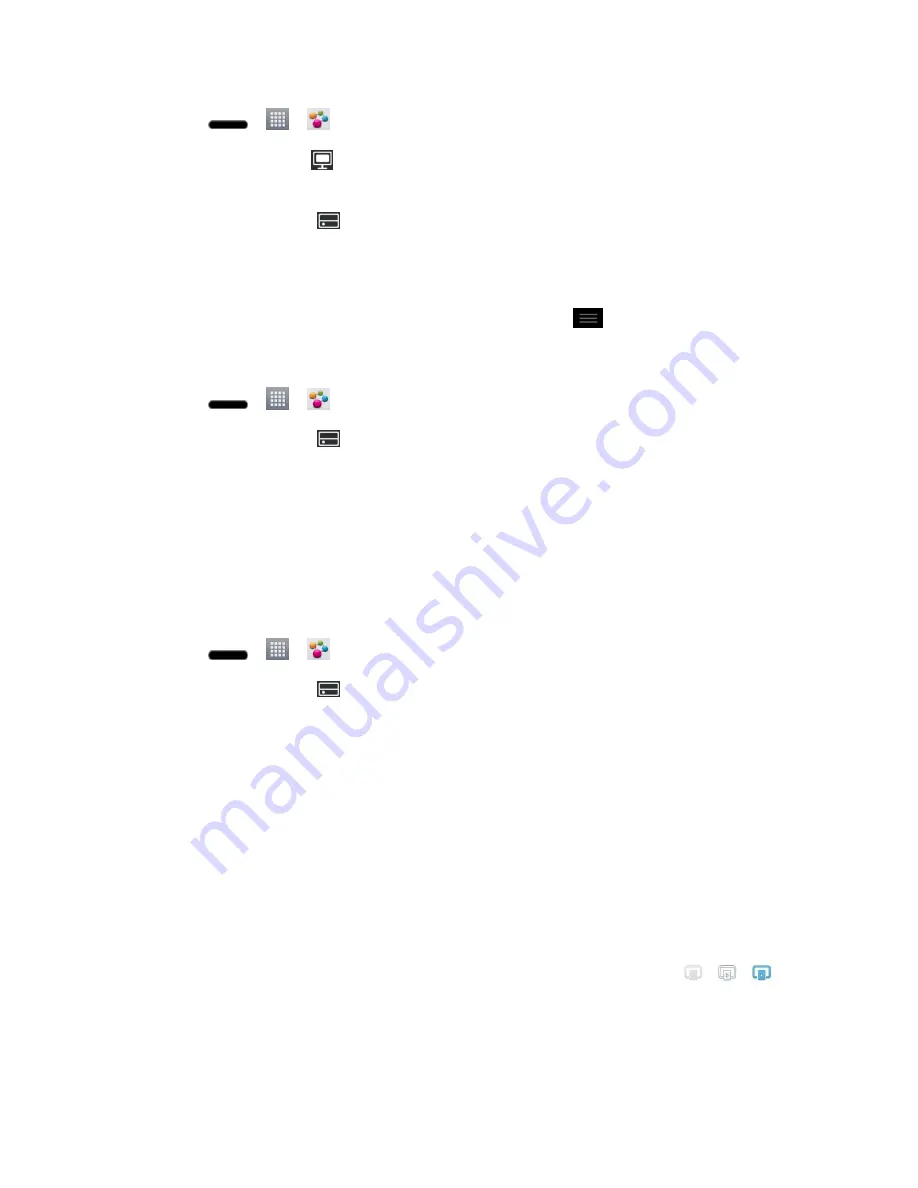
Tools and Calendar
131
1. Press
>
>
SmartShare
.
2. Tap the
Player
icon
at the top right of the screen, then tap the device you want to
use from the renderer device list.
3. Tap the
Library
icon
at the top left of the screen, then tap the device that has your
remote content library.
4. You can browse through the content library to find the content(s) you want.
5. Touch and hold a content thumbnail and tap
Play
or tap
>
Play
.
Download Contents from the Remote Content Library
1. Press
>
>
SmartShare
.
2. Tap the
Library
icon
at the top left of the screen, then tap the device that has your
remote content library.
3. You can browse through the content library to find the content(s) you want.
4. Touch and hold a content thumbnail, then tap
Download
in the context menu.
Note
: Some content types are not supported.
Upload Contents from the Remote Content Library
1. Press
>
>
SmartShare
.
2. Tap the
Library
icon
at the top left of the screen, then select
My phone
.
3. You can browse through the local content library to find the content(s) you want.
4. Touch and hold a content thumbnail, then tap
Upload
in the context menu.
5. Select the device you want to upload the content to.
Note
: Some DLNA enabled phones do not support the DMS upload functionality and will not
upload files. Some content types are not supported.
Share Contents from Your Phone to Your Renderer Device (e.g. TV)
Note
: Make sure that your renderer device is properly configured.
1. While watching your photos or videos using the Gallery application, tap
/
/
at
the top of the screen.
2. Select the device from renderer lists to play the files.






























