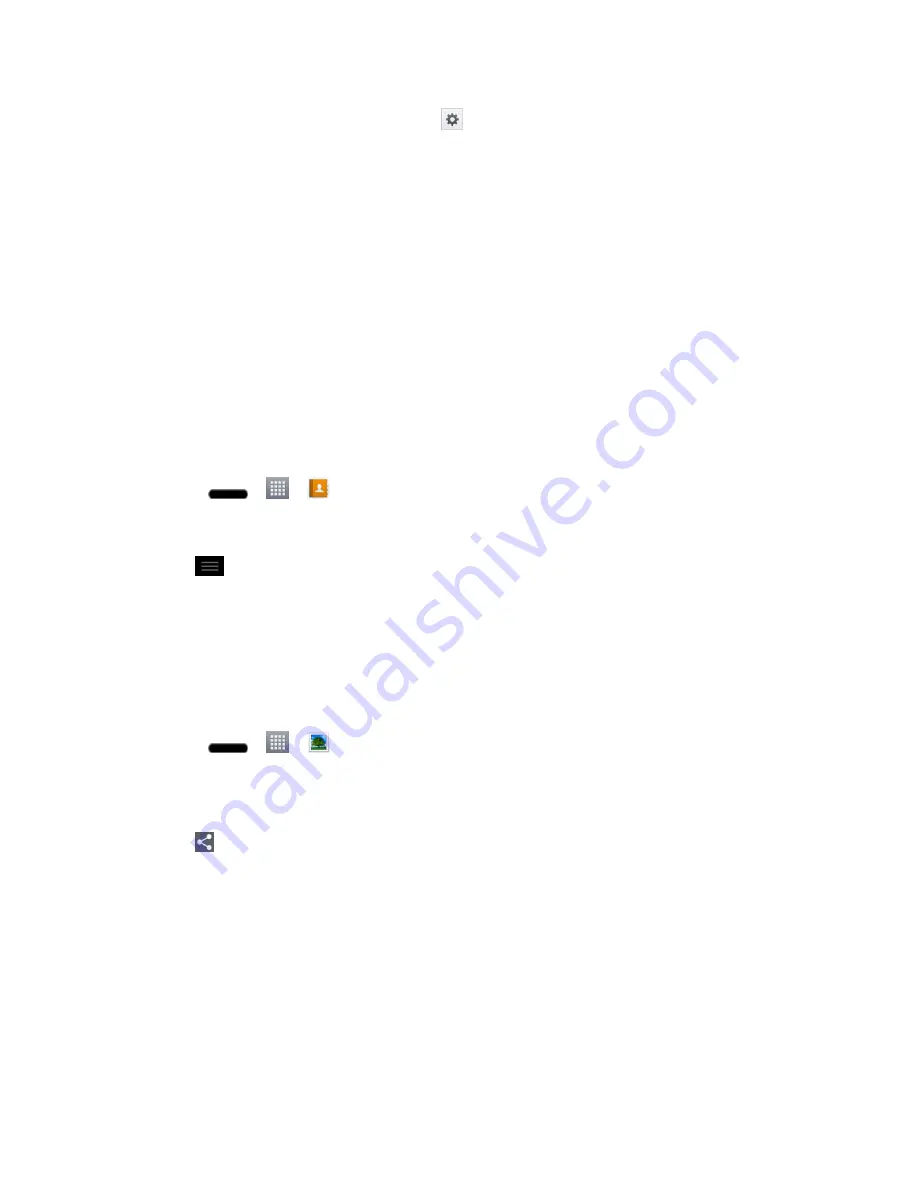
Tools and Calendar
146
2. From the Bluetooth settings page, tap
next to the previously paired device (under the
PAIRED PHONES section).
3. Tap
Unpair
.
Note
: Disconnections are manually done but often occur automatically if the paired device
goes out of range of your phone or if it is powered off.
Send Items via Bluetooth
Depending on your paired phone's settings and capabilities, you may be able to send pictures,
videos, Contacts information, or other items using a Bluetooth connection.
Note
:
Prior to using this feature, Bluetooth must first be enabled, and the recipient„s phone
must be visible. If no phones are detected, tap
Search for devices
to begin a new
search.
Send Contact Information
1. Press
>
>
Contacts
.
2. Tap an entry to open its details page.
3. Tap
>
Share
>
Bluetooth
.
4. Tap a paired phone.
The external Bluetooth phone must be visible and communicating for the pairing to
be successful.
Send Pictures and/or Videos
1. Press
>
>
Gallery
.
2. Tap an album to open it and view its contents. (The pictures and videos in the album are
displayed in chronological order.)
3. Tap
, then checkmark pictures and/or videos to share.
4. Tap
Share
>
Bluetooth
.
5. Tap a paired phone.
The external Bluetooth phone must be visible and communicating for the pairing to
be successful.
Disconnect Bluetooth Connection During an Active Call
You can manually disconnect or unpair from a Bluetooth phone through the Bluetooth settings
menu.






























