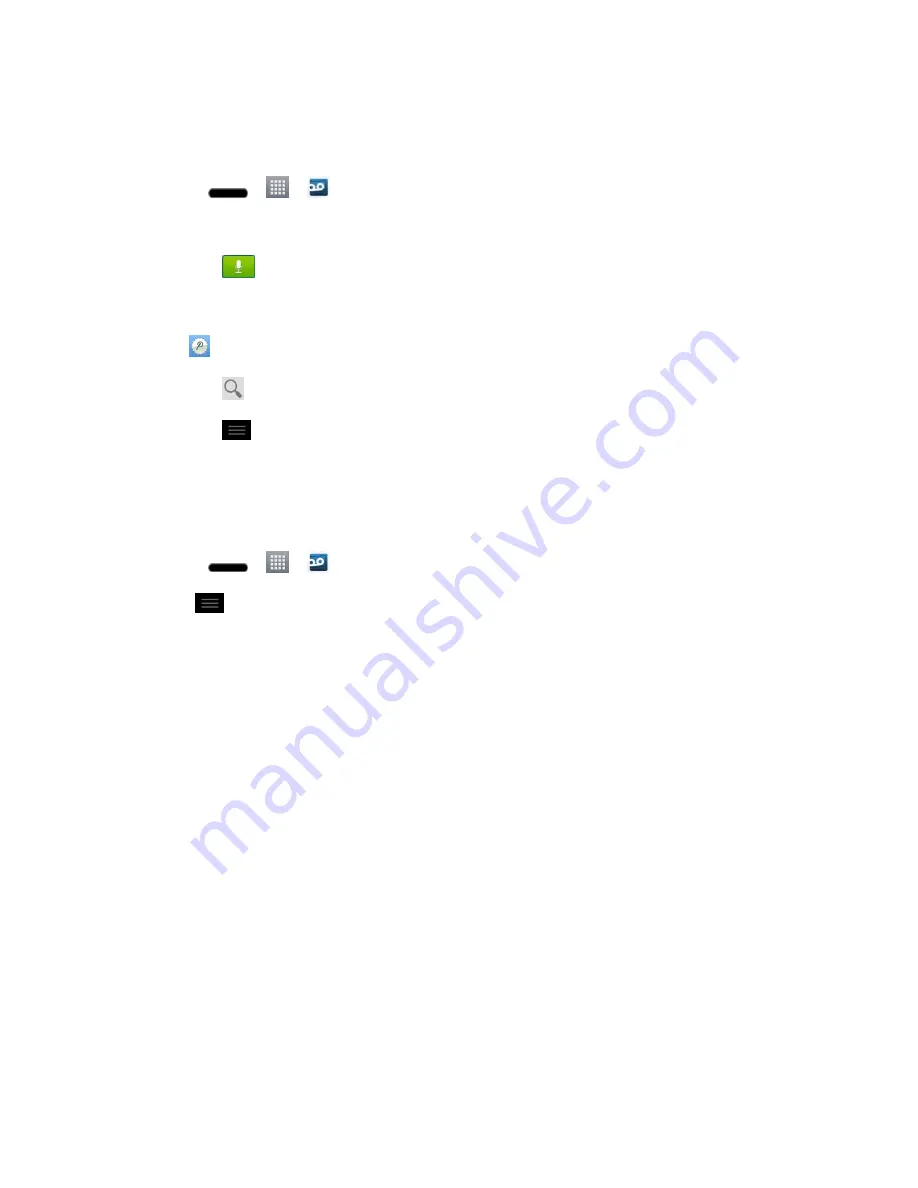
Phone Calls
47
Configure Visual Voicemail Options
Use the Menu button to access and configure your Visual Voicemail options.
1. Press
>
>
Voicemail
.
2. From this initial screen, you can:
Tap
to compose a new voicemail message.
Tap
Inbox
to view the voicemail messages in other folder:
Inbox
,
Trash
,
Archive
.
Voicemail Premium
to subscribe to the Voicemail Premium service.
Tap
to search a voicemail message.
Tap
to configure your voicemail application settings.
Configure Visual Voicemail Settings
The Visual Voicemail settings menu lets you access settings for notifications, pictures, greetings,
and more.
1. Press
>
>
Voicemail
.
2. Tap
>
Settings
and select from the following:
Manage subscription
to verify Voicemail-to-Text account information. This may take
a minute.
Auto forward to email
to send a copy of new messages to an email address of your
choice.
Personalize voicemail
to change your voicemail greeting for incoming calls and
update password.
Notifications
to determine how your are notified of new voicemails. Set the
notification sound and vibrate option.
Delete messages
to set Visual Voicemail to permanently delete messages from the
Trash folder after a specific number of days.
Display name
to enter a name to identify yourself to people when replying or
forwarding messages.
Speakerphone
to select if you want to play voicemails with the speaker or
microphone.
Themes
to select a theme for the application.






























