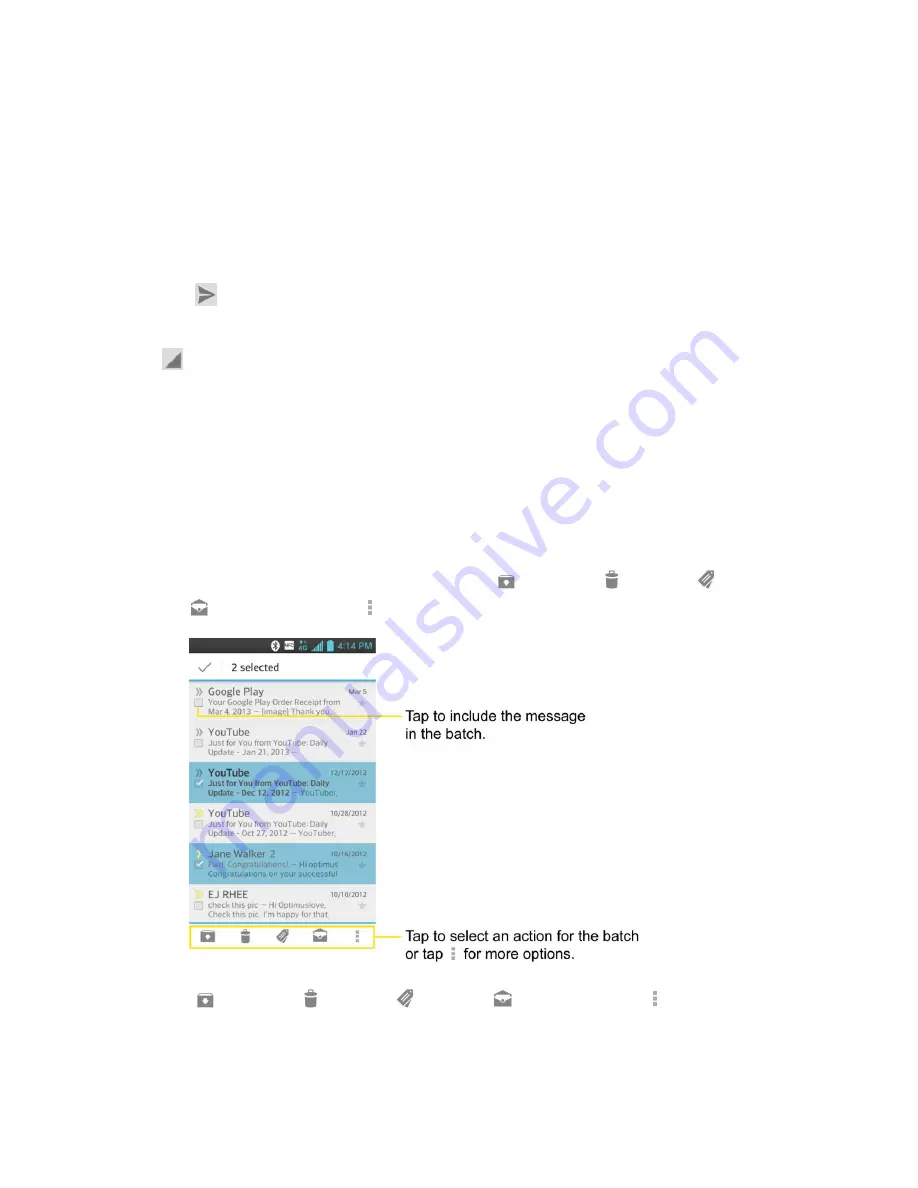
Accounts and Messaging
75
The message will open in a new screen where you can add or remove addresses,
edit the subject, and add or remove text or attachments.
You can add one or more people to an ongoing conversation by replying to all and
then adding the new person's address(es) to the message.
All of the messages in the conversation are included in the new message; any
messages that follow the message you forward are omitted.
2. Tap
to send the email.
Note
: You can change the message action after you've started the message. Simply tap the
in the message header to the right of the current message action, then tap the one
you want. For example, if you chose
Reply
but decide you want to
Reply all
.
Work with Conversations in Batches
With Gmail, you can archive, label, delete, or perform other actions on a batch of conversations
at once.
1. From the Inbox or another label, tap the checkmark box to the left of each message for
all the messages you want to include in the batch.
When you checkmark a conversation, the
(
Archive
),
(
Delete
),
(
Labels
),
(
Read/Unread
) and (
More
) buttons appear at the bottom of the screen.
2. Tap
(
Archive
),
(
Delete
),
(
Labels
),
(
Read/Unread
or (
More
).
The chosen action affects the selected batch of messages. If you accidentally delete
a batch of conversations, you can tap
UNDO
in the grey bar (that appears briefly






























