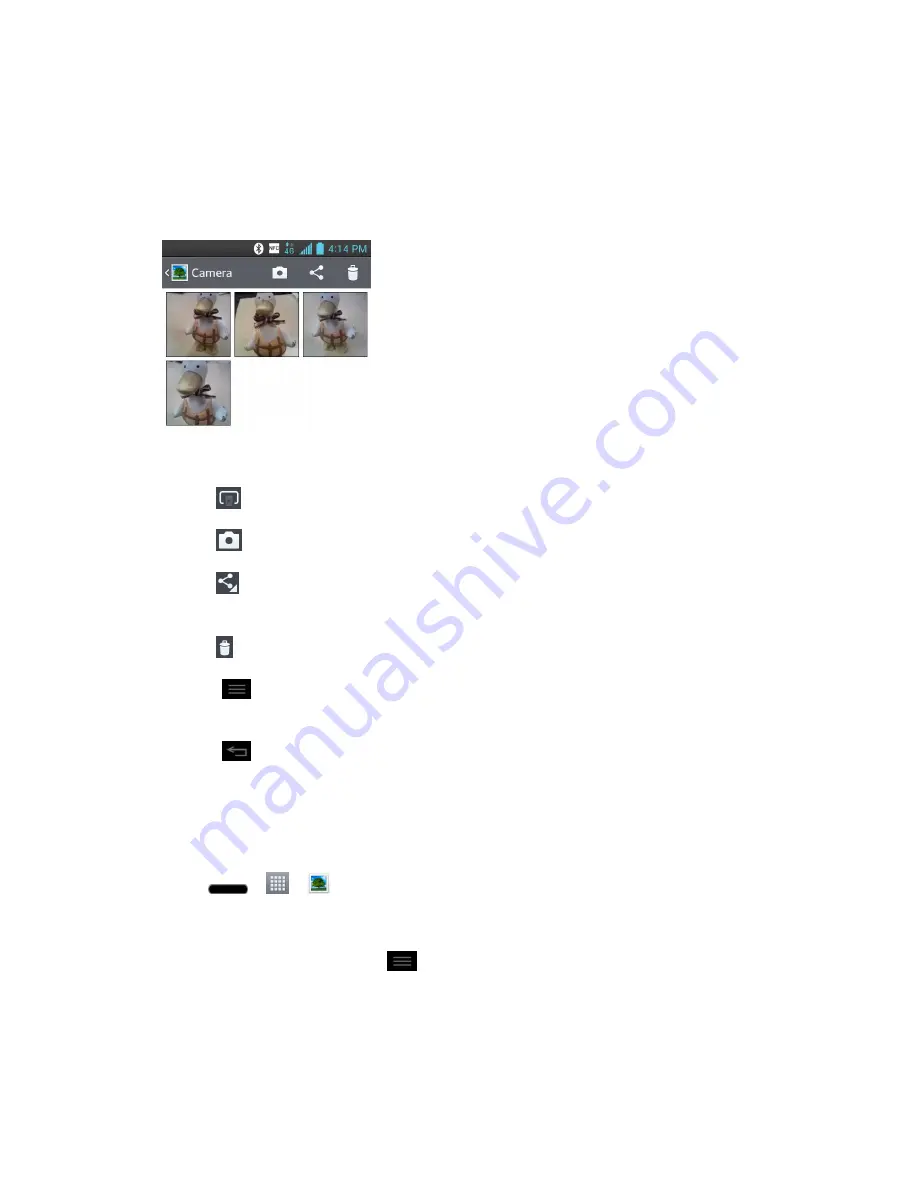
Camera and Video
120
Drag left or right to view more albums.
2. Tap an album to open it and view its contents. (The pictures and videos in the album are
displayed in chronological order.)
3. Tap a picture in an album to view it.
Tap a picture again to reveal the following icons:
•
SmartShare
: Shares media files with DLNA certified devices.
•
Camera
: Opens the Camera.
•
Share
: You can share the picture via various methods such as Messaging or
Bluetooth.
•
Delete
: Deletes the picture.
Tap
for the following options:
Set image as
,
Move
,
Copy
,
Rename
,
Rotate left
,
Rotate right
,
Crop
,
Edit
,
Slideshow
, and
Details
.
Tap
to return to the previous screen.
Assign Pictures
After taking a picture, assign it as a picture ID for a Contacts entry or as the Home screen
background image (wallpaper).
1. Press
>
>
Gallery
.
2. Tap an album and tap an image to view it.
3. With the picture displayed, tap
>
Set image as
.
4. Select an option.
Contact photo
to assign the picture to a Contact entry as a picture ID. Tap an entry
from Contacts, crop the image and tap
OK
to assign the picture.






























