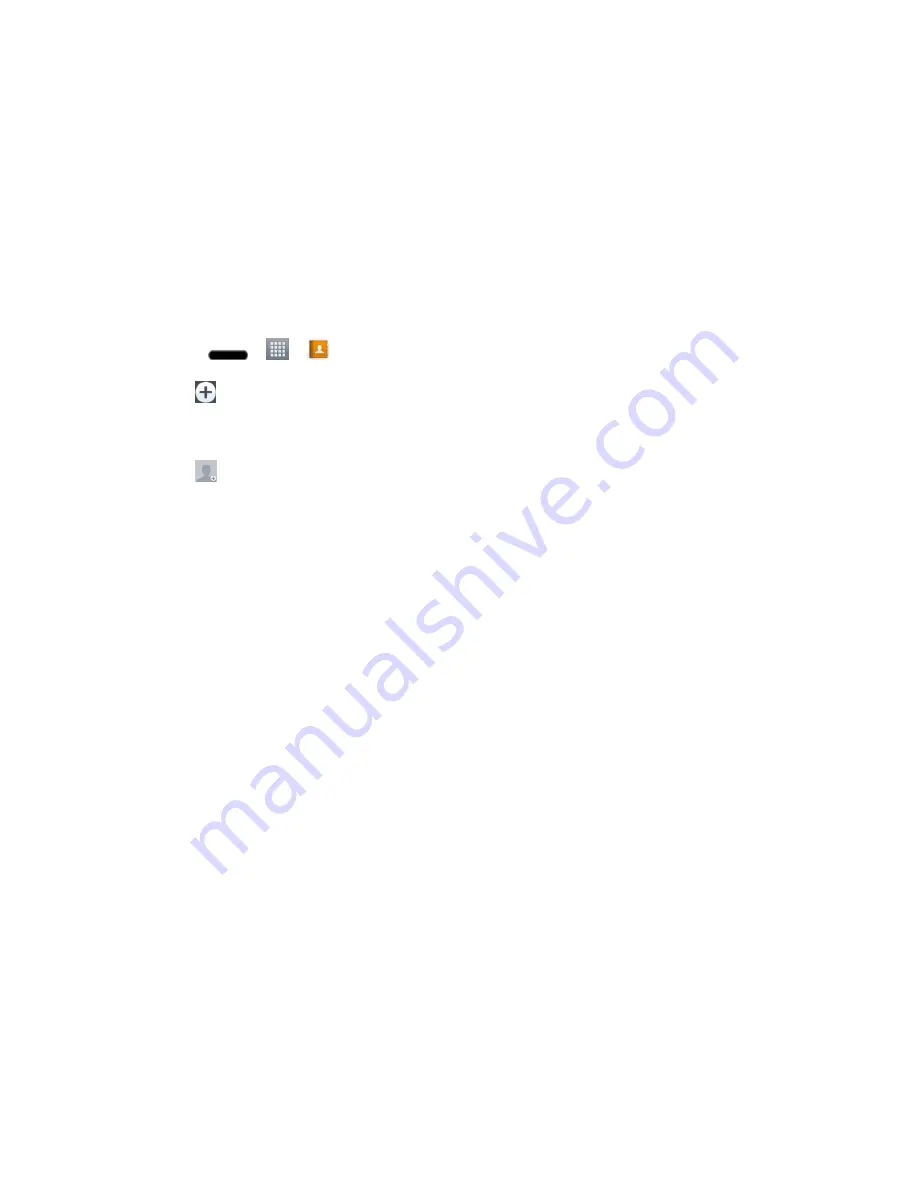
Contacts
61
●
Edit tabs
: Allows you to edit the tabs on the Contacts screen and rearrange items.
●
Settings
: Allows you to set various call settings.
Add a Contact
You can add contac
ts on your phone and synchronize them with the contacts in your Google™
Account, Microsoft Exchange account, or other accounts that support syncing contacts.
The Contacts application tries to join new addresses with existing contacts, to create a single
entry. You can also manage that process manually.
1. Press
>
>
.
2. Tap
to add a contact.
3. Tap a destination type (
Phone
,
), if applicable.
4. Tap
to select a picture to display next to the name in your list of contacts and in the
Caller ID.
5. Tap the
Name
field and enter a name for the new entry.
6. Tap the
Phone
field and enter a phone number.
7. Tap the label button (to the right of the phone number field) to select one of the following
categories:
MOBILE
,
WORK
,
HOME
,
MAIN
,
WORK FAX
,
HOME FAX
,
PAGER
,
OTHER
,
CUSTOM
.
8. Tap the
field and enter an email address and select the label from
HOME
,
WORK
,
OTHER
,
CUSTOM
.
9. Tap the
Group name
field and select one of the default groups or tap
New group
to
create a new group.
10. Tap the ringtone field and select the desired ringtone.
11. Enter information as much as you want and when you're finished, tap
Save
.






























