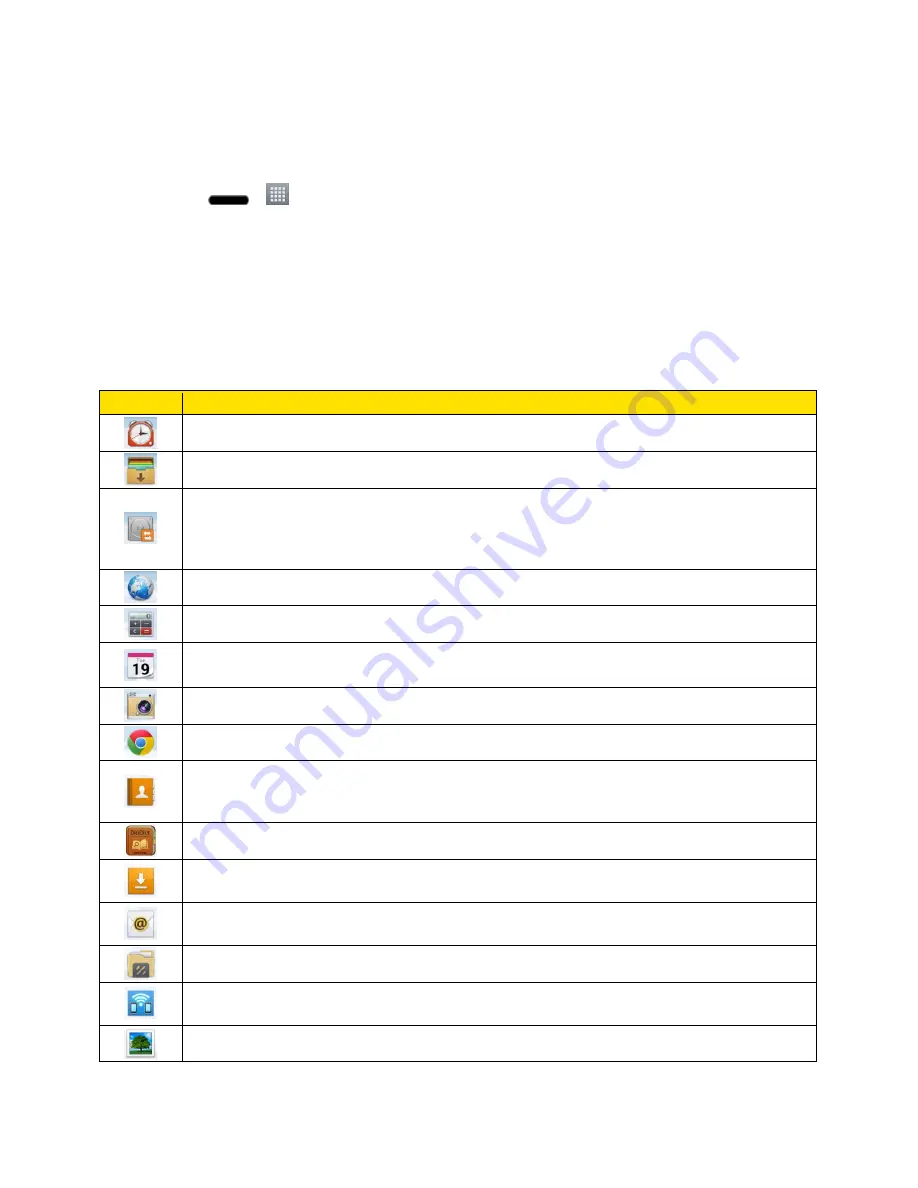
Phone Basics
25
Add Application Icons to the Home Screen
Customize your Home screen with shortcuts to the applications you use most often.
1. Press
>
.
2. Touch and hold the application icon you want to add to your Home screen.
3. Lift your finger to place the app on your Home screen, or drag the icon to where you
want it on the screen, then lift your finger.
Applications
The following is a listing of the default applications available on your phone.
Icon
Description
Alarm/Clock
– Access the Alarm/Clock application.
Application Manager
– Allows you to install and uninstall applications.
Backup
– Allows you to perform backup and restore all your user data on the phone
to your memory card or internal storage. You can back up components of the LG
Home screen, contacts, calendar events, messages, LG applications, Settings, and
downloaded applications.
Browser
– Launches the Sprint Powerdeck browser.
Calculator
– Launches the Calculator application.
Calendar
– Launches the Calendar application that can sync to either your Google
or Outlook
®
work calendar. Events can only be synched to a managed account.
Camera
– Launches the Camera.
Chrome
– Launches the Chrome web browser.
Contacts
– Displays the Contacts that can be synchronized with your phone from
either your Google or Outlook account. Contacts can only be synched to a managed
account.
Dictionary
– Launches the Dictionary.
Downloads
– Launches the Downloads application where you can view, reopen, or
delete what you've downloaded.
– Provides access your POP3, IMAP, and Exchange Server (Outlook) email
accounts. Also provides access to your Gmail account.
File Manager
– Allows you to manage files.
FileShare
– Allows you to share multimedia files and documents to other phones via
Wi-Fi Direct.
Gallery
– Displays a Gallery of camera images and video saved on your phone.






























