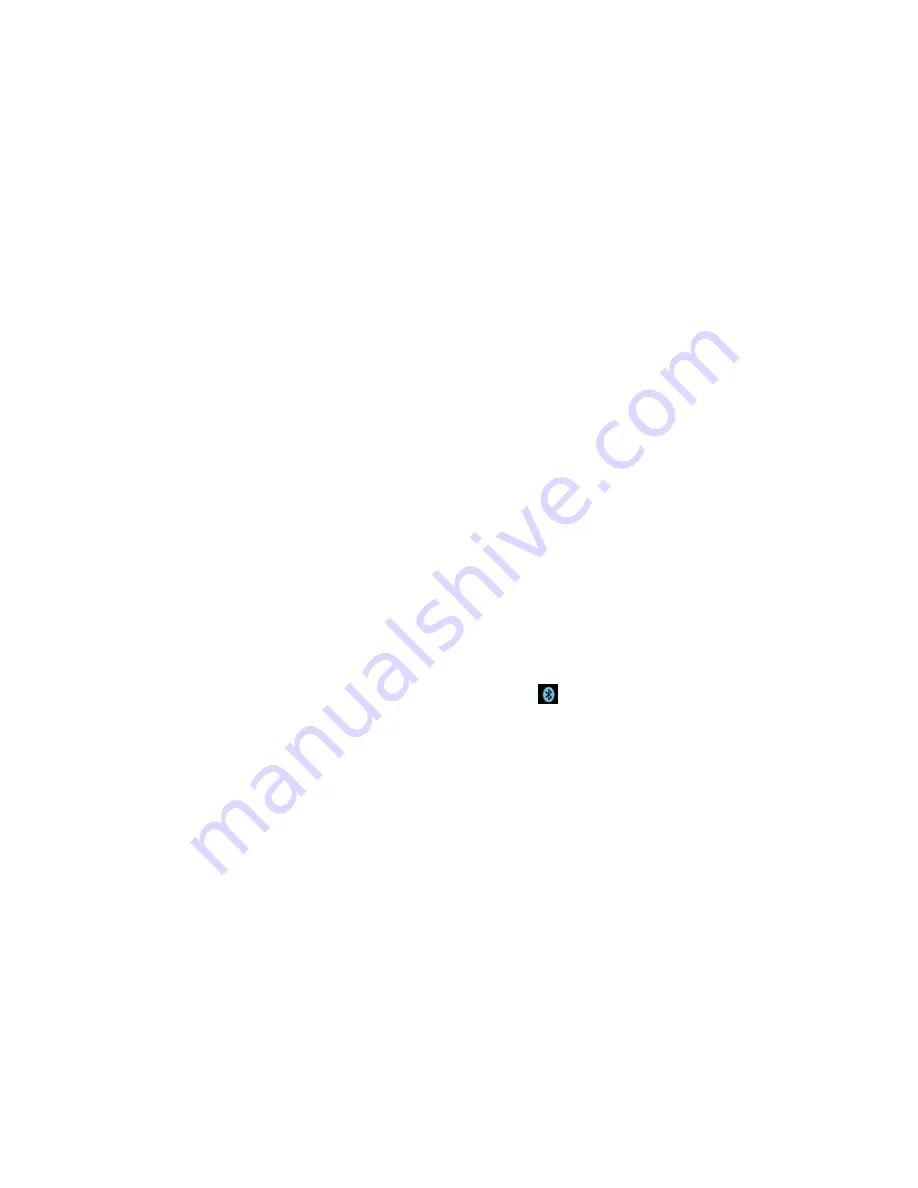
Tools and Calendar
145
4. Tap
Search for devices
at the bottom of the screen to search for in-range Bluetooth-
compatible devices. Make sure the target device is set to be discoverable.
Pairing Bluetooth Devices
The Bluetooth pairing process allows you to establish trusted connections between your phone
and another Bluetooth device. When you pair devices, they share a passkey, allowing for fast,
secure connections while bypassing the discovery and authentication process.
Pair Your Phone
1. Verify your Bluetooth is active.
2. From the Bluetooth settings page, tap the checkmark box next to your device's name to
make your phone visible. Your phone must be visible to successfully pair with an
external device.
3. Tap
Search for devices
. (Your phone will display a list of discovered in-range Bluetooth
devices.)
4. Tap a device from the list to initiate pairing.
5. Depending on the device, you might have to tap Pair to accept the passkey (if they
match), confirm matching passkeys, or enter the passkey or PIN Code.
6. Tap
Done
>
OK
if you entered a passkey or PIN code or passkey.
7. The external device will then have to accept the
connection and enter your phone„s PIN
code.
Once successfully paired to an external device,
appears within the Status Bar.
Note
: Due to different specifications and features of other Bluetooth-compatible phones,
display and operations may be different, and functions such as transfer or exchange
may not be possible with all Bluetooth compatible phones.
Pairing between two Bluetooth phones is a one-time process. Once a pairing has been
created, the phones will continue to recognize their partnership and exchange
information without having to re-enter a passcode again.
Disconnect a Paired Phone
Disconnecting a paired device breaks the connection between the device and your phone, but
retains the pairing. At a later point when you wish to reconnect the device, there is no need to
setup the connection information again.
1. Verify your Bluetooth is active.






























