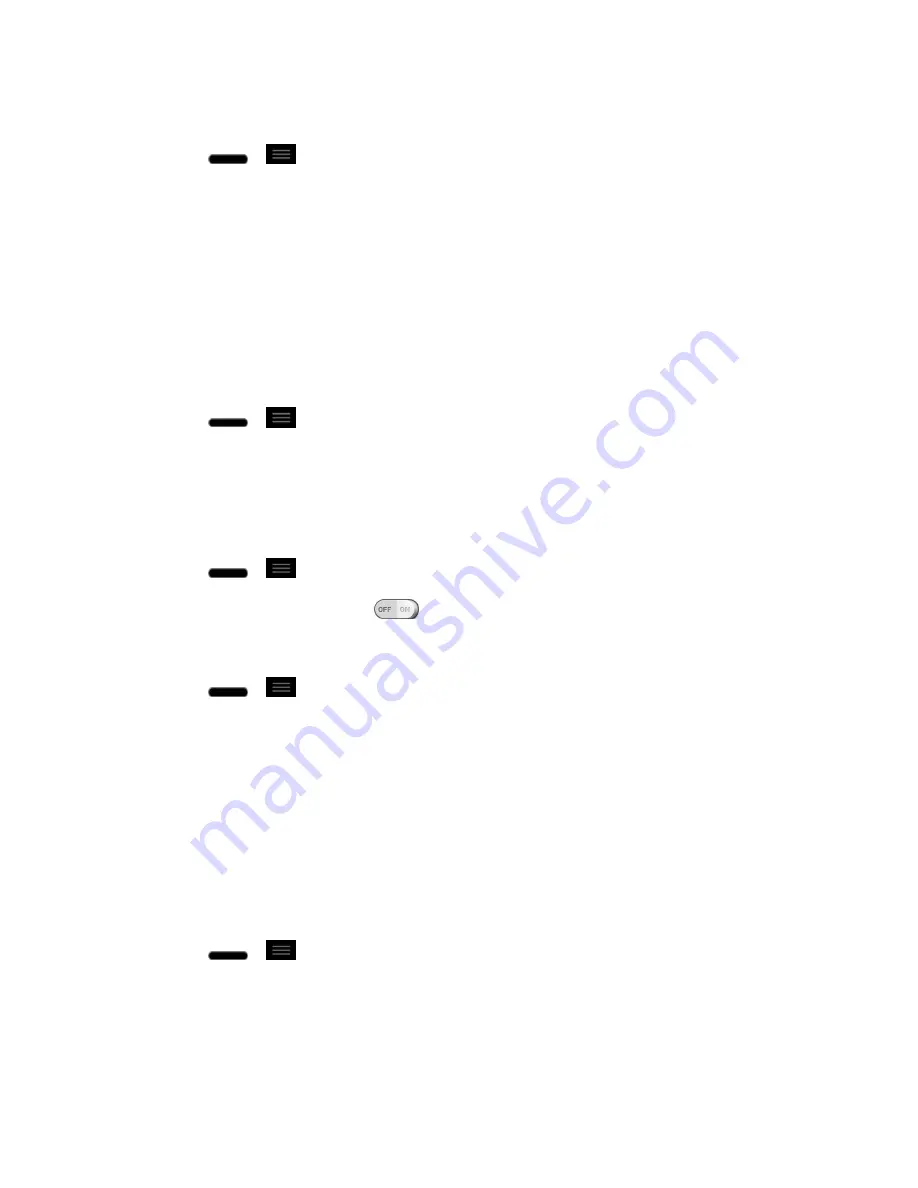
Settings
169
To erase all data on microSD card and prepare it for use with your phone:
1. Press
>
>
System settings
.
2. From the DEVICE section, tap
Storage
>
Erase SD card
.
3. Tap
Erase SD card
again, then tap
Erase everything
to confirm it.
Battery
The Battery menu lets you turn on the power saver and configure various options to save power,
view how much battery power is left and what apps are using the most power. And you can also
check the Power saver tips.
To display the battery percentage on the Status Bar:
1. Press
>
>
System settings
.
2. From the DEVICE section, tap
Battery
.
3. Tap
Battery percentage
. (A blue checkmark will appear.)
To turn on Power saver:
1. Press
>
>
System settings
>
Battery
.
2. Tap the
Power saver
switch
to turn on Power saver.
To select features to turn off or to change value when battery is low:
1. Press
>
>
System settings
>
Battery
.
2. Tap
Power saver
.
3. From the POWER SAVING ITEMS section, checkmark each feature to turn off.
App Settings
This menu lets you view details about the applications installed on your phone, manage their
data, force them to stop, and set whether you want to permit installation of applications that you
obtain from websites and email.
To view details about the applications:
1. Press
>
>
System settings
>
Apps
.
2. Swipe to the left or right to the
DOWNLOADED
,
RUNNING
, or
ALL
tab to view your
apps.
To force applications to stop:




























