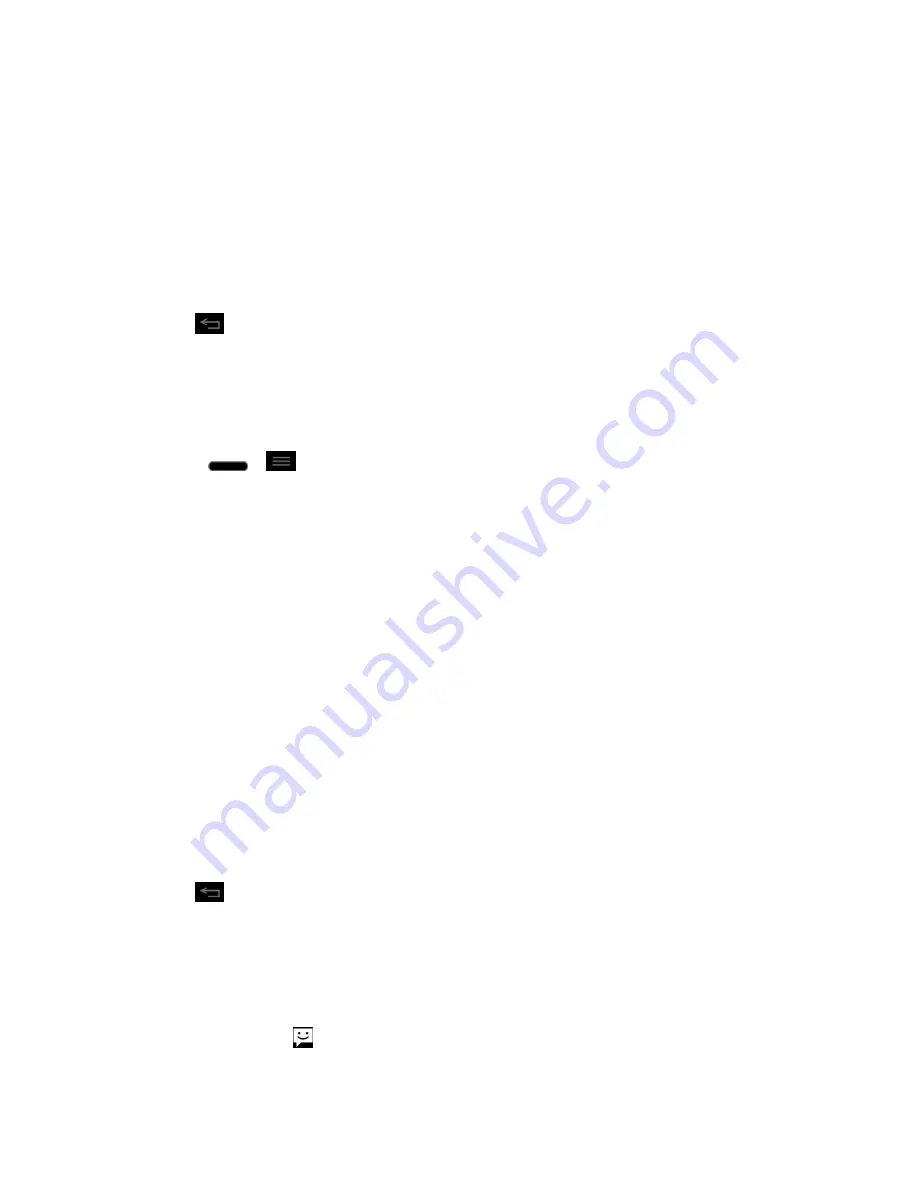
Accounts and Messaging
83
Notifications
: Allows you to decide whether to notify you of new email.
•
Notification sound
: Allows you to select the notification sound for new emails.
•
Vibrate
: Allows you to configure vibrate options for new emails.
•
Vibrate Type
: Allows you to select the vibration type for new emails.
Exchange server settings
: Allows you to change the server settings for your
account.
4. Tap
to return to the previous screen.
For more detailed Corporate email information, see
Corporate Email
. For more information on
Corporate Calendar synchronizing, see
Synchronize Your Corporate Account
.
Configure General Email Settings
1. Press
>
>
System settings
>
Accounts & sync
.
2. Tap
to display the account‟s synchronization settings screen.
3. Tap
Settings and select
General settings
to set the following settings.
Set default account
: Allows you to set the default account.
Storage
: Select the storage location for attachments.
Roaming
: Allows you to retrieve emails automatically while roaming.
Email preview
: Allows you to set how much lines of email to display as a preview in
the mailbox.
Split view
: Allows you to email list with email contents in landscape orientation.
Load linked images
: Select when you want to load linked images.
Ask before deleting
: Checkmark to set the phone to ask before deleting email.
Screen after deleting
: Select which screen to display after deleting an email.
4. Tap
to return to the previous screen.
Text and Multimedia Messaging
With text messaging (SMS), you can send and receive instant text messages between your
wireless phone and other messaging-ready phones. When you receive a new message, you will
be notified by your phone. Messaging is available via the Messaging application in your
Applications screen. The
icon appears in Status Bar when a new text message is received.






























