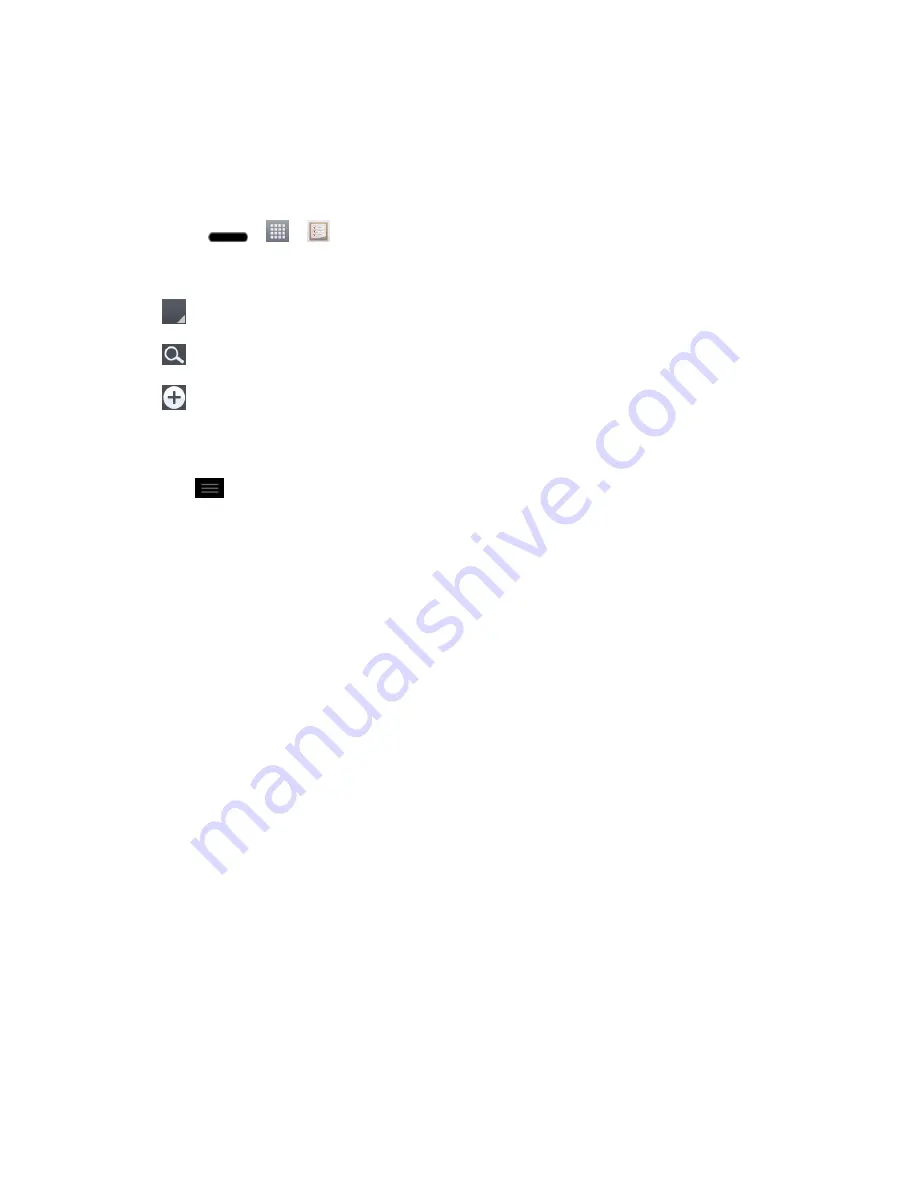
Tools and Calendar
142
3. Tap
Tasks
and select the account where you want to save the task.
4. Enter the corresponding information on each field and
Save
.
Tasks Options
1. Press
>
>
Tasks
.
2. The following options are available.
: Tap to view All tasks, Overdue tasks, and Due today tasks.
: Tap to search for tasks.
: Tap to create a new task.
–
or
–
Tap
to access the following options.
Sort by
:
Allows you to sort tasks by Creation order, Due date, Subject, and Priority.
Accounts and Lists
: Allows you to select which accounts and lists to display.
Import/Export
: Allows you to import or export tasks to the SD card or internal
storage.
Settings
: Allows you to set the following settings.
•
Set default account
: Allows you to set the default tasks account.
•
Hide completed task
: Allows you to set when to hide completed tasks.
•
Notifications
: Allows you to enable or disable reminder notifications.
•
Notification sound
: Allows you to set the reminder notification sound.
•
Vibrate
: Allows you to set the vibrate setting for reminder notifications.
•
Pop-up notification
: Checkmark to display a pop-up reminder notification.
– or –
The following options are available when you touch and hold a task in the tasks list.
Edit
: Allows you to edit the task.
Move
: Allows you to move the task to another list.
Delete
: Allows you to delete the task.






























