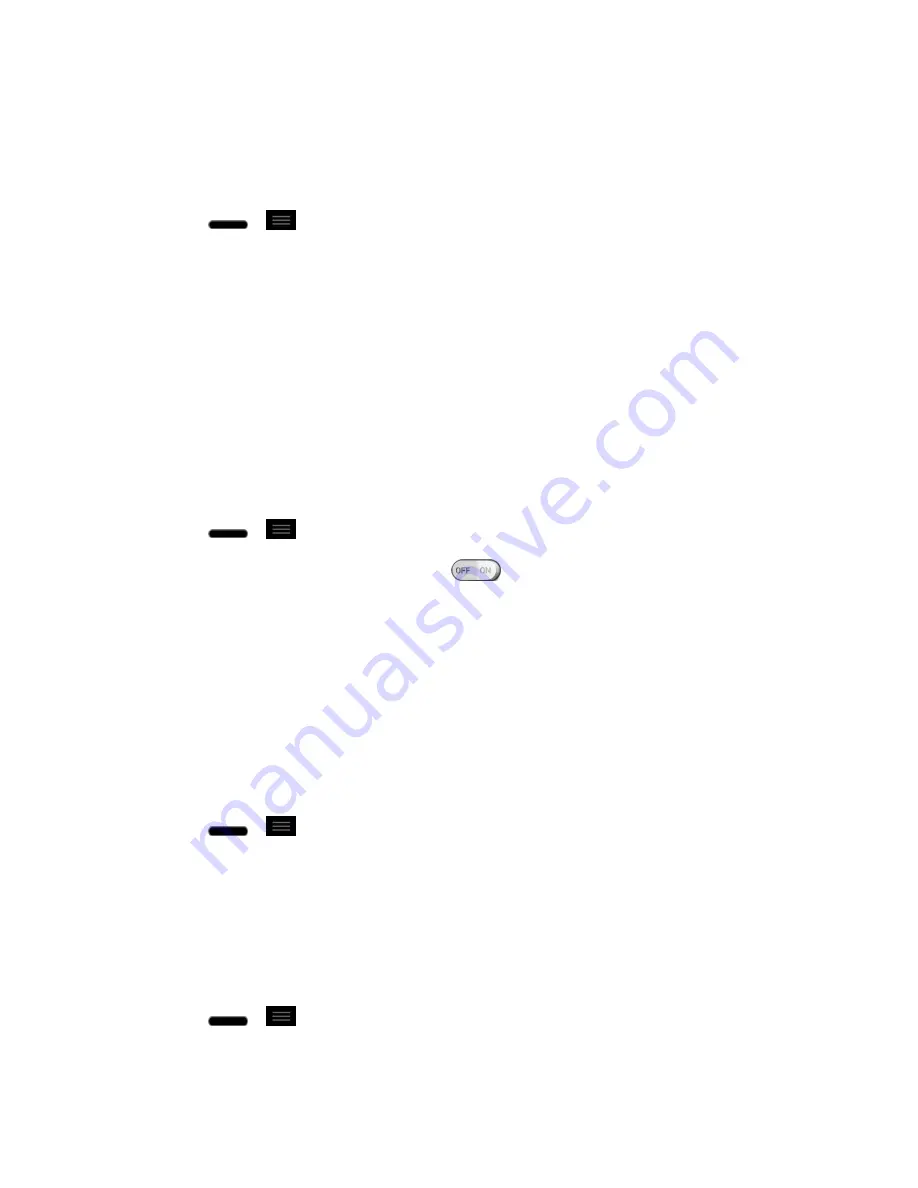
Settings
171
send, receive, and sync data on their own schedules and whether all applications can
synchronize user data automatically. Gmail
TM
, Calendar, and other applications may also have
their own settings to control how they synchronize data; see the sections on those applications
for details. Tap ADD ACCOUNT to add new account.
1. Press
>
>
System settings
.
2. From the PERSONAL section, tap
Accounts & sync
.
Location Access
Use the Location access menu to set your preferences for using and sharing your location when
you search for information and use location-based applications, such as Maps.
Access to My Location
You can use information from Wi-Fi and mobile networks to determine your approximate
location, used while searching in Google Maps and other applications. When you checkmark
this option, you„re asked whether you consent to sharing your location anonymously with
Google„s location service.
1. Press
>
>
System settings
>
Location access
.
2. Tap the
Access to my location
switch
to turn it on.
3.
When you check this option, you‟re asked whether you consent to sharing your location
anonymously with Google‟s location service.
4. Read the disclaimer and tap
Agree
.
GPS Satellites
You can use your device's global positioning system (GPS) satellite receiver to pinpoint your
location to within accuracy as close as several meters (street level). Actual GPS accuracy
depends on a clear view of the sky and other factors.
1. Press
>
>
System settings
>
Location access
.
2. Tap the
GPS satellites
checkbox. (A blue checkmark will appear.)
Note
: Uncheck this option when you do not use Maps to conserve battery.
Wi-Fi & Mobile Network Location
You can let Google use your location to improve search results and other services.
1. Press
>
>
System settings
>
Location access
.
2. Tap the
Wi-Fi & mobile network location
checkbox. (A blue checkmark will appear.)


























