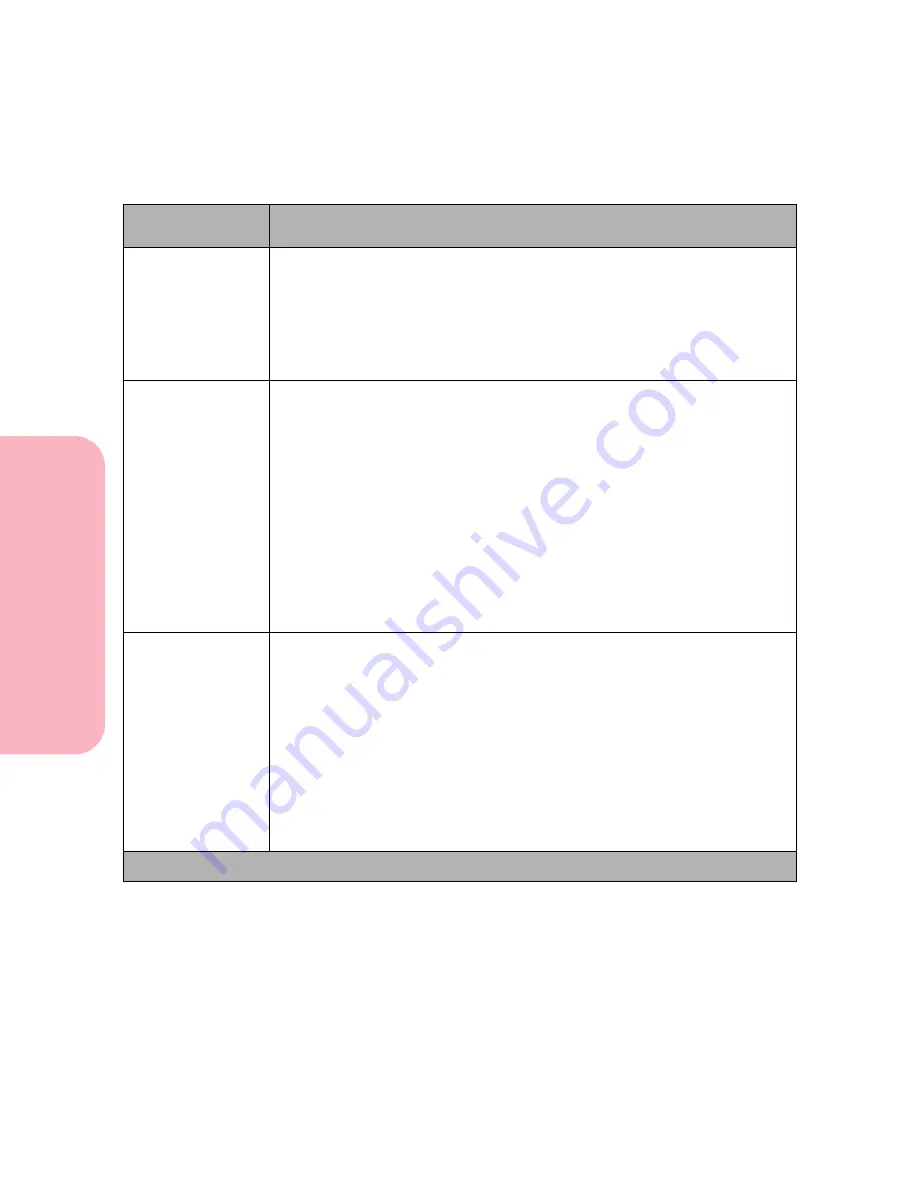
Using the Operator Panel and Menus
66
Using
the
Operator
Panel
a
nd
Menus
Using Your Printer
PAPER TYPE
For example, if you have an Optra S 2455 with two optional trays attached,
and you have 215.9 x 279.4 mm (8.5 x 11 in.) size plain paper, labels, trans-
parencies, letterhead, and colored paper loaded into Trays 1 through 5
respectively, you need to set the paper type for each source. Otherwise, if
one tray becomes empty, the printer selects print material from another tray
since the printer sees the trays as linked. This might cause a one-page letter
to print on a sheet of labels or on a transparency.
CUSTOM TYPES
Custom Type x (x represents a custom type from 1 to 6)
- Paper*
- Card Stock
- Transparency
- Labels
- Envelope
The CUSTOM TYPES setting identifies the kind of print material used for
each of the Custom Types 1 - 6 available in the
PAPER TYPE
menu item.
This print material designation optimizes print quality settings when you
select print material from a source when the type is set to
Custom Type x
.
If a user-defined name is available, this name is displayed instead of
Custom Type x, where x represents a number 1 through 6. The user-defined
name is truncated to 14 characters.
Output Bin
Standard Bin*
Bin 1
Bin 2
Bin 3
The Output Bin setting identifies the default exit for printed material. The
standard bin is located on top of the printer. Each additional bin, repre-
sented by numbers, is available for each output option installed. If a user-
defined bin name is assigned to an output option, the name is used instead
of the bin number to designate the output option.
For information on how many output bins your printer model may have,
see “Paper Exits (Output Bins)” on page 153.
Paper Menu Selections (Continued)
Menu Item
Values and Functions of the Menu Items
* Factory default
Содержание Optra S 1250
Страница 1: ...www lexmark com User s Guide February 1998 Optra S...
Страница 10: ...Table of Contents x Table of Contents...
Страница 15: ...Getting Started...
Страница 16: ......
Страница 65: ...Using Your Printer...
Страница 66: ......
Страница 138: ...Using the Operator Panel and Menus 122 Using the Operator Panel and Menus Using Your Printer...
Страница 172: ...Using Print Materials 156 Using Print Materials Using Your Printer...
Страница 190: ...Receive only Fax 174 Receive only Fax Using Your Printer...
Страница 191: ...Caring for Your Printer...
Страница 192: ......
Страница 262: ...Clearing Jams 246 Clearing Jams Caring for Your Printer...
Страница 267: ...Installing Options...
Страница 268: ......
Страница 336: ...Memory and Option Cards 320 Memory and Option Cards Installing Options...
Страница 340: ...Infrared Adapter 324 Infrared Adapter Installing Options...
Страница 343: ...Appendixes...
Страница 344: ......
Страница 356: ...Understanding Fonts 340 Understanding Fonts Appendixes...
Страница 364: ...Enhancing Print Quality 348 Enhancing Print Quality Appendixes...
Страница 366: ...Printer Specifications 350 Printer Specifications Appendixes...
Страница 367: ...Reference...
Страница 368: ......
Страница 379: ...363 Notices Notices Reference Japanese Laser Notice Chinese Laser Notice...
Страница 380: ...Notices 364 Notices Reference Korean Laser Notice...
Страница 388: ...Safety 372 Safety Reference...
Страница 389: ...373 Safety Safety Reference...
Страница 390: ...Safety 374 Safety Reference...
Страница 391: ...375 Safety Safety Reference...
Страница 392: ...Safety 376 Safety Reference...
Страница 393: ...377 Safety Safety Reference...
Страница 394: ...Safety 378 Safety Reference...
Страница 398: ...Warranty 382 Warranty Reference...
Страница 410: ...Glossary 394 Glossary Reference...
















































