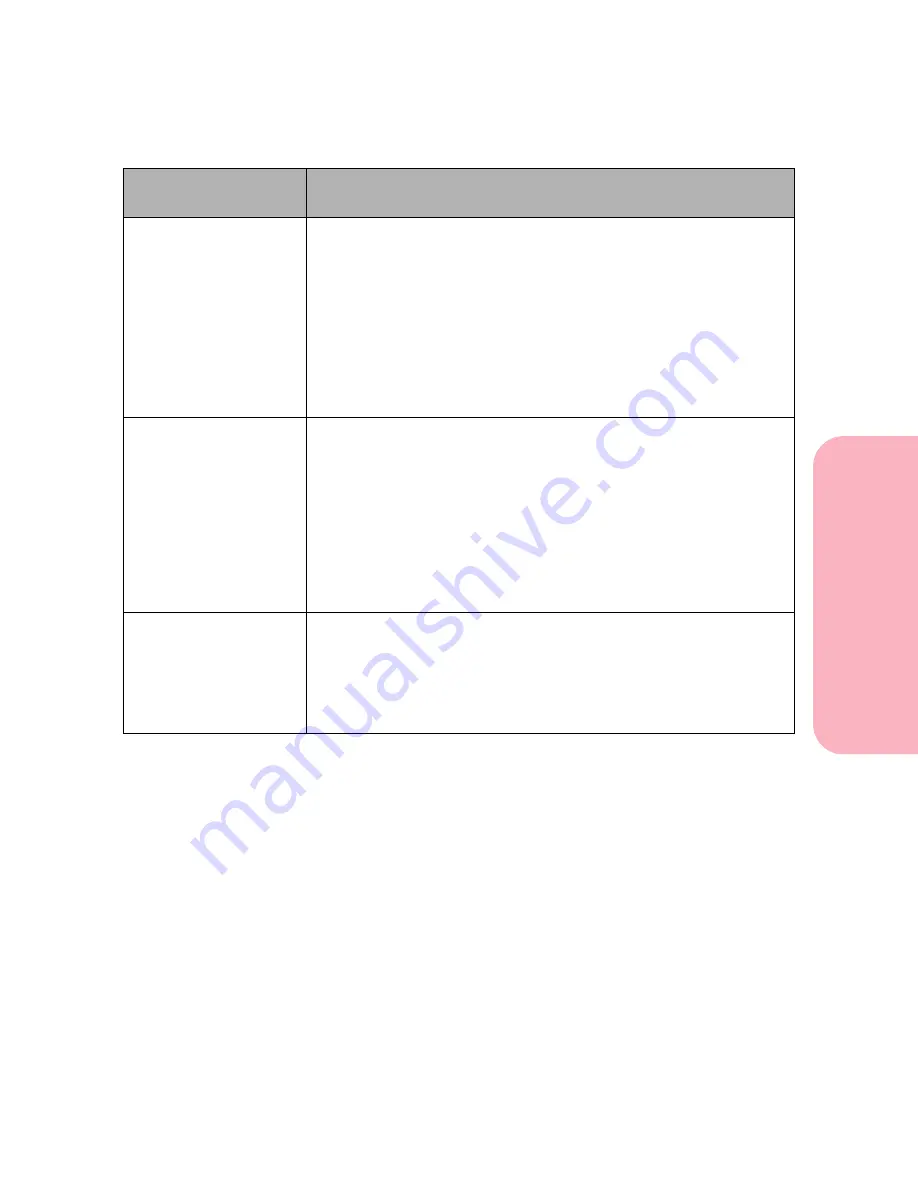
185
Understanding Printer Messages
Understanding
P
rinter
Messages
Caring for Your Printer
35 Res Save Off
Deficient Memory
The printer lacks the memory needed to enable
Resource Save
. This
message usually indicates that too much memory is allocated for one
or more of the printer link buffers.
To enable
Resource Save
after this message displays, either install
additional memory or set each link buffer back to the Auto value.
Once all link buffers are set to Auto, exit the printer menus to activate
link buffer changes. When
Ready
displays, enable
Resource Save
in
the
SETUP MENU
and modify the link buffers again.
Press
Go
to clear the message. The printer automatically disables
Resource Save and continues.
37 Insufficient
Collation Area
The printer memory used to store pages of data is too full to collate
the rest of the print job.
• Press
Go
to clear the message. The printer collates the job in
segments.
• To cancel the current job, press
Menu>
or
<Menu
. The
Job Menu
is
displayed. Press
Menu>
or
<Menu
until
Cancel Job
is on the
second line. Press
Select
.
• To reset the printer, press
Menu>
or
<Menu
. The
Job Menu
is
displayed. Press
Menu>
or
<Menu
until
Reset Printer
is on the
second line. Press
Select
.
37 Insufficient
Defrag Memory
The printer memory used to store undeleted flash resources is too full
to perform the Flash Memory Defragment operation.
• Press
Go
to clear the message.
• To perform the defragment operation, you can:
- Delete fonts, macros and other data in printer RAM
- Install additional printer memory.
Attendance
Message
Meaning and Required Action
Содержание Optra S 1250
Страница 1: ...www lexmark com User s Guide February 1998 Optra S...
Страница 10: ...Table of Contents x Table of Contents...
Страница 15: ...Getting Started...
Страница 16: ......
Страница 65: ...Using Your Printer...
Страница 66: ......
Страница 138: ...Using the Operator Panel and Menus 122 Using the Operator Panel and Menus Using Your Printer...
Страница 172: ...Using Print Materials 156 Using Print Materials Using Your Printer...
Страница 190: ...Receive only Fax 174 Receive only Fax Using Your Printer...
Страница 191: ...Caring for Your Printer...
Страница 192: ......
Страница 262: ...Clearing Jams 246 Clearing Jams Caring for Your Printer...
Страница 267: ...Installing Options...
Страница 268: ......
Страница 336: ...Memory and Option Cards 320 Memory and Option Cards Installing Options...
Страница 340: ...Infrared Adapter 324 Infrared Adapter Installing Options...
Страница 343: ...Appendixes...
Страница 344: ......
Страница 356: ...Understanding Fonts 340 Understanding Fonts Appendixes...
Страница 364: ...Enhancing Print Quality 348 Enhancing Print Quality Appendixes...
Страница 366: ...Printer Specifications 350 Printer Specifications Appendixes...
Страница 367: ...Reference...
Страница 368: ......
Страница 379: ...363 Notices Notices Reference Japanese Laser Notice Chinese Laser Notice...
Страница 380: ...Notices 364 Notices Reference Korean Laser Notice...
Страница 388: ...Safety 372 Safety Reference...
Страница 389: ...373 Safety Safety Reference...
Страница 390: ...Safety 374 Safety Reference...
Страница 391: ...375 Safety Safety Reference...
Страница 392: ...Safety 376 Safety Reference...
Страница 393: ...377 Safety Safety Reference...
Страница 394: ...Safety 378 Safety Reference...
Страница 398: ...Warranty 382 Warranty Reference...
Страница 410: ...Glossary 394 Glossary Reference...






























