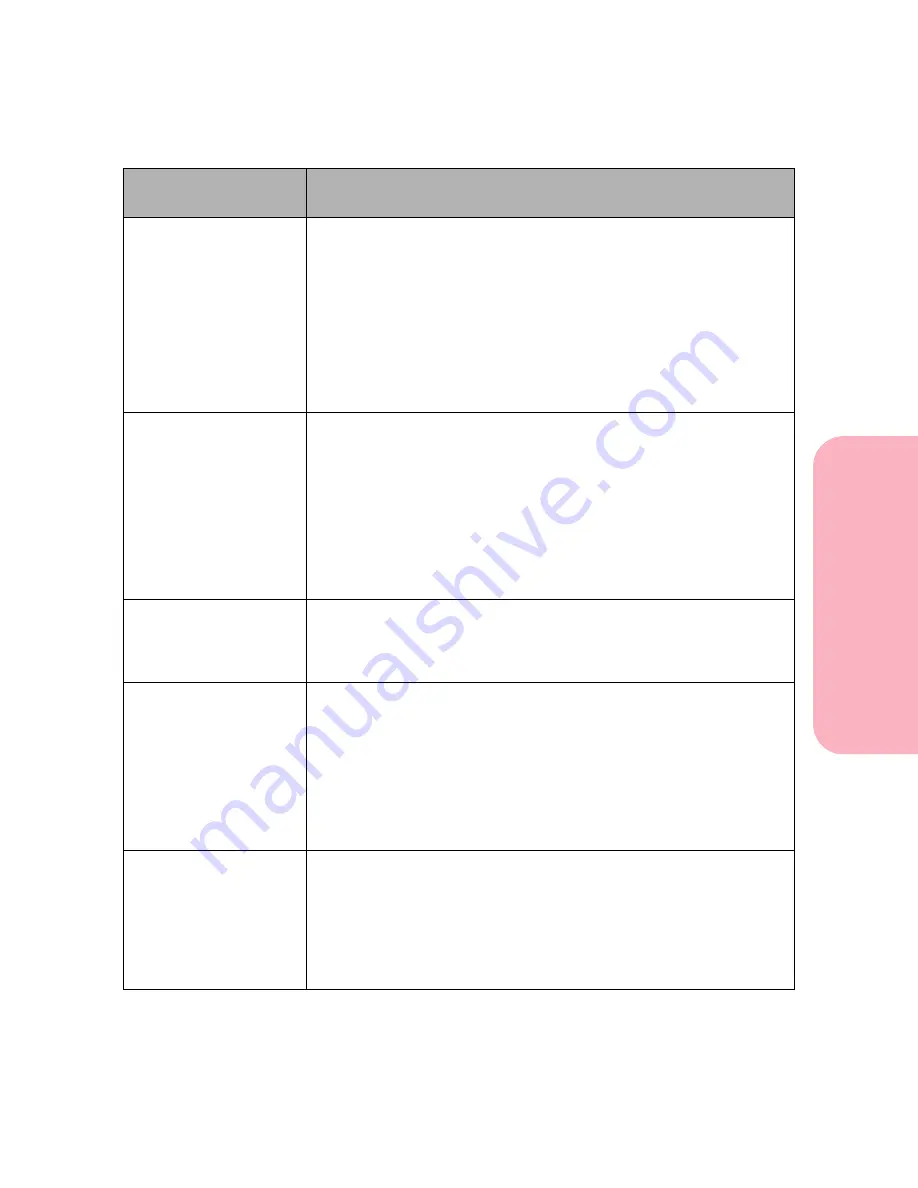
189
Understanding Printer Messages
Understanding
P
rinter
Messages
Caring for Your Printer
56 Standard Parallel
Port Disabled
56 Parallel
Port x Disabled
Data is sent to the printer across the parallel port, but the parallel port
is disabled. When the error is displayed, the reporting of other errors
is suppressed until the menus are entered or the printer is reset.
• Make sure the
Parallel Buffer
menu item in the
PARALLEL MENU
is not set to
Disabled
.
• Press
Go
to clear the message. The printer discards any data
received on the parallel port.
• To reset the printer, press
Menu>
or
<Menu
. The
Job Menu
is
displayed. Press
Menu>
or
<Menu
until
Reset Printer
is on the
second line. Press
Select
.
58 Too Many
Trays Attached
58 Too Many
Bins Attached
58 Too Many
Disks Installed
The printer detects too many optional drawers with matching trays
are installed under the printer. See “Paper Sources” on page 140 for
information on how many sources your printer model may have.
The printer detects too many output options are installed on the
printer. See “Paper Exits (Output Bins)” on page 153 for information
on how many output bins your printer model may have.
The printer detects too many hard disks are installed. Your printer
can have only one hard disk option installed.
Turn the printer off and remove the extra option.
59 Incompatible
<device>
The printer detects that an incompatible option is installed on an
Optra S 1855. See note on page 253.
<device>
: One of the following paper handling options: envelope
feeder, output bin x, duplex option, tray x.
61 Defective
Disk
The printer detects a defective hard disk during power on, or during
hard disk format or write operations.
Press
Go
to clear the message. Hard disk operations are not allowed
with a defective hard disk.
If the disk is read/write protected, use MarkVision to restore write
access.
• Turn the printer off and remove the defective hard disk. Replace it
with a new hard disk.
62 Disk Full
There is not enough free space in the hard disk to hold the data that
was sent to the hard disk for storage.
• Press
Go
to clear the message and continue processing. Any data
currently being written to the hard disk is lost.
• To reset the printer, press
Menu>
or
<Menu
. The
Job Menu
is
displayed. Press
Menu>
or
<Menu
until
Reset Printer
is on the
second line. Press
Select
.
Attendance
Message
Meaning and Required Action
Содержание Optra S 1250
Страница 1: ...www lexmark com User s Guide February 1998 Optra S...
Страница 10: ...Table of Contents x Table of Contents...
Страница 15: ...Getting Started...
Страница 16: ......
Страница 65: ...Using Your Printer...
Страница 66: ......
Страница 138: ...Using the Operator Panel and Menus 122 Using the Operator Panel and Menus Using Your Printer...
Страница 172: ...Using Print Materials 156 Using Print Materials Using Your Printer...
Страница 190: ...Receive only Fax 174 Receive only Fax Using Your Printer...
Страница 191: ...Caring for Your Printer...
Страница 192: ......
Страница 262: ...Clearing Jams 246 Clearing Jams Caring for Your Printer...
Страница 267: ...Installing Options...
Страница 268: ......
Страница 336: ...Memory and Option Cards 320 Memory and Option Cards Installing Options...
Страница 340: ...Infrared Adapter 324 Infrared Adapter Installing Options...
Страница 343: ...Appendixes...
Страница 344: ......
Страница 356: ...Understanding Fonts 340 Understanding Fonts Appendixes...
Страница 364: ...Enhancing Print Quality 348 Enhancing Print Quality Appendixes...
Страница 366: ...Printer Specifications 350 Printer Specifications Appendixes...
Страница 367: ...Reference...
Страница 368: ......
Страница 379: ...363 Notices Notices Reference Japanese Laser Notice Chinese Laser Notice...
Страница 380: ...Notices 364 Notices Reference Korean Laser Notice...
Страница 388: ...Safety 372 Safety Reference...
Страница 389: ...373 Safety Safety Reference...
Страница 390: ...Safety 374 Safety Reference...
Страница 391: ...375 Safety Safety Reference...
Страница 392: ...Safety 376 Safety Reference...
Страница 393: ...377 Safety Safety Reference...
Страница 394: ...Safety 378 Safety Reference...
Страница 398: ...Warranty 382 Warranty Reference...
Страница 410: ...Glossary 394 Glossary Reference...






























