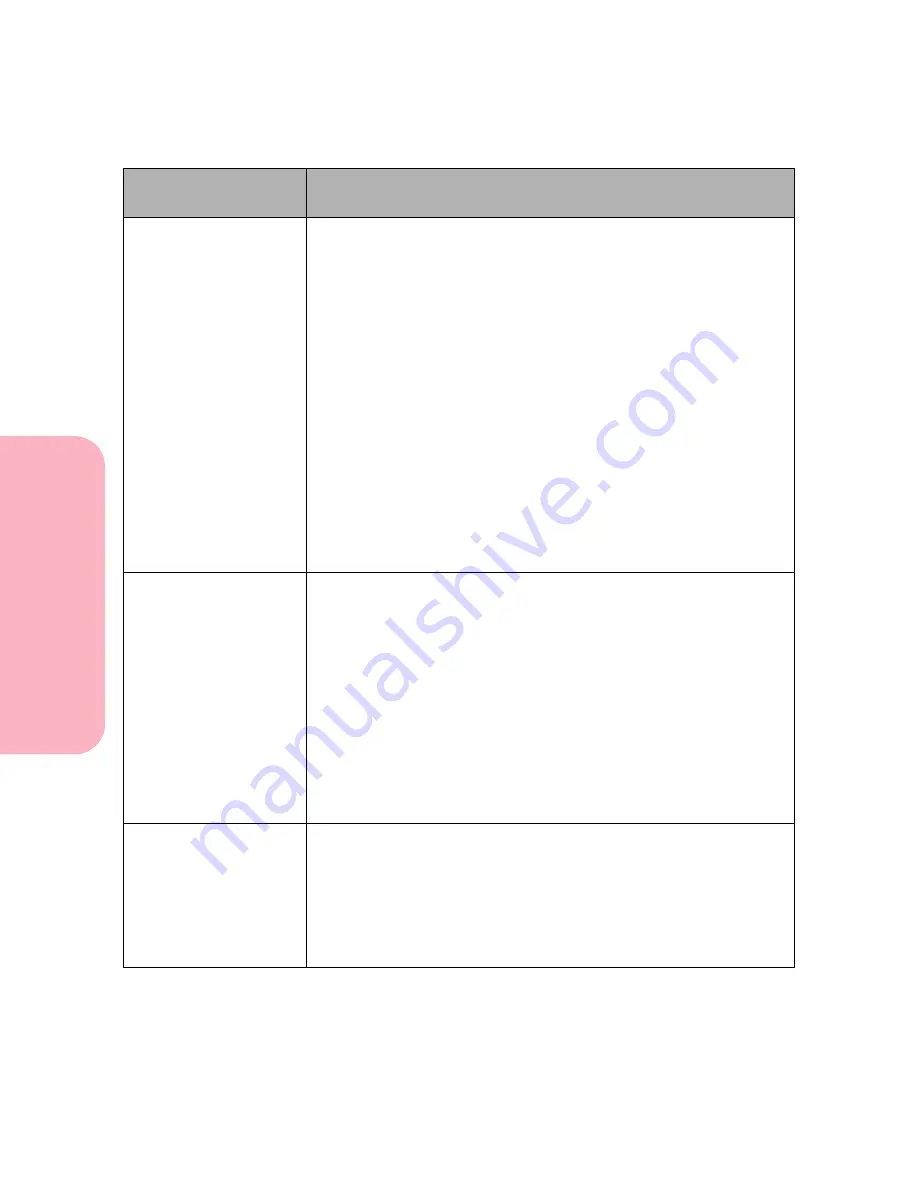
Understanding Printer Messages
186
Understanding
P
rinter
Messages
Caring for Your Printer
38 Memory Full
The printer is processing data, but the memory used to store pages is
full.
Reduce the complexity of the page and send it to print again. To
reduce the complexity of the page:
• Simplify the print job by reducing the amount of text or graphics
on a page.
• Reduce the print resolution.
• Delete unnecessary downloaded fonts or macros.
• Install additional memory.
The following button actions are possible:
• Press Go to clear the message. The printer continues printing the
job; however, some data may not print or may not print correctly.
• To cancel the current job, press
Menu>
or
<Menu
. The
Job Menu
is
displayed. Press
Menu>
or
<Menu
until
Cancel Job
is on the
second line. Press
Select
.
• To reset the printer, press
Menu>
or
<Menu
. The
Job Menu
is
displayed. Press
Menu>
or
<Menu
until
Reset Printer
is on the
second line. Press
Select
.
39 Complex Page
The amount of text, graphics, and print information on the page is
very complex; therefore, the page may not print correctly.
• Set
Page Protect
in the
SETUP MENU
to
On
and send the print
job again.
• Press
Go
to clear the message. The printer continues printing the
job; however, some data may not print or may not print correctly.
Try to simplify your print job.
• To cancel the current job, press
Menu>
or
<Menu
. The
Job Menu
is
displayed. Press
Menu>
or
<Menu
until
Cancel Job
is on the
second line. Press
Select
.
• To reset the printer, press
Menu>
or
<Menu
. The
Job Menu
is
displayed. Press
Menu>
or
<Menu
until
Reset Printer
is on the
second line. Press
Select
.
51 Defective
Flash
The printer detects a defective flash during power on, or during
format and write to flash operations.
If the flash is read/write protected, use MarkVision to restore write
access.
• Remove the defective flash memory card and try another.
Press
Go
to clear the message. Flash operations are not allowed until
the problem is resolved.
Attendance
Message
Meaning and Required Action
Содержание Optra S 1250
Страница 1: ...www lexmark com User s Guide February 1998 Optra S...
Страница 10: ...Table of Contents x Table of Contents...
Страница 15: ...Getting Started...
Страница 16: ......
Страница 65: ...Using Your Printer...
Страница 66: ......
Страница 138: ...Using the Operator Panel and Menus 122 Using the Operator Panel and Menus Using Your Printer...
Страница 172: ...Using Print Materials 156 Using Print Materials Using Your Printer...
Страница 190: ...Receive only Fax 174 Receive only Fax Using Your Printer...
Страница 191: ...Caring for Your Printer...
Страница 192: ......
Страница 262: ...Clearing Jams 246 Clearing Jams Caring for Your Printer...
Страница 267: ...Installing Options...
Страница 268: ......
Страница 336: ...Memory and Option Cards 320 Memory and Option Cards Installing Options...
Страница 340: ...Infrared Adapter 324 Infrared Adapter Installing Options...
Страница 343: ...Appendixes...
Страница 344: ......
Страница 356: ...Understanding Fonts 340 Understanding Fonts Appendixes...
Страница 364: ...Enhancing Print Quality 348 Enhancing Print Quality Appendixes...
Страница 366: ...Printer Specifications 350 Printer Specifications Appendixes...
Страница 367: ...Reference...
Страница 368: ......
Страница 379: ...363 Notices Notices Reference Japanese Laser Notice Chinese Laser Notice...
Страница 380: ...Notices 364 Notices Reference Korean Laser Notice...
Страница 388: ...Safety 372 Safety Reference...
Страница 389: ...373 Safety Safety Reference...
Страница 390: ...Safety 374 Safety Reference...
Страница 391: ...375 Safety Safety Reference...
Страница 392: ...Safety 376 Safety Reference...
Страница 393: ...377 Safety Safety Reference...
Страница 394: ...Safety 378 Safety Reference...
Страница 398: ...Warranty 382 Warranty Reference...
Страница 410: ...Glossary 394 Glossary Reference...






























