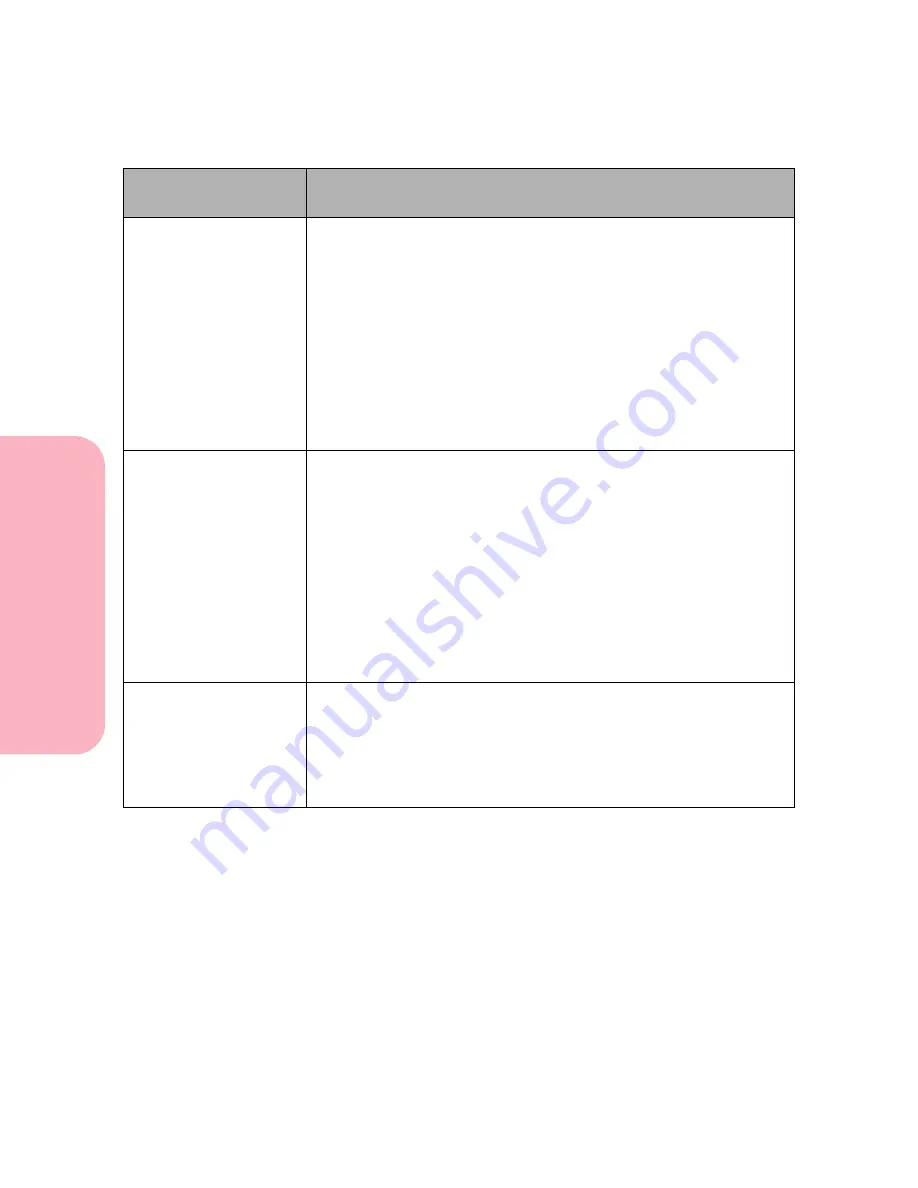
Understanding Printer Messages
192
Understanding
P
rinter
Messages
Caring for Your Printer
260 Paper Jam
Check Env Feeder
The printer detects a paper jam in the envelope feeder. If the envelope
is visible from the front, move the envelope weight, remove the stack
of envelopes, and pull the jammed envelope straight out. If only a
small portion of the envelope is visible, pull the envelope feeder
straight out of the printer and set it aside. Open the printer upper
front door. Pull the envelope out. If the envelope is still difficult to
remove, you may have to remove the print cartridge to release the
envelope. Reinstall the print cartridge, if it was removed. Close the
upper front door. Reinstall the envelope feeder. See “260 Paper Jam -
Check Env Feeder” on page 234 for more information.
Press
Go
to resume printing. The printer prints a new copy of the
page that jammed if
Jam Recovery
is set to
On
or
Auto
.
27x Paper Jam
Check Bin x
The printer detects a paper jam in an output option. x represents the
output option with the jam. If the print material is visible from the
front of an output option tray, pull it straight out. If only a portion of
the print material is visible from the output expander, open the
output expander rear door. Remove the jammed print material. Close
the rear door. If the print material is not visible, it is jammed between
two output expanders. Open the rear doors for both output
expanders, and remove the print material. See “27x Paper Jam -
Check Bin x” on page 238 for more information.
Press
Go
to resume printing. The printer prints a new copy of the
page that jammed if
Jam Recovery
is set to
On
or
Auto
(for
Auto
, if
memory is available).
900—999 Service
messages
These service messages indicate printer failures that may require
service.
Turn the printer Off (O), wait for about 10 seconds, and then turn the
printer On (|).
If the error recurs, write down the error number, the problem, and a
detailed description. Call for service.
Attendance
Message
Meaning and Required Action
Содержание Optra S 1250
Страница 1: ...www lexmark com User s Guide February 1998 Optra S...
Страница 10: ...Table of Contents x Table of Contents...
Страница 15: ...Getting Started...
Страница 16: ......
Страница 65: ...Using Your Printer...
Страница 66: ......
Страница 138: ...Using the Operator Panel and Menus 122 Using the Operator Panel and Menus Using Your Printer...
Страница 172: ...Using Print Materials 156 Using Print Materials Using Your Printer...
Страница 190: ...Receive only Fax 174 Receive only Fax Using Your Printer...
Страница 191: ...Caring for Your Printer...
Страница 192: ......
Страница 262: ...Clearing Jams 246 Clearing Jams Caring for Your Printer...
Страница 267: ...Installing Options...
Страница 268: ......
Страница 336: ...Memory and Option Cards 320 Memory and Option Cards Installing Options...
Страница 340: ...Infrared Adapter 324 Infrared Adapter Installing Options...
Страница 343: ...Appendixes...
Страница 344: ......
Страница 356: ...Understanding Fonts 340 Understanding Fonts Appendixes...
Страница 364: ...Enhancing Print Quality 348 Enhancing Print Quality Appendixes...
Страница 366: ...Printer Specifications 350 Printer Specifications Appendixes...
Страница 367: ...Reference...
Страница 368: ......
Страница 379: ...363 Notices Notices Reference Japanese Laser Notice Chinese Laser Notice...
Страница 380: ...Notices 364 Notices Reference Korean Laser Notice...
Страница 388: ...Safety 372 Safety Reference...
Страница 389: ...373 Safety Safety Reference...
Страница 390: ...Safety 374 Safety Reference...
Страница 391: ...375 Safety Safety Reference...
Страница 392: ...Safety 376 Safety Reference...
Страница 393: ...377 Safety Safety Reference...
Страница 394: ...Safety 378 Safety Reference...
Страница 398: ...Warranty 382 Warranty Reference...
Страница 410: ...Glossary 394 Glossary Reference...
















































