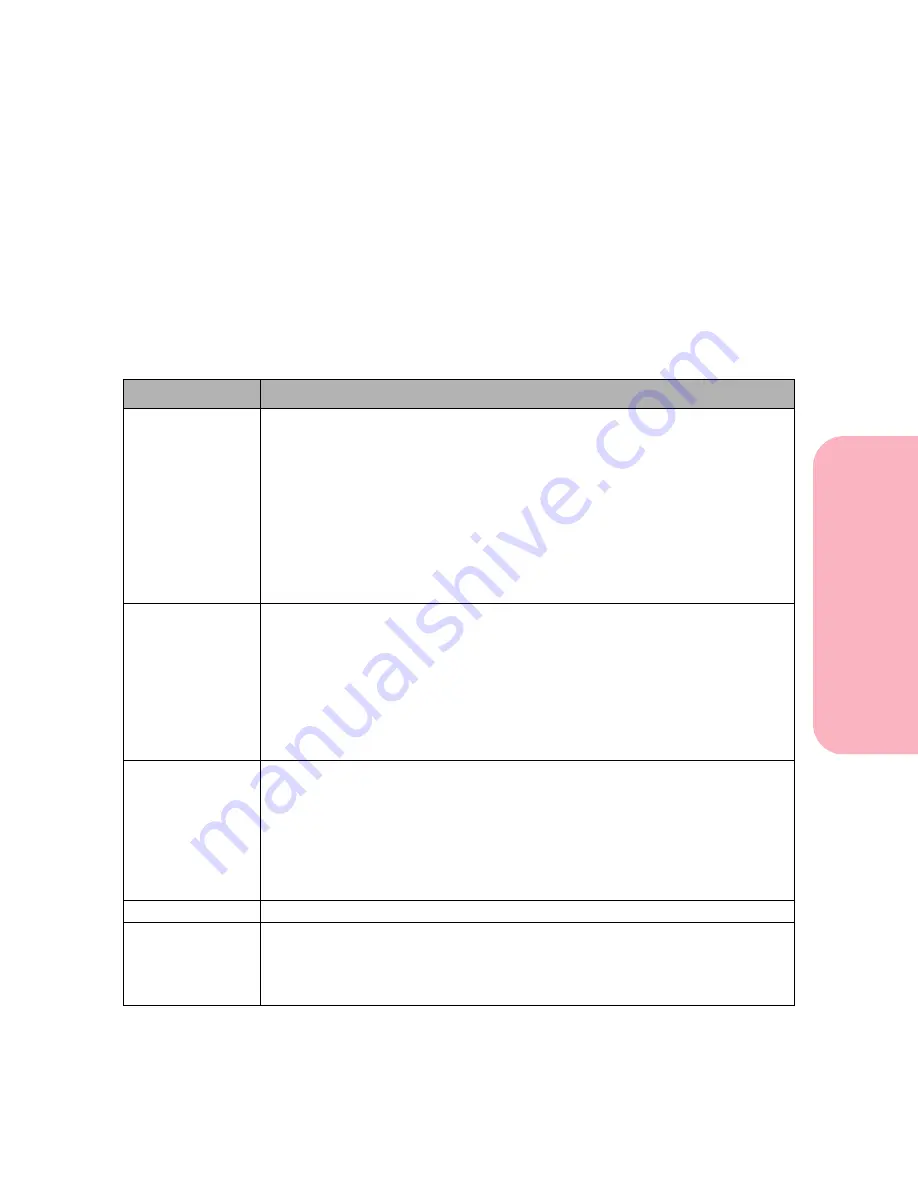
53
Using the Operator Panel and Menus
Using
the
Operator
Panel
a
nd
Menus
Using Your Printer
Operator Panel Buttons
Use the five operator panel buttons to change printer settings and
respond to printer messages. Change printer settings by selecting
items from the menus on the display (see “Using the Operator
Panel to Change Printer Settings” on page 55).
Note:
Buttons act upon the information displayed on the second
line of the operator panel.
Button
Function
Go
Use the
Go
button to:
• Return the printer to
Ready
status (
Ready
message). The printer must
display
Ready
for jobs to print. The printer is in a ready to print state if it
displays Power Saver. For more information, see “Printer Messages” on
page 54.
• Exit printer menus displayed on the operator panel.
• Exit Power Saver.
• Clear operator panel messages.
Note: If you’ve changed printer settings from the operator panel menus,
press
Go
before you send a job to print.
Menu>
and
<Menu
Each end of the button has a function. Press the
Menu>
or
<Menu
button:
• At the
Ready
message, to take the printer out of the Ready state and enter
the menus.
• At the
Busy
message, to take the printer to the
JOB MENU
.
• When
Not Ready
displays, to take the printer to the
Job Menu
.
Press and hold the
Menu>
button to scroll forward or the
<Menu
button to
scroll backward in the menu items that have numerical values, such as
Copies
. Release the button when the number you want is displayed.
Select
Press the
Select
button to:
• Select the menu item shown on the second line of the display. Depending
on the type of menu, this action:
- Opens the menu and displays the first printer setting in the menu.
- Opens the menu and displays the default setting.
• Save the item displayed as the new default setting. The printer displays
the
Saved
message and then returns to the menu item.
Return
Press the
Return
button to return to the previous menu level.
Stop
Press the
Stop
button when the printer is busy or waiting to temporarily
stop all activity. The printer operator panel status message changes from
Busy
or
Waiting
to
Not Ready
.
The printer returns to job activity when
Go
is pressed.
Содержание Optra S 1250
Страница 1: ...www lexmark com User s Guide February 1998 Optra S...
Страница 10: ...Table of Contents x Table of Contents...
Страница 15: ...Getting Started...
Страница 16: ......
Страница 65: ...Using Your Printer...
Страница 66: ......
Страница 138: ...Using the Operator Panel and Menus 122 Using the Operator Panel and Menus Using Your Printer...
Страница 172: ...Using Print Materials 156 Using Print Materials Using Your Printer...
Страница 190: ...Receive only Fax 174 Receive only Fax Using Your Printer...
Страница 191: ...Caring for Your Printer...
Страница 192: ......
Страница 262: ...Clearing Jams 246 Clearing Jams Caring for Your Printer...
Страница 267: ...Installing Options...
Страница 268: ......
Страница 336: ...Memory and Option Cards 320 Memory and Option Cards Installing Options...
Страница 340: ...Infrared Adapter 324 Infrared Adapter Installing Options...
Страница 343: ...Appendixes...
Страница 344: ......
Страница 356: ...Understanding Fonts 340 Understanding Fonts Appendixes...
Страница 364: ...Enhancing Print Quality 348 Enhancing Print Quality Appendixes...
Страница 366: ...Printer Specifications 350 Printer Specifications Appendixes...
Страница 367: ...Reference...
Страница 368: ......
Страница 379: ...363 Notices Notices Reference Japanese Laser Notice Chinese Laser Notice...
Страница 380: ...Notices 364 Notices Reference Korean Laser Notice...
Страница 388: ...Safety 372 Safety Reference...
Страница 389: ...373 Safety Safety Reference...
Страница 390: ...Safety 374 Safety Reference...
Страница 391: ...375 Safety Safety Reference...
Страница 392: ...Safety 376 Safety Reference...
Страница 393: ...377 Safety Safety Reference...
Страница 394: ...Safety 378 Safety Reference...
Страница 398: ...Warranty 382 Warranty Reference...
Страница 410: ...Glossary 394 Glossary Reference...






























