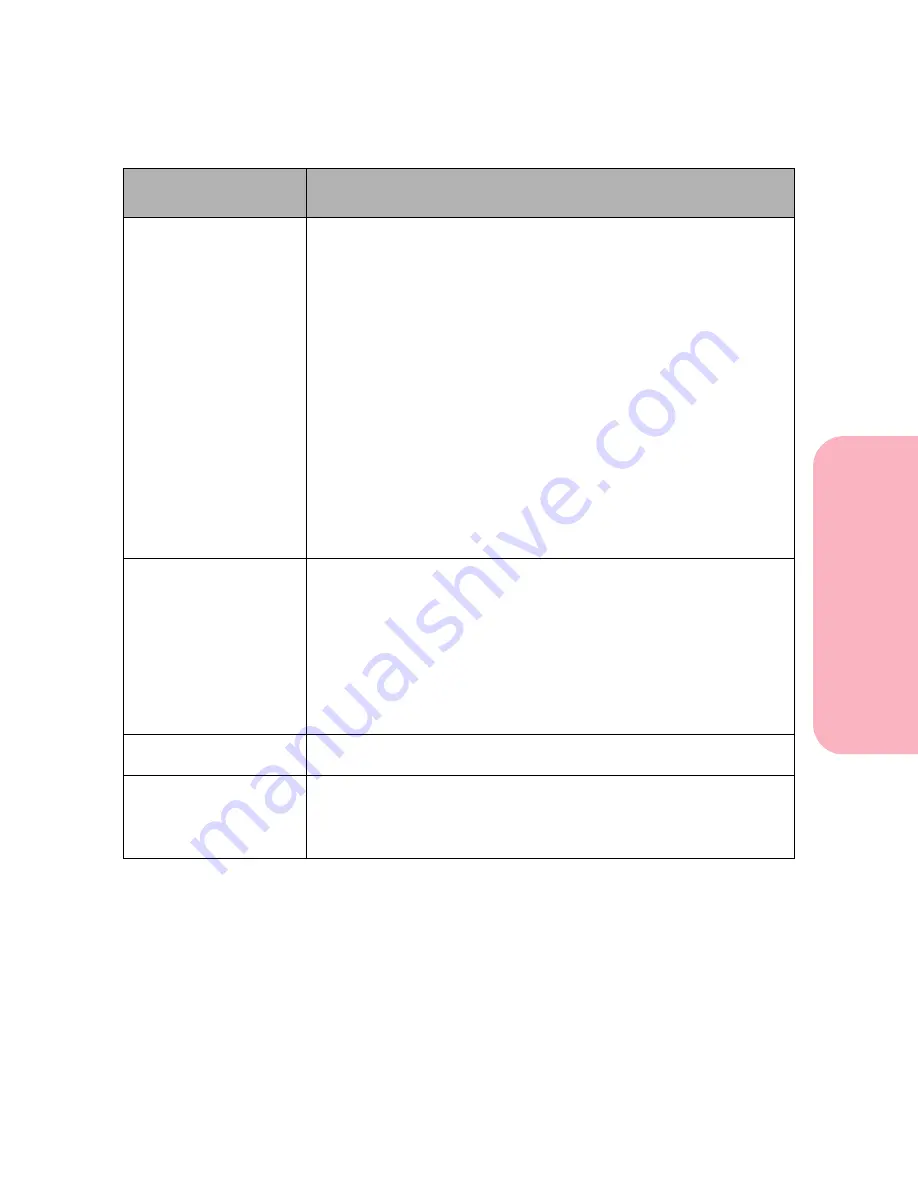
197
Understanding Printer Messages
Understanding
P
rinter
Messages
Caring for Your Printer
Insert <tray>
The printer is requesting that a tray be inserted so it can continue
printing. The message displays when the printer needs to select print
material from a missing tray or one of the trays installed below the
missing tray. This may happen if you remove trays to fill with print
material when a job is printing.
<tray> represents the missing tray, Tray 1 to Tray 5.
To avoid this message, press
Stop
and wait for the job to stop
printing, then remove the trays to fill them.
When the message occurs:
• Insert the requested tray. The message clears from the display and
job continues processing.
• To cancel the current job, press
Menu>
or
<Menu
. The
Job Menu
is
displayed. Press
Menu>
or
<Menu
until
Cancel Job
is on the
second line. Press
Select
.
• To reset the printer, press
Menu>
or
<Menu
. The
Job Menu
is
displayed. Press
Menu>
or
<Menu
until
Reset Printer
is on the
second line. Press
Select
.
Print Jobs on
Disk ?
This message displays when the printer Print Job Buffering function
is enabled and the printer is turned Off while print jobs are spooled to
the hard disk, and the printer is turned back on. The printer asks for
confirmation to print the waiting jobs that were previously spooled to
the hard disk. This message gives you the chance to print the jobs or
delete all spooled jobs.
• Press
Go
to accept the request and print the jobs.
• Press
Return
or
Stop
to cancel the request and delete all spooled
jobs.
Remove Paper
Standard Bin
The printer determines that the standard output bin is full. Remove
the print material from the standard bin and press
Go
.
Remove Paper
Output Bin x
The printer determines that one of the output option bins is full. x
represents the output option bin number.
Remove the print material from the defined output option and press
Go
.
Attendance
Message
Meaning and Required Action
Содержание Optra S 1250
Страница 1: ...www lexmark com User s Guide February 1998 Optra S...
Страница 10: ...Table of Contents x Table of Contents...
Страница 15: ...Getting Started...
Страница 16: ......
Страница 65: ...Using Your Printer...
Страница 66: ......
Страница 138: ...Using the Operator Panel and Menus 122 Using the Operator Panel and Menus Using Your Printer...
Страница 172: ...Using Print Materials 156 Using Print Materials Using Your Printer...
Страница 190: ...Receive only Fax 174 Receive only Fax Using Your Printer...
Страница 191: ...Caring for Your Printer...
Страница 192: ......
Страница 262: ...Clearing Jams 246 Clearing Jams Caring for Your Printer...
Страница 267: ...Installing Options...
Страница 268: ......
Страница 336: ...Memory and Option Cards 320 Memory and Option Cards Installing Options...
Страница 340: ...Infrared Adapter 324 Infrared Adapter Installing Options...
Страница 343: ...Appendixes...
Страница 344: ......
Страница 356: ...Understanding Fonts 340 Understanding Fonts Appendixes...
Страница 364: ...Enhancing Print Quality 348 Enhancing Print Quality Appendixes...
Страница 366: ...Printer Specifications 350 Printer Specifications Appendixes...
Страница 367: ...Reference...
Страница 368: ......
Страница 379: ...363 Notices Notices Reference Japanese Laser Notice Chinese Laser Notice...
Страница 380: ...Notices 364 Notices Reference Korean Laser Notice...
Страница 388: ...Safety 372 Safety Reference...
Страница 389: ...373 Safety Safety Reference...
Страница 390: ...Safety 374 Safety Reference...
Страница 391: ...375 Safety Safety Reference...
Страница 392: ...Safety 376 Safety Reference...
Страница 393: ...377 Safety Safety Reference...
Страница 394: ...Safety 378 Safety Reference...
Страница 398: ...Warranty 382 Warranty Reference...
Страница 410: ...Glossary 394 Glossary Reference...






























