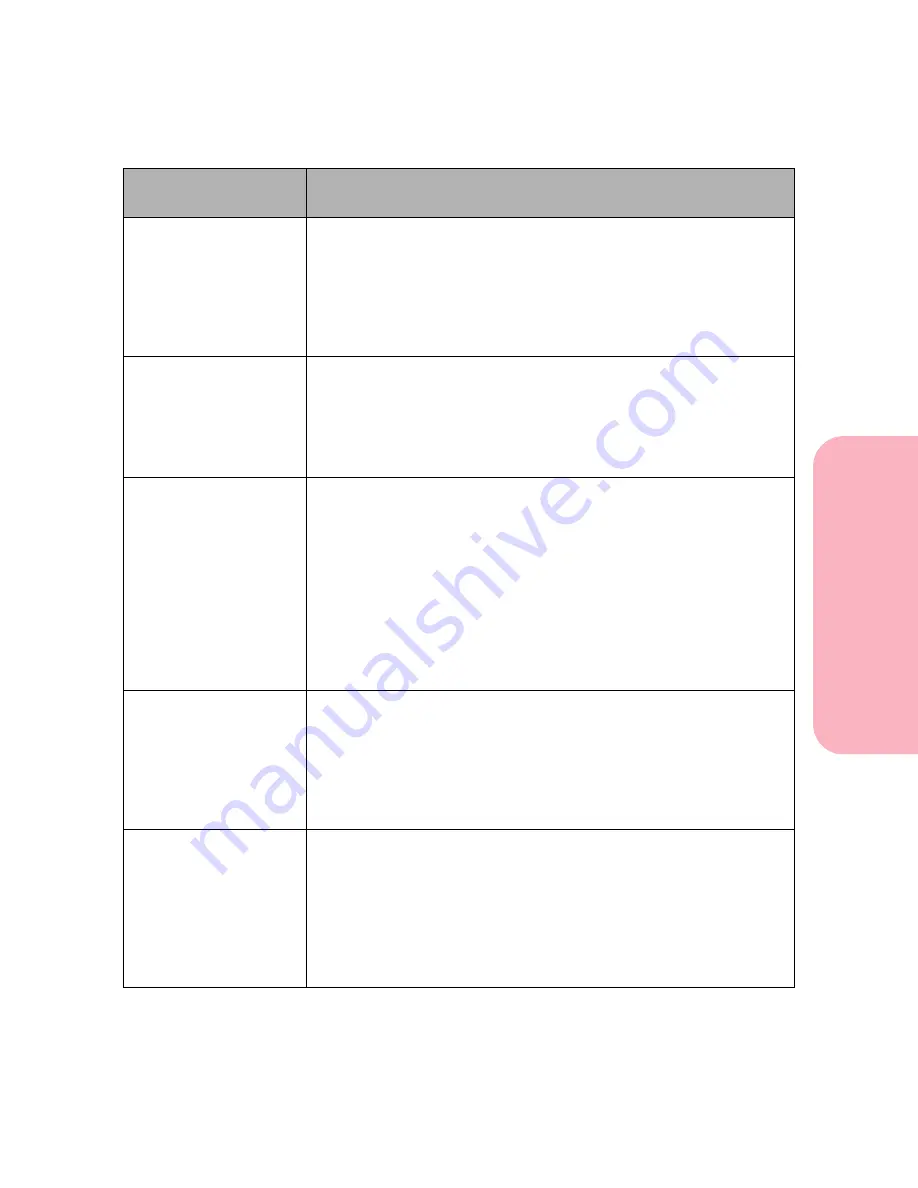
191
Understanding Printer Messages
Understanding
P
rinter
Messages
Caring for Your Printer
201 Paper Jam
Remove Cartridge
The printer detects a paper jam under the printer cartridge and
further back in the printer. Open the upper front door, remove the
print cartridge, and remove the jammed print material. Reinstall the
cartridge and close the door. See “200 and 201 Paper Jam - Remove
Cartridge” on page 212 for more information.
Press
Go
to resume printing. The printer prints a new copy of the
page that jammed if
Jam Recovery
is set to
On
or
Auto
.
202 Paper Jam
Open Rear Door
The printer detects a paper jam behind the printer rear door. Open the
printer rear door and remove the jammed print material. Close the
printer rear door. See “202 Paper Jam - Open Rear Door” on page 214
for more information.
Press
Go
to resume printing. The printer prints a new copy of the
page that jammed if
Jam Recovery
is set to
On
or
Auto
.
230 Paper Jam
Check Duplex
The printer detects a paper jam in the duplex option. Remove the
duplex front access cover. Remove the jammed print material if it is
visible. If not, replace the duplex front access cover. Open the duplex
rear door. Remove the jammed print material. Close the duplex rear
door. Occasionally, print material may jam as it enters the duplex
option. In this case, most of the print material is visible from the rear
of the printer. Open the printer rear door and remove the jammed
print material. Close the printer rear door. See “230 Paper Jam - Check
Duplex” on page 218 for more information.
Press
Go
to resume printing. The printer prints a new copy of the
page that jammed if
Jam Recovery
is set to
On
or
Auto
.
24x Paper Jam
Check Tray x
The printer detects a paper jam in the paper path of one of the paper
trays. x represents the tray with the jam. Open Tray x and remove the
jammed print material. If the tray is difficult to remove, remove the
trays above and below this tray to access the jammed print material.
See “24x Paper Jam - Check Tray x” on page 224 for more information.
Press
Go
to resume printing. The printer prints a new copy of the
page that jammed if
Jam Recovery
is set to
On
or
Auto
.
250 Paper Jam
Check MP Feeder
The printer detects a paper jam in the multipurpose feeder. If the
paper is visible from the front of the multipurpose feeder, pull it out.
If only a small portion is visible, open the upper front door, remove
the print cartridge, and remove the jammed print material. Reinstall
the cartridge and close the door. See “250 Paper Jam - Check MP
Feeder” on page 234 for more information.
Press
Go
to resume printing. The printer prints a new copy of the
page that jammed if
Jam Recovery
is set to
On
or
Auto
.
Attendance
Message
Meaning and Required Action
Содержание Optra S 1250
Страница 1: ...www lexmark com User s Guide February 1998 Optra S...
Страница 10: ...Table of Contents x Table of Contents...
Страница 15: ...Getting Started...
Страница 16: ......
Страница 65: ...Using Your Printer...
Страница 66: ......
Страница 138: ...Using the Operator Panel and Menus 122 Using the Operator Panel and Menus Using Your Printer...
Страница 172: ...Using Print Materials 156 Using Print Materials Using Your Printer...
Страница 190: ...Receive only Fax 174 Receive only Fax Using Your Printer...
Страница 191: ...Caring for Your Printer...
Страница 192: ......
Страница 262: ...Clearing Jams 246 Clearing Jams Caring for Your Printer...
Страница 267: ...Installing Options...
Страница 268: ......
Страница 336: ...Memory and Option Cards 320 Memory and Option Cards Installing Options...
Страница 340: ...Infrared Adapter 324 Infrared Adapter Installing Options...
Страница 343: ...Appendixes...
Страница 344: ......
Страница 356: ...Understanding Fonts 340 Understanding Fonts Appendixes...
Страница 364: ...Enhancing Print Quality 348 Enhancing Print Quality Appendixes...
Страница 366: ...Printer Specifications 350 Printer Specifications Appendixes...
Страница 367: ...Reference...
Страница 368: ......
Страница 379: ...363 Notices Notices Reference Japanese Laser Notice Chinese Laser Notice...
Страница 380: ...Notices 364 Notices Reference Korean Laser Notice...
Страница 388: ...Safety 372 Safety Reference...
Страница 389: ...373 Safety Safety Reference...
Страница 390: ...Safety 374 Safety Reference...
Страница 391: ...375 Safety Safety Reference...
Страница 392: ...Safety 376 Safety Reference...
Страница 393: ...377 Safety Safety Reference...
Страница 394: ...Safety 378 Safety Reference...
Страница 398: ...Warranty 382 Warranty Reference...
Страница 410: ...Glossary 394 Glossary Reference...






























