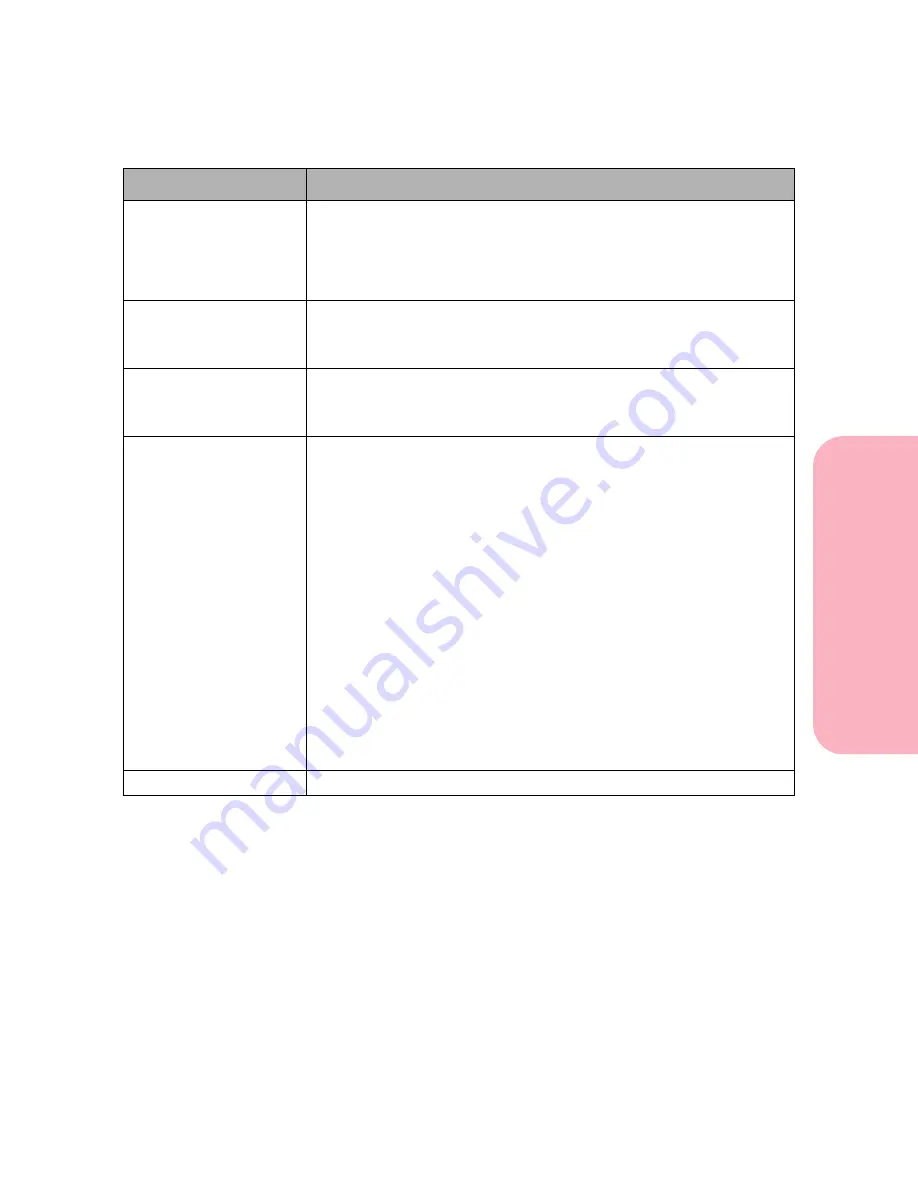
181
Understanding Printer Messages
Understanding
P
rinter
Messages
Caring for Your Printer
Res Reduced
The resolution of the page is reduced from 600 dots per inch (dpi) to
300 dpi to prevent a 38 Memory Full error. 1200 dpi pages do not
undergo resolution reduction. If a 1200 dpi print job runs out of
memory, a 38 Memory Full error occurs.
Res Reduced
displays for
the duration of the current job.
Resetting the
Printer
The printer is deleting any print jobs in process and restoring all
printer settings to user defaults.
No button actions are possible while this message is displayed.
Restoring Factory
Defaults
The printer is restoring factory defaults. See page 79 for details about
which printer settings are affected.
No button actions are possible while this message is displayed.
Waiting
The printer has received a page of data to print, but is Waiting until
an End of Job or Form Feed command occurs or until additional data
is received.
The display shows the printer language on line 1 to the right of
Waiting
.
• To cancel the current job, press
Menu>
or
<Menu
. The
Job Menu
is
displayed. Press
Menu>
or
<Menu
until
Cancel Job
is on the
second line. Press
Select
.
• To reset the printer, press
Menu>
or
<Menu
. The
Job Menu
is
displayed. Press
Menu>
or
<Menu
until
Reset Printer
is on the
second line. Press
Select
.
• To print the contents of the print buffer, press
Go
,
Menu>
, or
<Menu
. The
JOB MENU
displays. Press
Menu>
or
<Menu
until
Print Buffer
is on the second line. Press
Select
. See
Print Buffer
in
JOB MENU
on page 82 for more information.
• Press
Stop
to take the printer out of
Waiting
. The
Not Ready
message is displayed. Press
Go
to return to
Waiting
.
Canceling Job
The printer is processing a request to cancel the current print job.
Status Message
Meaning and Actions Allowed While Message is Displayed
Содержание Optra S 1250
Страница 1: ...www lexmark com User s Guide February 1998 Optra S...
Страница 10: ...Table of Contents x Table of Contents...
Страница 15: ...Getting Started...
Страница 16: ......
Страница 65: ...Using Your Printer...
Страница 66: ......
Страница 138: ...Using the Operator Panel and Menus 122 Using the Operator Panel and Menus Using Your Printer...
Страница 172: ...Using Print Materials 156 Using Print Materials Using Your Printer...
Страница 190: ...Receive only Fax 174 Receive only Fax Using Your Printer...
Страница 191: ...Caring for Your Printer...
Страница 192: ......
Страница 262: ...Clearing Jams 246 Clearing Jams Caring for Your Printer...
Страница 267: ...Installing Options...
Страница 268: ......
Страница 336: ...Memory and Option Cards 320 Memory and Option Cards Installing Options...
Страница 340: ...Infrared Adapter 324 Infrared Adapter Installing Options...
Страница 343: ...Appendixes...
Страница 344: ......
Страница 356: ...Understanding Fonts 340 Understanding Fonts Appendixes...
Страница 364: ...Enhancing Print Quality 348 Enhancing Print Quality Appendixes...
Страница 366: ...Printer Specifications 350 Printer Specifications Appendixes...
Страница 367: ...Reference...
Страница 368: ......
Страница 379: ...363 Notices Notices Reference Japanese Laser Notice Chinese Laser Notice...
Страница 380: ...Notices 364 Notices Reference Korean Laser Notice...
Страница 388: ...Safety 372 Safety Reference...
Страница 389: ...373 Safety Safety Reference...
Страница 390: ...Safety 374 Safety Reference...
Страница 391: ...375 Safety Safety Reference...
Страница 392: ...Safety 376 Safety Reference...
Страница 393: ...377 Safety Safety Reference...
Страница 394: ...Safety 378 Safety Reference...
Страница 398: ...Warranty 382 Warranty Reference...
Страница 410: ...Glossary 394 Glossary Reference...






























