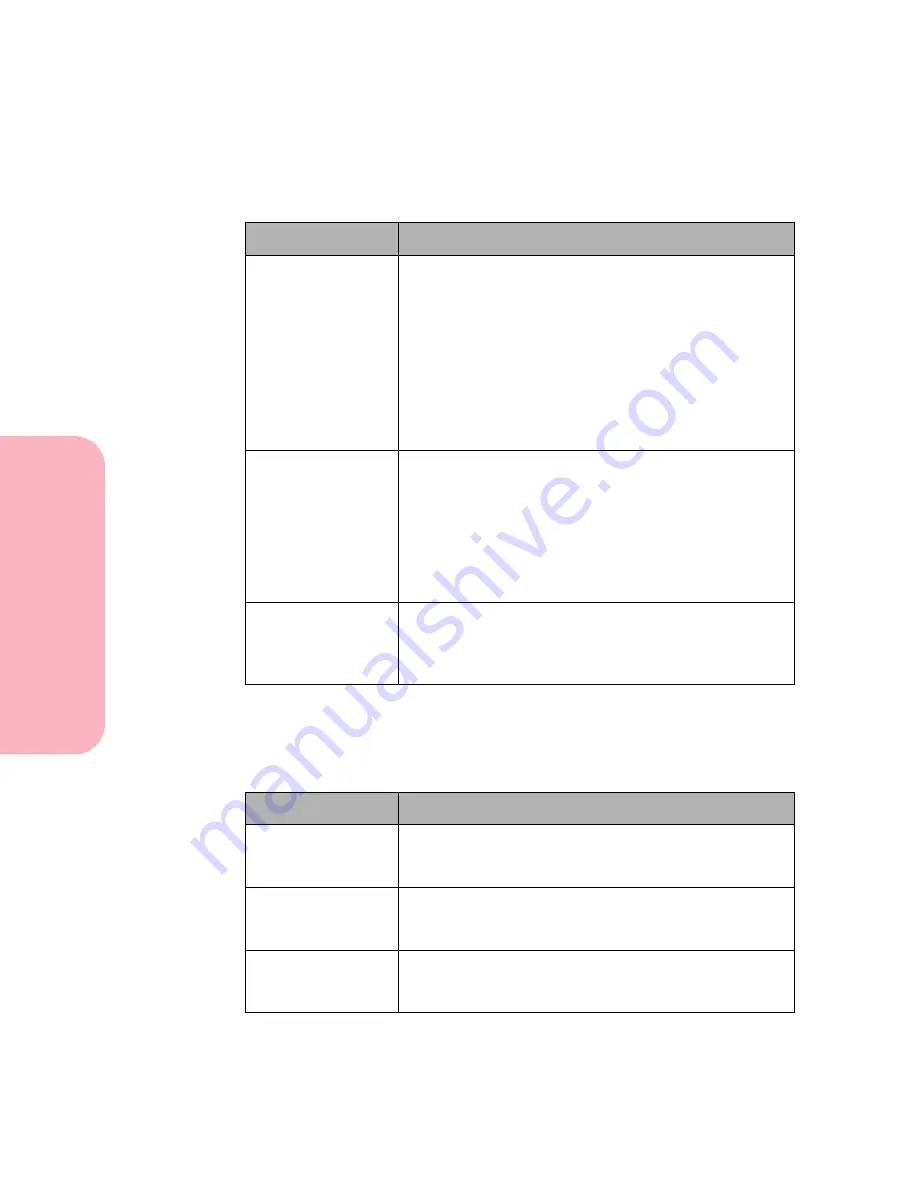
Solving Printer Problems
200
Solving
P
rinter
Problems
Caring for Your Printer
Display Problems
Printing Problems
Problem
Action
Menus Disabled
status message
appears on the
display.
The operator panel menus have been disabled. To
enable the menus if they are not password protected:
Turn the printer off.
Press and hold
Go
and
Stop
, and then turn the printer
On (|).
Release the buttons when
Performing Self Test
is
displayed.
If the operator panel menus have been password
protected, see your system administrator.
Display shows only
diamonds or is
blank.
Turn the printer power Off (O).
Wait about 10 seconds.
Turn the printer power On (|). The printer should issue
the
Performing Self Test
message. When the test is
completed, the
Ready
message displays.
If the messages do not display, turn the printer power
Off (O) and call Lexmark Technical Support.
Menu settings
changed from the
operator panel
have no effect.
The settings are being overridden by settings in the
software application, the printer driver, or the printer
utilities.
Problem
Action
Job prints from a
different tray or on
the wrong paper.
Check
PAPER TYPE
in the
PAPER MENU
on the
printer operator panel and in the printer driver. See
PAPER TYPE on page 65.
Printer does not
duplex pages.
• Verify that
Duplex
is selected on the printer operator
panel and in the printer driver.
• Make sure adequate memory is available.
Paper does not
stack neatly in any
output bin.
Turn the paper stack over in the tray or multipurpose
feeder.
Содержание Optra S 1250
Страница 1: ...www lexmark com User s Guide February 1998 Optra S...
Страница 10: ...Table of Contents x Table of Contents...
Страница 15: ...Getting Started...
Страница 16: ......
Страница 65: ...Using Your Printer...
Страница 66: ......
Страница 138: ...Using the Operator Panel and Menus 122 Using the Operator Panel and Menus Using Your Printer...
Страница 172: ...Using Print Materials 156 Using Print Materials Using Your Printer...
Страница 190: ...Receive only Fax 174 Receive only Fax Using Your Printer...
Страница 191: ...Caring for Your Printer...
Страница 192: ......
Страница 262: ...Clearing Jams 246 Clearing Jams Caring for Your Printer...
Страница 267: ...Installing Options...
Страница 268: ......
Страница 336: ...Memory and Option Cards 320 Memory and Option Cards Installing Options...
Страница 340: ...Infrared Adapter 324 Infrared Adapter Installing Options...
Страница 343: ...Appendixes...
Страница 344: ......
Страница 356: ...Understanding Fonts 340 Understanding Fonts Appendixes...
Страница 364: ...Enhancing Print Quality 348 Enhancing Print Quality Appendixes...
Страница 366: ...Printer Specifications 350 Printer Specifications Appendixes...
Страница 367: ...Reference...
Страница 368: ......
Страница 379: ...363 Notices Notices Reference Japanese Laser Notice Chinese Laser Notice...
Страница 380: ...Notices 364 Notices Reference Korean Laser Notice...
Страница 388: ...Safety 372 Safety Reference...
Страница 389: ...373 Safety Safety Reference...
Страница 390: ...Safety 374 Safety Reference...
Страница 391: ...375 Safety Safety Reference...
Страница 392: ...Safety 376 Safety Reference...
Страница 393: ...377 Safety Safety Reference...
Страница 394: ...Safety 378 Safety Reference...
Страница 398: ...Warranty 382 Warranty Reference...
Страница 410: ...Glossary 394 Glossary Reference...






























