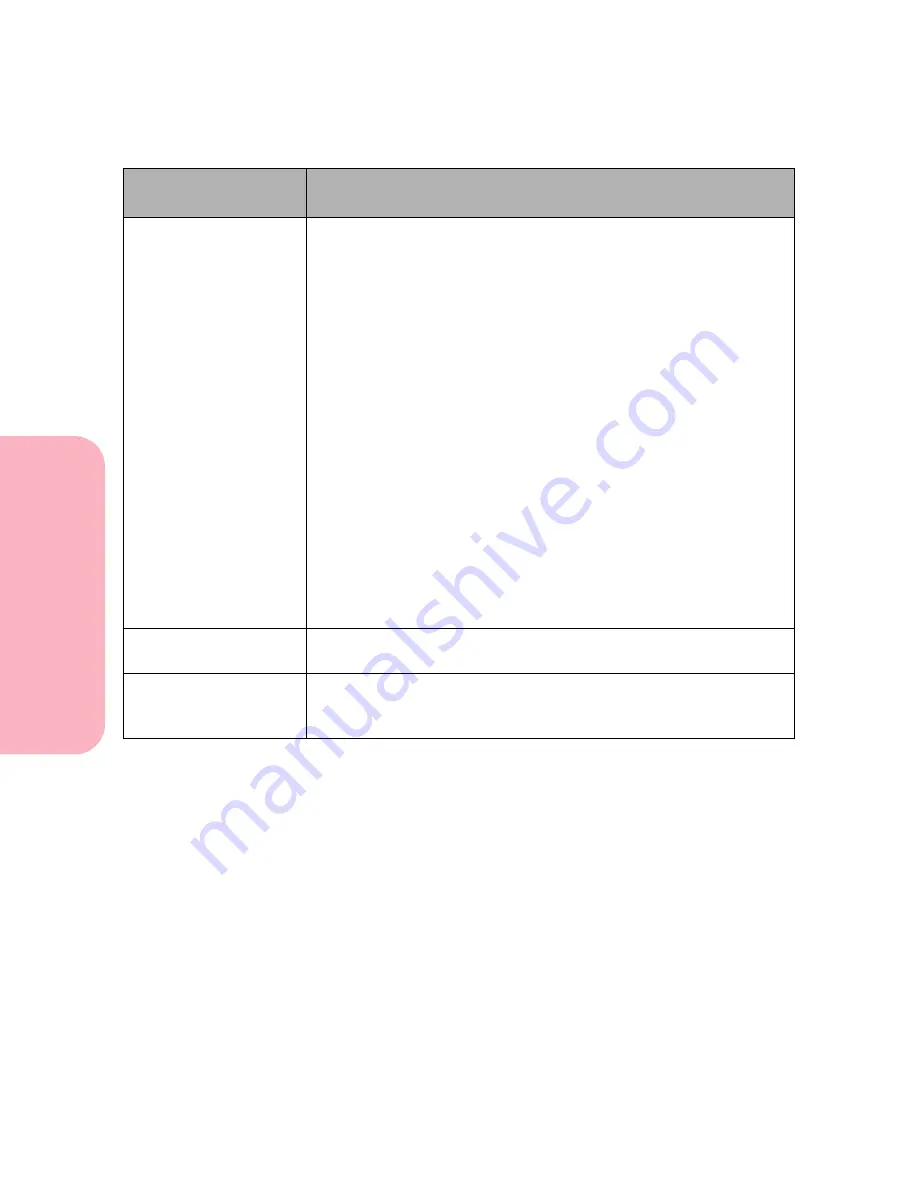
Understanding Printer Messages
194
Understanding
P
rinter
Messages
Caring for Your Printer
Reattach Envelope
Feeder
Check Duplex
Connection
Reattach
Output Bin x
Check Tray x
Connection
Check Output
Bin Connection
The printer has lost communication with one of the following:
• Optional envelope feeder
• Duplex option
• Optional output expander (x represents 1 through 3 depending on
the number of optional output expanders installed)
• Standard or optional trays (x represents trays 2 through 5
depending on how many trays are installed)
Communication may be lost in the following ways:
• The device was removed from the printer, for example, some
options are removed to clear paper jams.
• The device may still be attached to the printer, but may not be fully
connected or may be experiencing a hardware failure.
If one of these messages is displayed:
• Reestablish communication if the device is removed or not fully
connected by reinstalling the device. When the device is
recognized by the printer, the message is cleared.
• In case of a hardware failure, turn the printer off and back on. If the
error recurs, turn the printer off, remove the device, and call for
service.
Close Door or
Insert Cartridge
The upper front door is open or the print cartridge is not installed.
Close the door or install the print cartridge, then close the door.
Close Duplex
Rear Door
The duplex rear door is open.
Close the duplex rear door. The printer clears the message and
continues.
Attendance
Message
Meaning and Required Action
Содержание Optra S 1250
Страница 1: ...www lexmark com User s Guide February 1998 Optra S...
Страница 10: ...Table of Contents x Table of Contents...
Страница 15: ...Getting Started...
Страница 16: ......
Страница 65: ...Using Your Printer...
Страница 66: ......
Страница 138: ...Using the Operator Panel and Menus 122 Using the Operator Panel and Menus Using Your Printer...
Страница 172: ...Using Print Materials 156 Using Print Materials Using Your Printer...
Страница 190: ...Receive only Fax 174 Receive only Fax Using Your Printer...
Страница 191: ...Caring for Your Printer...
Страница 192: ......
Страница 262: ...Clearing Jams 246 Clearing Jams Caring for Your Printer...
Страница 267: ...Installing Options...
Страница 268: ......
Страница 336: ...Memory and Option Cards 320 Memory and Option Cards Installing Options...
Страница 340: ...Infrared Adapter 324 Infrared Adapter Installing Options...
Страница 343: ...Appendixes...
Страница 344: ......
Страница 356: ...Understanding Fonts 340 Understanding Fonts Appendixes...
Страница 364: ...Enhancing Print Quality 348 Enhancing Print Quality Appendixes...
Страница 366: ...Printer Specifications 350 Printer Specifications Appendixes...
Страница 367: ...Reference...
Страница 368: ......
Страница 379: ...363 Notices Notices Reference Japanese Laser Notice Chinese Laser Notice...
Страница 380: ...Notices 364 Notices Reference Korean Laser Notice...
Страница 388: ...Safety 372 Safety Reference...
Страница 389: ...373 Safety Safety Reference...
Страница 390: ...Safety 374 Safety Reference...
Страница 391: ...375 Safety Safety Reference...
Страница 392: ...Safety 376 Safety Reference...
Страница 393: ...377 Safety Safety Reference...
Страница 394: ...Safety 378 Safety Reference...
Страница 398: ...Warranty 382 Warranty Reference...
Страница 410: ...Glossary 394 Glossary Reference...
















































