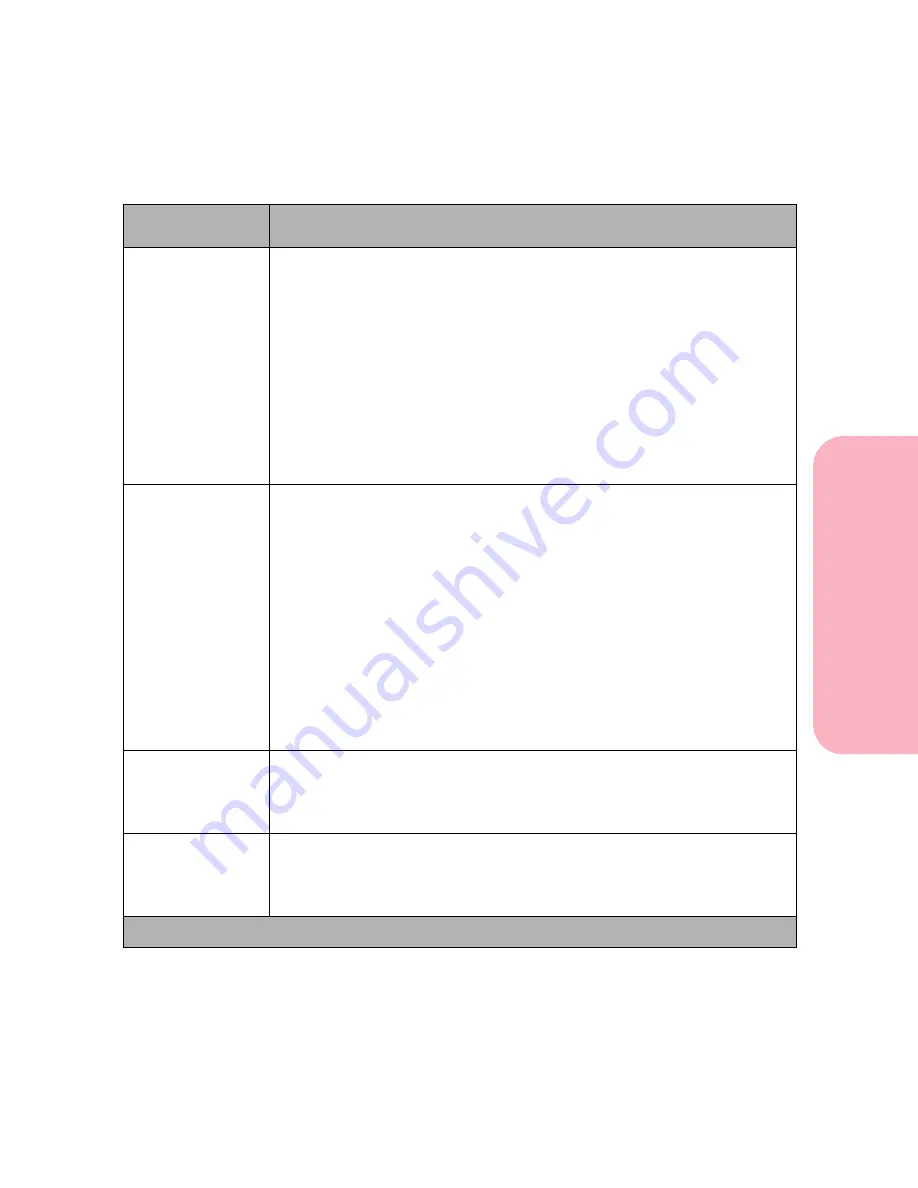
107
Using the Operator Panel and Menus
Using
the
Operator
Panel
a
nd
Menus
Using Your Printer
Serial Buffer
Disabled
Auto*
3K to maximum size allowed
Your printer has a variable buffer size that can be changed from the
operator panel. You can configure the size of the input port buffers to meet
your system needs. The maximum size available for modification depends
on the amount of memory in your printer, the size of the other link buffers,
and if the
Resource Save
setting is
On
or
Off
. To maximize the range for
the Serial Buffer size, you can disable or reduce the size of the parallel,
network, Infrared, Fax, and LocalTalk buffers. The Auto setting indicates
the printer selects the buffer size based on the total memory available.
Changing the Serial Buffer setting automatically resets the printer.
Job Buffering
Off*
On
The
Job Buffering
menu item does not display if the formatted hard disk
is defective, is Read/Write or Write protected, or if the Job Buffer Size is set
to Disabled.
61 Defective Disk
displays during printer power on. See
61
Defective Disk
on page 189 for more information. Also, see Job Buffer Size
on page 93.
Job buffering lets you delay processing of a print job. The job is temporarily
stored on an optional hard disk before being printed. This usually frees the
host computer during the actual printing of a print job.
If
Job Buffering
is set
On
, print jobs are buffered to the hard disk. If
Job
Buffering
is set
Off
, the print jobs are not buffered.
Changing the Job Buffering setting automatically resets the printer.
RS-232/RS-422
RS-232*
RS-422
Choose the serial communication configuration for your printer. If RS-422
is selected, Serial Protocol is automatically set to XON/XOFF.
RS-422 Polarity
Normal*
Reverse
If you select RS-422 for the serial communication configuration, you can
then select Normal or Reverse polarity.
Serial Menu Selections (Continued)
Menu Item
Values and Functions of the Menu Items
* Factory Default
Содержание Optra S 1250
Страница 1: ...www lexmark com User s Guide February 1998 Optra S...
Страница 10: ...Table of Contents x Table of Contents...
Страница 15: ...Getting Started...
Страница 16: ......
Страница 65: ...Using Your Printer...
Страница 66: ......
Страница 138: ...Using the Operator Panel and Menus 122 Using the Operator Panel and Menus Using Your Printer...
Страница 172: ...Using Print Materials 156 Using Print Materials Using Your Printer...
Страница 190: ...Receive only Fax 174 Receive only Fax Using Your Printer...
Страница 191: ...Caring for Your Printer...
Страница 192: ......
Страница 262: ...Clearing Jams 246 Clearing Jams Caring for Your Printer...
Страница 267: ...Installing Options...
Страница 268: ......
Страница 336: ...Memory and Option Cards 320 Memory and Option Cards Installing Options...
Страница 340: ...Infrared Adapter 324 Infrared Adapter Installing Options...
Страница 343: ...Appendixes...
Страница 344: ......
Страница 356: ...Understanding Fonts 340 Understanding Fonts Appendixes...
Страница 364: ...Enhancing Print Quality 348 Enhancing Print Quality Appendixes...
Страница 366: ...Printer Specifications 350 Printer Specifications Appendixes...
Страница 367: ...Reference...
Страница 368: ......
Страница 379: ...363 Notices Notices Reference Japanese Laser Notice Chinese Laser Notice...
Страница 380: ...Notices 364 Notices Reference Korean Laser Notice...
Страница 388: ...Safety 372 Safety Reference...
Страница 389: ...373 Safety Safety Reference...
Страница 390: ...Safety 374 Safety Reference...
Страница 391: ...375 Safety Safety Reference...
Страница 392: ...Safety 376 Safety Reference...
Страница 393: ...377 Safety Safety Reference...
Страница 394: ...Safety 378 Safety Reference...
Страница 398: ...Warranty 382 Warranty Reference...
Страница 410: ...Glossary 394 Glossary Reference...
















































