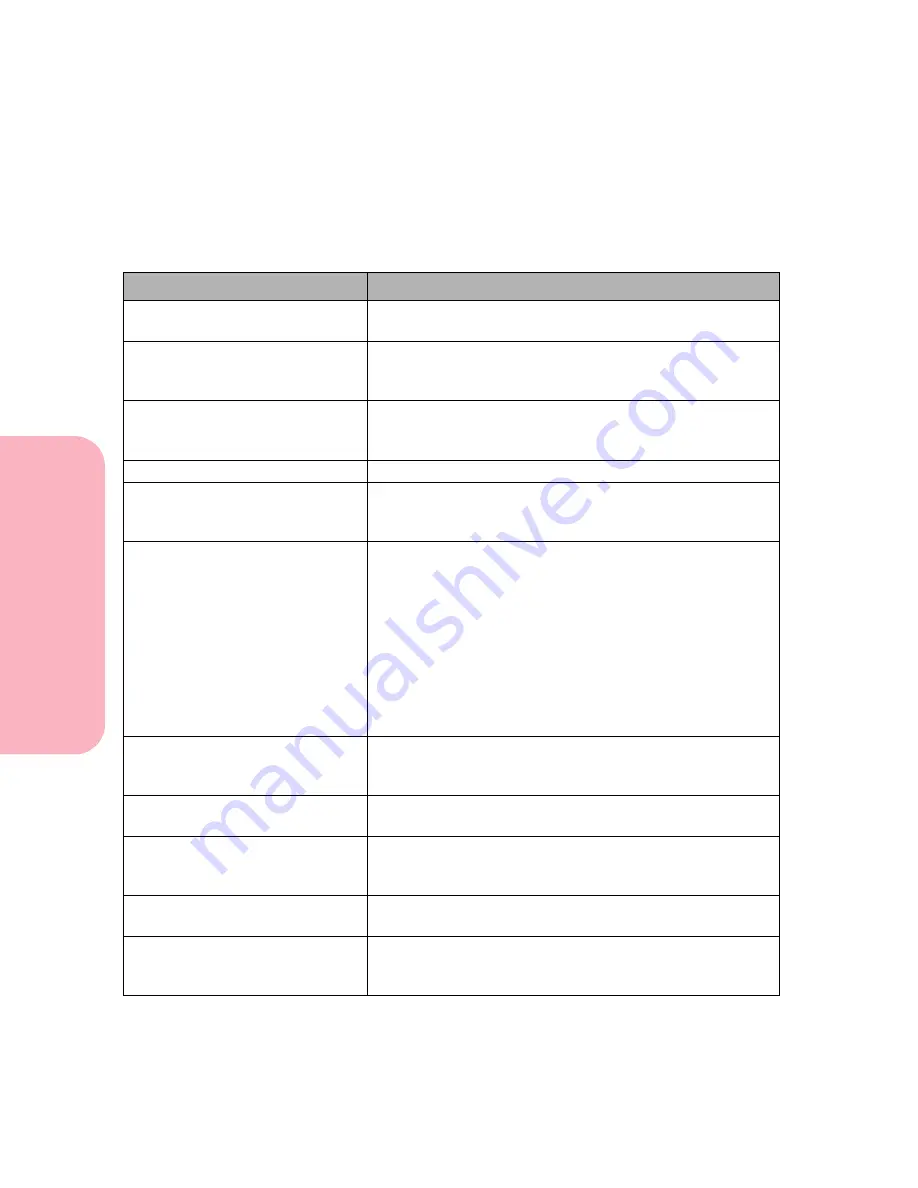
Understanding Printer Messages
182
Understanding
P
rinter
Messages
Caring for Your Printer
Line 2 Messages
The following are messages that appear on the second line of the
display. Line 2 messages give information about printer status.
Status Message
Meaning
Check Config ID
The printer configuration identification (ID) is not set or is
not valid. Call Lexmark Technical Support.
Infrared x
x is 1, 2, or 3 and represents the infrared port attached to
connector x. The printer is locked onto the Infrared x host
interface.
LocalTalk x
x is 1, 2, or 3 and represents the LocalTalk card attached to
connector x. The printer is locked onto the LocalTalk x
host interface.
Fax
The printer is processing a fax via the standard serial port.
Fax x
x is 1, 2, or 3 and represents the fax modem attached to
connector x. The printer is locked onto the Fax x host
interface.
Maintenance
The printer requires replacement of routine maintenance
items to maintain top performance, and avoid print
quality and paper feed problems. The message displays
when the printer maintenance counter determines 250,000
pages have printed. These components are in a
maintenance kit available from Lexmark.
This message continues to display until the maintenance
kit items are installed and your service provider resets the
printer. For more information, see “Maintaining Your
Printer” on page 247.
Network x
x is 1, 2, or 3 and represents the network card attached to
connector x. The printer is locked onto the Network x host
interface.
Parallel
The printer is locked onto the printer standard parallel
host interface.
Parallel x
x is 1, 2, or 3 and represents the parallel port attached to
connector x. The printer is locked onto the optional
parallel x host interface.
Serial
The printer is locked onto the printer standard serial host
interface.
Serial x
x is 1, 2, or 3 and represents the serial port attached to
connector x. The printer is locked onto the optional serial
x host interface.
Содержание Optra S 1250
Страница 1: ...www lexmark com User s Guide February 1998 Optra S...
Страница 10: ...Table of Contents x Table of Contents...
Страница 15: ...Getting Started...
Страница 16: ......
Страница 65: ...Using Your Printer...
Страница 66: ......
Страница 138: ...Using the Operator Panel and Menus 122 Using the Operator Panel and Menus Using Your Printer...
Страница 172: ...Using Print Materials 156 Using Print Materials Using Your Printer...
Страница 190: ...Receive only Fax 174 Receive only Fax Using Your Printer...
Страница 191: ...Caring for Your Printer...
Страница 192: ......
Страница 262: ...Clearing Jams 246 Clearing Jams Caring for Your Printer...
Страница 267: ...Installing Options...
Страница 268: ......
Страница 336: ...Memory and Option Cards 320 Memory and Option Cards Installing Options...
Страница 340: ...Infrared Adapter 324 Infrared Adapter Installing Options...
Страница 343: ...Appendixes...
Страница 344: ......
Страница 356: ...Understanding Fonts 340 Understanding Fonts Appendixes...
Страница 364: ...Enhancing Print Quality 348 Enhancing Print Quality Appendixes...
Страница 366: ...Printer Specifications 350 Printer Specifications Appendixes...
Страница 367: ...Reference...
Страница 368: ......
Страница 379: ...363 Notices Notices Reference Japanese Laser Notice Chinese Laser Notice...
Страница 380: ...Notices 364 Notices Reference Korean Laser Notice...
Страница 388: ...Safety 372 Safety Reference...
Страница 389: ...373 Safety Safety Reference...
Страница 390: ...Safety 374 Safety Reference...
Страница 391: ...375 Safety Safety Reference...
Страница 392: ...Safety 376 Safety Reference...
Страница 393: ...377 Safety Safety Reference...
Страница 394: ...Safety 378 Safety Reference...
Страница 398: ...Warranty 382 Warranty Reference...
Страница 410: ...Glossary 394 Glossary Reference...
















































