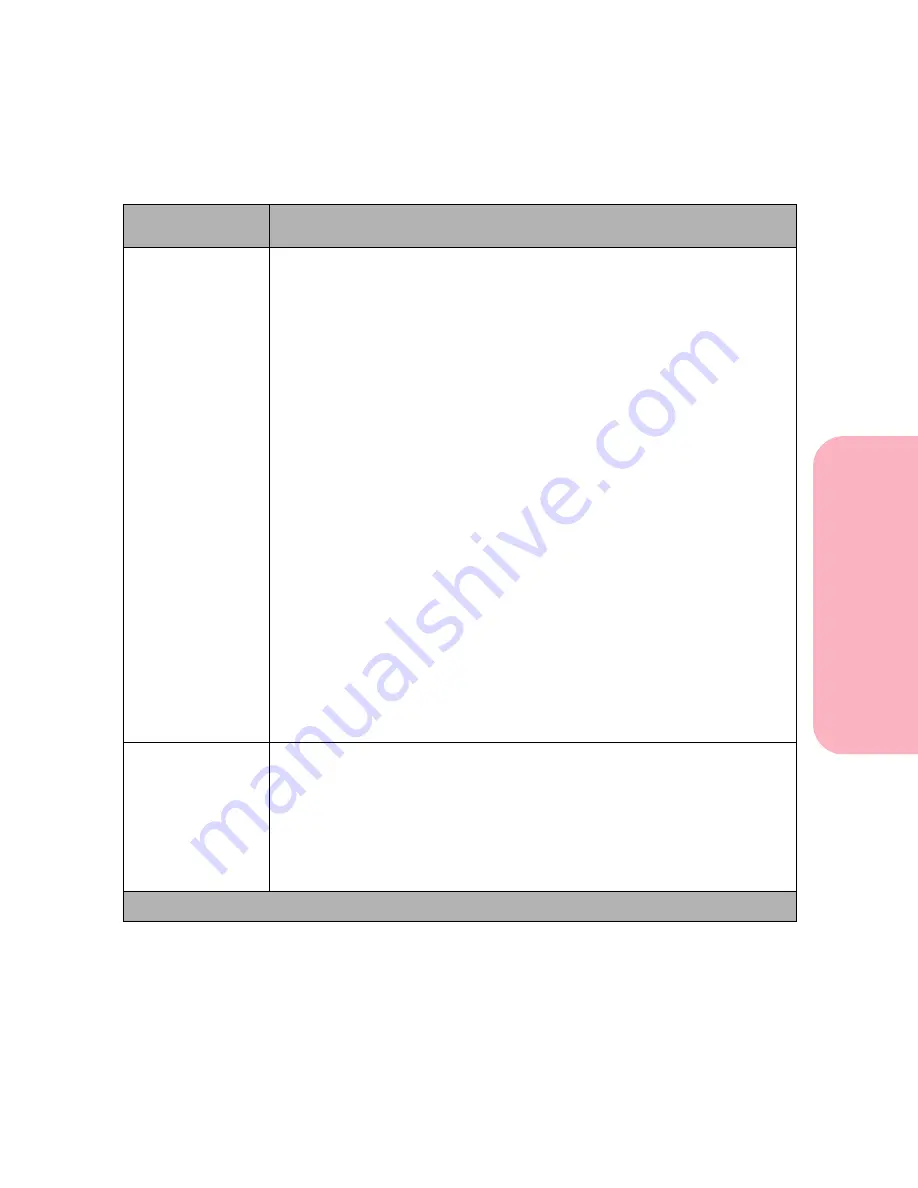
67
Using the Operator Panel and Menus
Using
the
Operator
Panel
a
nd
Menus
Using Your Printer
Configure Bins
Mailbox*
Link
Link Optional
The
Configure Bins
menu item is only available if one or more output
options are installed.
The
Mailbox
setting allows the Standard Bin and any output options to be
selected individually. Printed material is placed in the output bin selected
by the print job. If a print job does not specify the output bin, the printed
material goes to the default output bin. See Output Bin on page 66 for more
information. When an output bin is full, the
Remove Paper
message is
displayed and the printer stops printing until the printed material is
removed from the output bin.
The
Link
setting allows for bin linking. Bin linking causes all the output
bins (standard bin and output options) to be linked together as though they
are one large bin. The printer fills the Standard Bin first. When it is full, the
printer starts filling the first output option. As each additional output
option is filled, the printer switches to the next installed output option.
When the standard bin and all the output options are full, the printer issues
the
Remove Paper All Output Bins
message.
The
Link Optional
setting causes all output options to be linked together as
though they are one large bin, while leaving the Standard Bin individually
addressable. The printer fills the default output bin first. When it is full, the
printer switches to the next installed output option. When all output
options are full, the printer issues the
Remove Paper All Output Bins
message.
Substitute Size
Off*
Letter/A4
The
Letter/A4
setting lets the printer automatically print A4 jobs on letter
size paper and letter jobs on A4 size paper, if the requested size is not
currently installed.
Note: When a size substitution is performed, the page image is automati-
cally clipped to fit on the substituted size, possibly resulting in data loss.
Paper Menu Selections (Continued)
Menu Item
Values and Functions of the Menu Items
* Factory default
Содержание Optra S 1250
Страница 1: ...www lexmark com User s Guide February 1998 Optra S...
Страница 10: ...Table of Contents x Table of Contents...
Страница 15: ...Getting Started...
Страница 16: ......
Страница 65: ...Using Your Printer...
Страница 66: ......
Страница 138: ...Using the Operator Panel and Menus 122 Using the Operator Panel and Menus Using Your Printer...
Страница 172: ...Using Print Materials 156 Using Print Materials Using Your Printer...
Страница 190: ...Receive only Fax 174 Receive only Fax Using Your Printer...
Страница 191: ...Caring for Your Printer...
Страница 192: ......
Страница 262: ...Clearing Jams 246 Clearing Jams Caring for Your Printer...
Страница 267: ...Installing Options...
Страница 268: ......
Страница 336: ...Memory and Option Cards 320 Memory and Option Cards Installing Options...
Страница 340: ...Infrared Adapter 324 Infrared Adapter Installing Options...
Страница 343: ...Appendixes...
Страница 344: ......
Страница 356: ...Understanding Fonts 340 Understanding Fonts Appendixes...
Страница 364: ...Enhancing Print Quality 348 Enhancing Print Quality Appendixes...
Страница 366: ...Printer Specifications 350 Printer Specifications Appendixes...
Страница 367: ...Reference...
Страница 368: ......
Страница 379: ...363 Notices Notices Reference Japanese Laser Notice Chinese Laser Notice...
Страница 380: ...Notices 364 Notices Reference Korean Laser Notice...
Страница 388: ...Safety 372 Safety Reference...
Страница 389: ...373 Safety Safety Reference...
Страница 390: ...Safety 374 Safety Reference...
Страница 391: ...375 Safety Safety Reference...
Страница 392: ...Safety 376 Safety Reference...
Страница 393: ...377 Safety Safety Reference...
Страница 394: ...Safety 378 Safety Reference...
Страница 398: ...Warranty 382 Warranty Reference...
Страница 410: ...Glossary 394 Glossary Reference...
















































