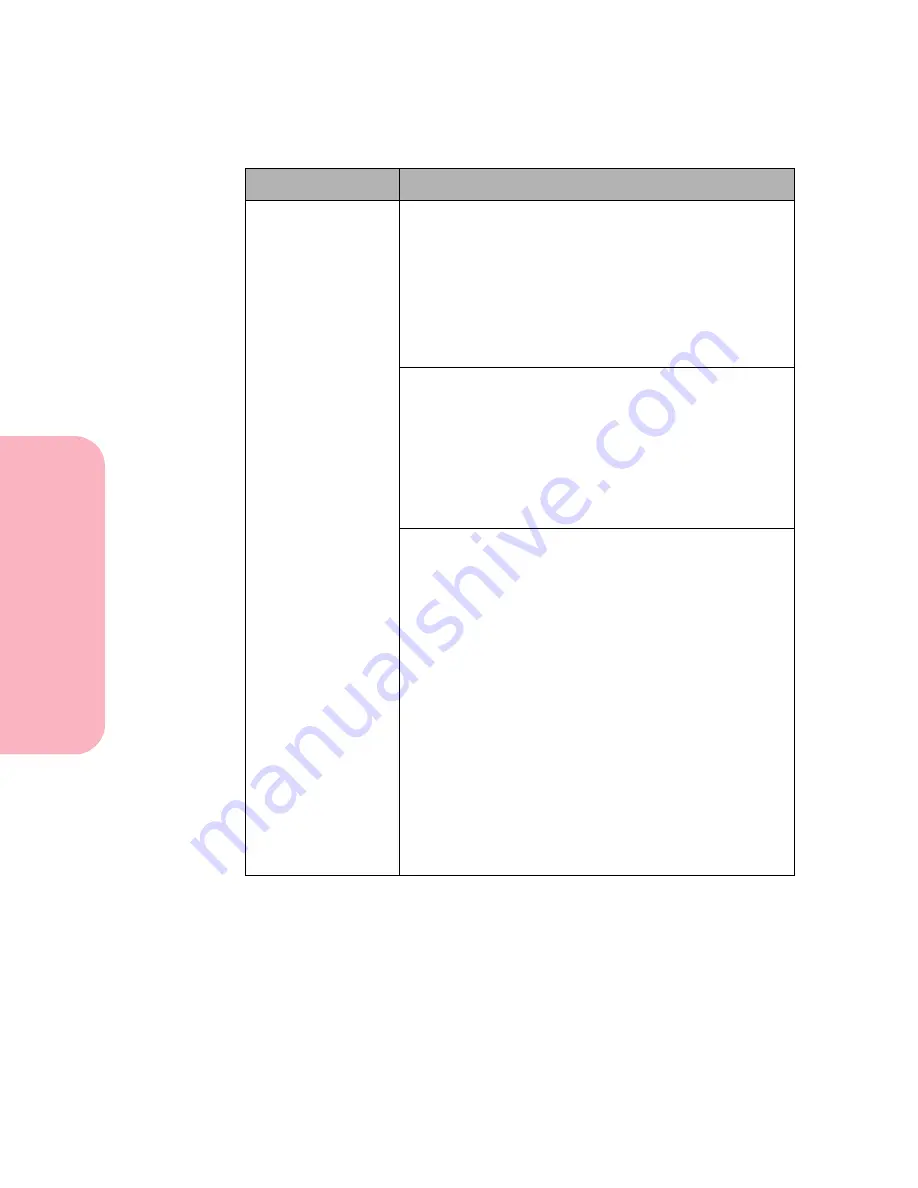
Solving Printer Problems
206
Solving
P
rinter
Problems
Caring for Your Printer
Option does not
operate correctly
after it is installed.
Tri-Port Option:
The connection is made by plugging
the card into a connector on the printer system board.
See “Tri-Port Interface Option Card” on page 310.
Check that it is securely connected.
For Macintosh users:
• Make sure the host computer is set to LocalTalk.
• If you are using a phone wire connection, a
terminator plug must be used.
Parallel 1284-C Adapter Option:
The connection is
made by plugging the card into a connector on the
printer system board. See “Parallel 1284-C Adapter
Option Card” on page 311.
Check that you have the correct cable and that it is
securely connected. Turn the printer power On (|) and
verify the installation. If the printer does not recognize
that the option is installed, call for service.
Infrared Adapter:
If infrared communication stops or
does not occur, check the following:
• Communication distance: The distance between the
two infrared ports should be 1 meter (39 in.) or less.
If communication does not occur between ports,
move the ports closer together.
• Make sure both ports are stable. Make sure the
computer is on a level surface.
• Make sure the angle of communication which is the
angle between the two infrared ports and the level
surface below the devices is within 15 degrees of
either side of an imaginary line drawn between the
two infrared ports.
• Make sure there is no bright light, such as, direct
sunshine or bright lights interfering with
communication.
• Make sure no objects are placed between the two
infrared ports.
Problem
Action
Содержание Optra S 1250
Страница 1: ...www lexmark com User s Guide February 1998 Optra S...
Страница 10: ...Table of Contents x Table of Contents...
Страница 15: ...Getting Started...
Страница 16: ......
Страница 65: ...Using Your Printer...
Страница 66: ......
Страница 138: ...Using the Operator Panel and Menus 122 Using the Operator Panel and Menus Using Your Printer...
Страница 172: ...Using Print Materials 156 Using Print Materials Using Your Printer...
Страница 190: ...Receive only Fax 174 Receive only Fax Using Your Printer...
Страница 191: ...Caring for Your Printer...
Страница 192: ......
Страница 262: ...Clearing Jams 246 Clearing Jams Caring for Your Printer...
Страница 267: ...Installing Options...
Страница 268: ......
Страница 336: ...Memory and Option Cards 320 Memory and Option Cards Installing Options...
Страница 340: ...Infrared Adapter 324 Infrared Adapter Installing Options...
Страница 343: ...Appendixes...
Страница 344: ......
Страница 356: ...Understanding Fonts 340 Understanding Fonts Appendixes...
Страница 364: ...Enhancing Print Quality 348 Enhancing Print Quality Appendixes...
Страница 366: ...Printer Specifications 350 Printer Specifications Appendixes...
Страница 367: ...Reference...
Страница 368: ......
Страница 379: ...363 Notices Notices Reference Japanese Laser Notice Chinese Laser Notice...
Страница 380: ...Notices 364 Notices Reference Korean Laser Notice...
Страница 388: ...Safety 372 Safety Reference...
Страница 389: ...373 Safety Safety Reference...
Страница 390: ...Safety 374 Safety Reference...
Страница 391: ...375 Safety Safety Reference...
Страница 392: ...Safety 376 Safety Reference...
Страница 393: ...377 Safety Safety Reference...
Страница 394: ...Safety 378 Safety Reference...
Страница 398: ...Warranty 382 Warranty Reference...
Страница 410: ...Glossary 394 Glossary Reference...
















































