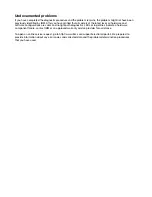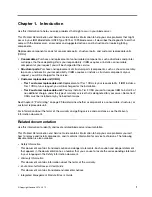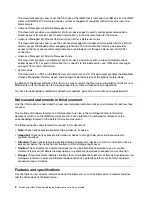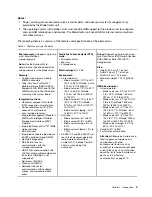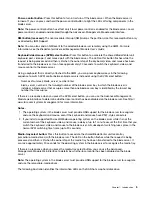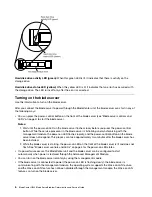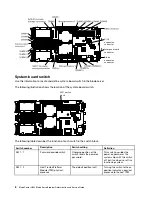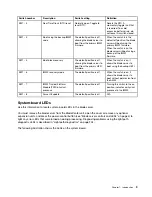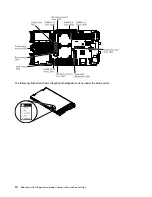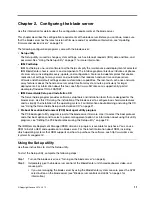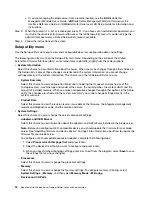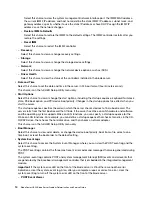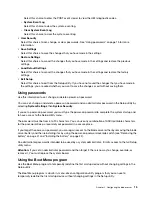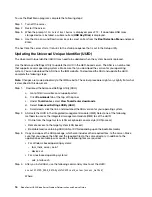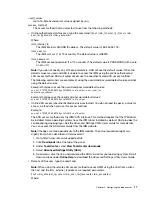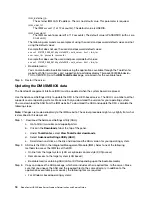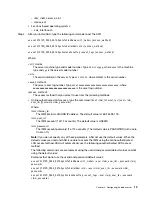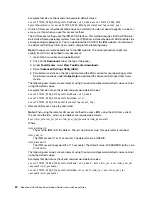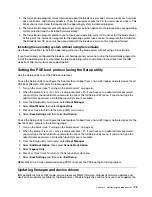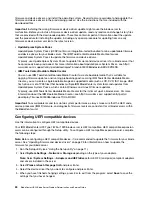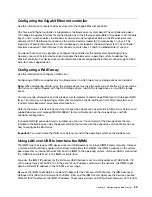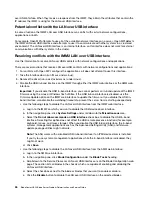• If you are managing the blade server from a remote location, see the
IBMBladeCenter
Management Module User's Guide
,
IBMBladeCenter Management Module Command-Line
Interface Reference Guide
, or
IBMBladeCenter Serial over LAN Setup Guide
for information and
instructions.
Step 3. When the prompt
<F1> Setup
is displayed, press F1. If you have set an administrator password, you
must type the administrator password to access the full Setup-utility menu. If you do not type the
administrator password, a limited Setup-utility menu is available.
Step 4. Follow the instructions on the screen.
Setup utility menu
Use the Setup utility main menu to view and configure blade server configuration data and settings.
The following menu items are on the Setup utility main menu. Depending on the version of the Unified
Extensible Firmware Interface (UEFI), some menu items might differ slightly from these descriptions.
•
System Information
Select this choice to view information about the server. When you make changes through other choices in
the Setup utility, some of those changes are reflected in the system information; you cannot change
settings directly in the system information. This choice is on the full Setup utility menu only.
–
System Summary
Select this choice to view configuration information, including the ID, speed, and cache size of the
microprocessors, machine type and model of the server, the serial number, the system UUID, and the
amount of installed memory. When you make configuration changes through other options in the Setup
utility, the changes are reflected in the system summary; you cannot change settings directly in the
system summary.
–
Product Data
Select this choice to view the revision level or issue date of the firmware, the integrated management
module and diagnostics code, and the version and date.
•
System Settings
Select this choice to view or change the server component settings.
–
Adapters and UEFI Drivers
Select this choice to view information about the adapters and UEFI drivers installed in the blade server.
Note:
Before you configure a UEFI-compatible device, you should update the firmware for your blade
server. See “Updating firmware and device drivers” on page 23 for information about how to update the
firmware for your blade server.
To configure a UEFI-compatible expansion adapter, complete the following steps:
1. Select
Please refresh this page first
and press Enter.
2. Select the device driver that you want to configure and press Enter.
3. When you have finished changing settings, press Esc to exit from the program; select
Save
to save
the settings that you have changed.
–
Processors
Select this choice to view or change the processor settings.
–
Memory
Select this choice to view or change the memory settings. To configure memory mirroring, select
System Settings
→
Memory
, and then select
Memory Mode
→
Mirroring
–
Devices and I/O Ports
12
BladeCenter HS23 Blade ServerProblem Determination and Service Guide
Содержание BladeCenter HS23 1929
Страница 1: ...BladeCenter HS23 Blade Server Problem Determination and Service Guide Machine Types 7875 1929 ...
Страница 284: ...268 BladeCenter HS23 Blade ServerProblem Determination and Service Guide ...
Страница 289: ...Taiwan BSMI RoHS declaration Appendix B Notices 273 ...
Страница 290: ...274 BladeCenter HS23 Blade ServerProblem Determination and Service Guide ...
Страница 296: ...280 BladeCenter HS23 Blade ServerProblem Determination and Service Guide ...
Страница 297: ......
Страница 298: ...Part Number 00KC215 Printed in China 1P P N 00KC215 ...
Страница 299: ... 1P00KC215 ...