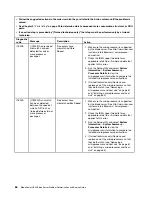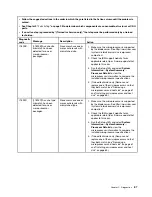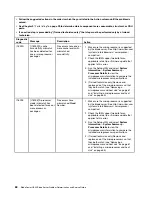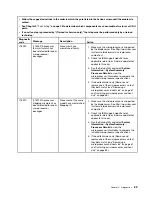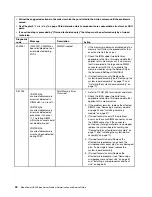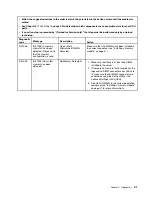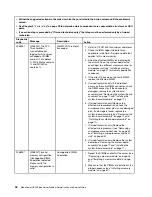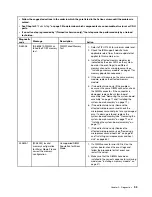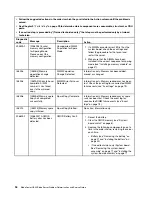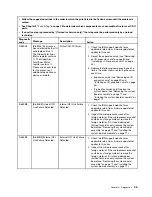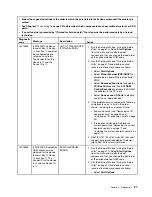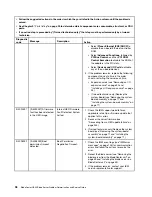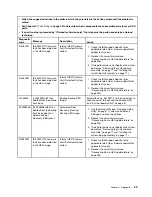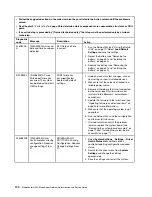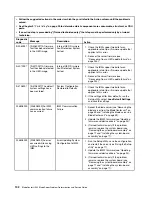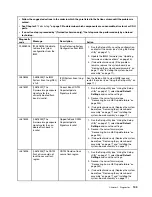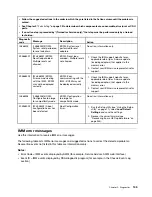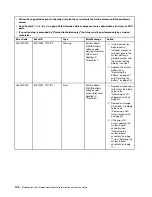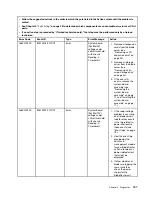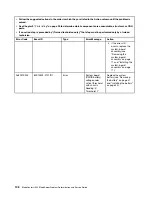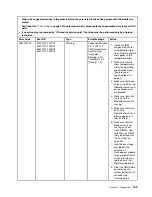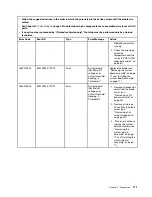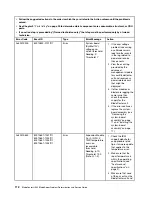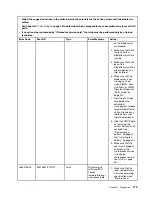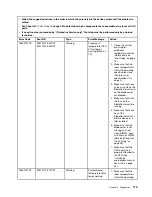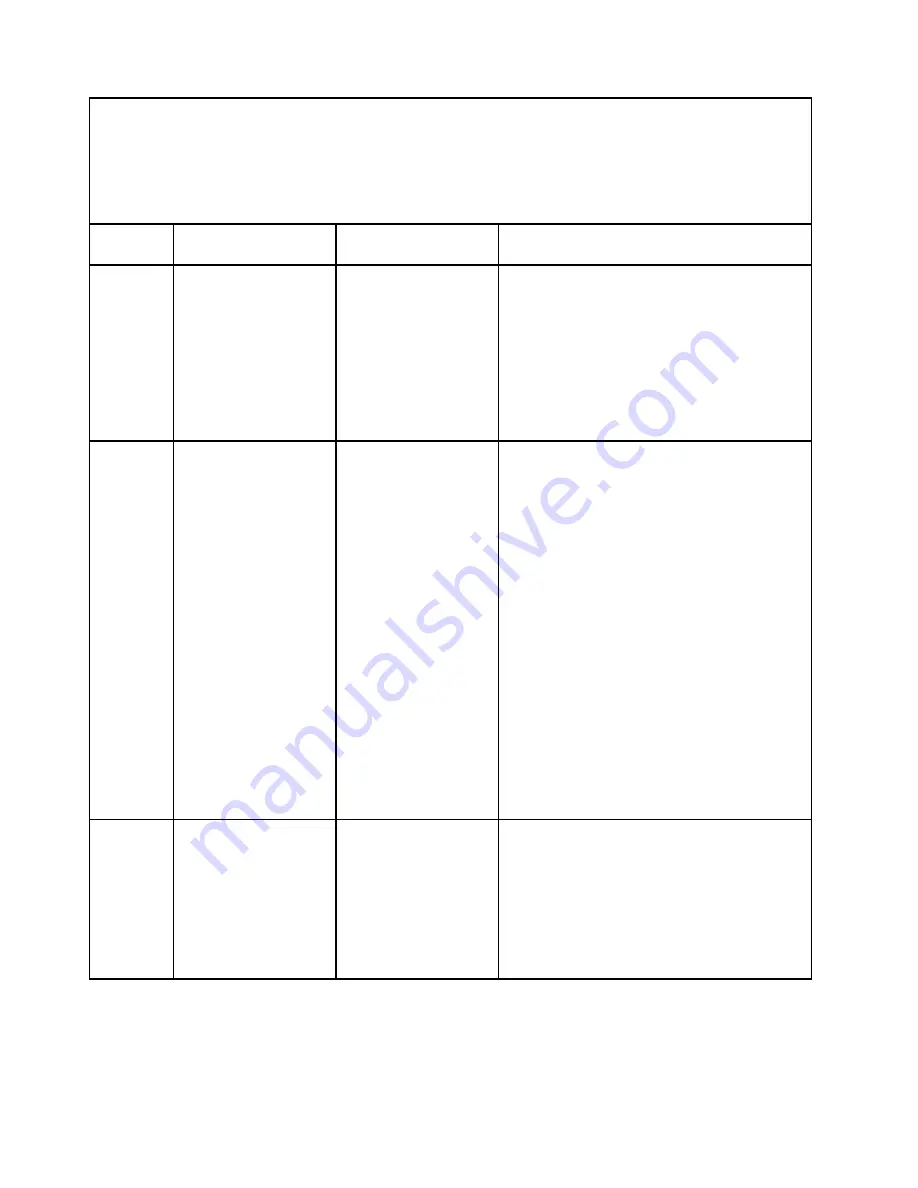
• Follow the suggested actions in the order in which they are listed in the Action column until the problem is
solved.
• See Chapter 3 “
Parts listing
” on page 29 to determine which components are consumable, structural, or CRU
parts.
• If an action step is preceded by “(Trained technician only),” that step must be performed only by a trained
technician.
Diagnostic
code
Message
Description
Action
W.305000-
A
[W.305000A] An invalid
date and time have been
detected.
RTC Date and Time
Incorrect.
1. Run the Setup utility (see “Using the Setup
utility” on page 11). Select
Load Default
Settings
and save the settings.
2. Reseat the battery (see “Removing the
battery” on page 41 and “Installing the
battery” on page 42).
3. Replace the battery (see “Removing the
battery” on page 41 and “Installing the
battery” on page 42).
S.3058004
[S.3058004] A Three
Strike boot failure has
occurred. The system
has booted with default
UEFI settings.
POST failure has
occurred! System
booted with default
settings.
1. Undo any recent system changes, such as
new settings or newly installed devices.
2. Make sure that the server is attached to a
reliable power source.
3. Remove all hardware that is not supported
by the server (see http://www.ibm.com
/systems/info/x86servers/ serverproven/
compat/us/).
4. Update the firmware to the latest level (see
“Updating firmware and device drivers” on
page 23 for more information).
5. Make sure that the operating system is not
corrupted.
6. Run the Setup utility, save the configuration,
and then restart the server.
7. (Trained technician only) If the problem
remains, replace the system board (see
“Removing the system-board assembly” on
page 71 and “Installing the system-board
assembly” on page 71).
W.3058009
[W.3058009] Driver
health protocol: missing
configuration. Requires
change settings From
F1.
DRIVER HEALTH
PROTOCOL: Missing
Configuration. Requires
Change Settings From
F1.
1. Select
System Settings
→
Settings
→
Driver
Health Status List
and find a driver/
controller reporting configuration required
status.
2. Search for the driver menu from
System
Settings
and change the settings
appropriately.
3. Save the settings and restart the system.
100
BladeCenter HS23 Blade ServerProblem Determination and Service Guide
Содержание BladeCenter HS23 1929
Страница 1: ...BladeCenter HS23 Blade Server Problem Determination and Service Guide Machine Types 7875 1929 ...
Страница 284: ...268 BladeCenter HS23 Blade ServerProblem Determination and Service Guide ...
Страница 289: ...Taiwan BSMI RoHS declaration Appendix B Notices 273 ...
Страница 290: ...274 BladeCenter HS23 Blade ServerProblem Determination and Service Guide ...
Страница 296: ...280 BladeCenter HS23 Blade ServerProblem Determination and Service Guide ...
Страница 297: ......
Страница 298: ...Part Number 00KC215 Printed in China 1P P N 00KC215 ...
Страница 299: ... 1P00KC215 ...