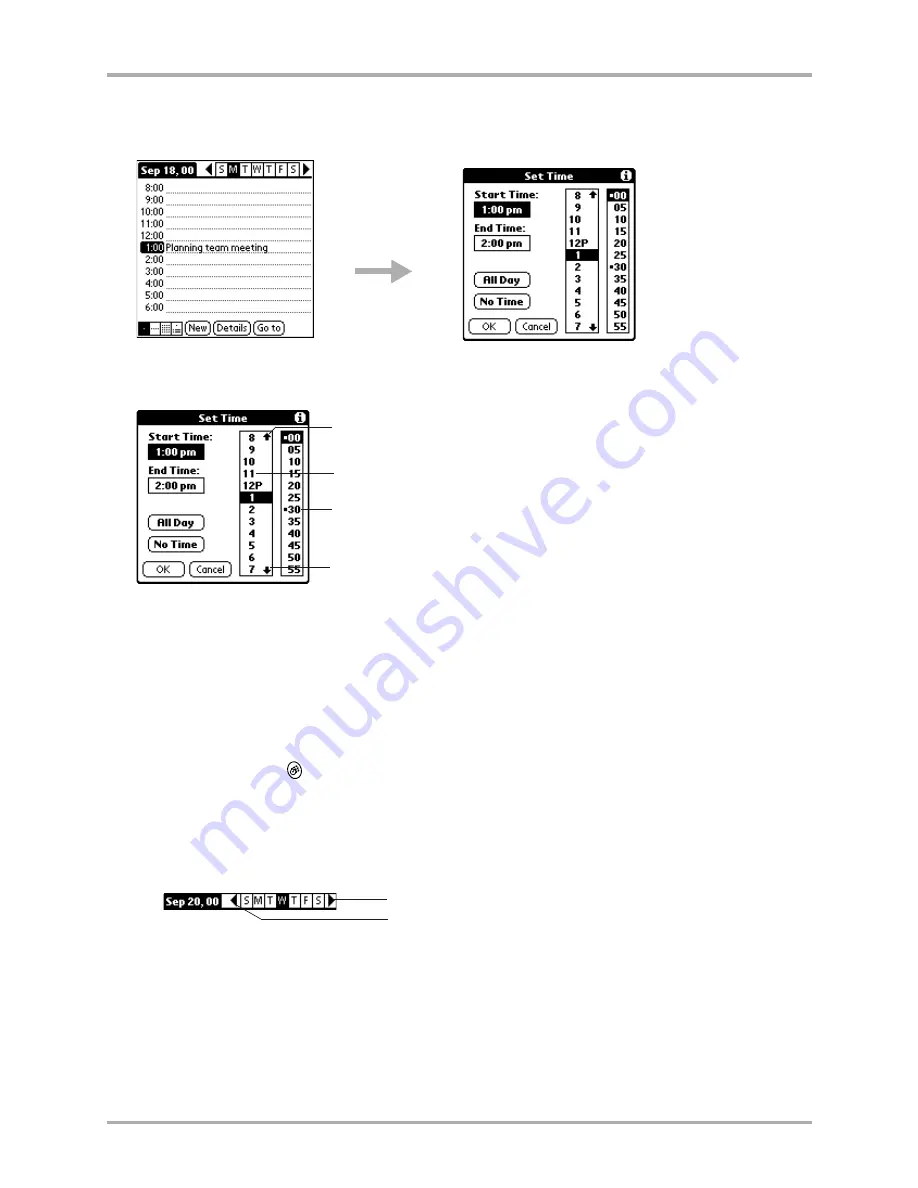
90
Kyocera 7135 Smartphone Reference Guide
Scheduling events in the Date Book
■
If your appointment is exactly one hour long, skip to
step 8
. Date book events are set at
one hour by default.
5.
Tap the appropriate hour and minute in the time columns on the right side of the dialog to set
the Start Time.
6.
To schedule the event for the entire day, tap
All Day
.
7.
To schedule a specific ending time, tap the
End Time
box. Tap the appropriate hour and
minute in the time columns.
8.
Tap
OK
.
To schedule an event for another day
1.
Press the Date Book
key.
2.
Select the date you want for the event by doing one of the following:
■
Tap the day of the week you want to choose in the Date Bar at the top of the Date Book
screen. Tap the left arrow to move to the previous week or the right arrow to move to the
next week.
■
Press the scroll up key to move to the previous day or the scroll down key to move to the
next day.
Tap the time of an
event.
Tap this arrow to scroll to earlier hours.
Tap in this column to change hours.
Tap in this column to change minutes.
Tap this arrow to scroll to later hours.
Previous week
Next week
Содержание 7135 - Smartphone - CDMA2000 1X
Страница 4: ......
Страница 18: ...10 Kyocera 7135 Smartphone Reference Guide Where to go next ...
Страница 52: ...44 Kyocera 7135 Smartphone Reference Guide Removing the Desktop software ...
Страница 76: ...68 Kyocera 7135 Smartphone Reference Guide Beaming information ...
Страница 88: ...80 Kyocera 7135 Smartphone Reference Guide Using Address Book menus ...
Страница 96: ...88 Kyocera 7135 Smartphone Reference Guide Using the menus in Call History ...
Страница 110: ...102 Kyocera 7135 Smartphone Reference Guide Using the Date Book menus ...
Страница 120: ...112 Kyocera 7135 Smartphone Reference Guide Using Memo menus ...
Страница 182: ...174 Kyocera 7135 Smartphone Reference Guide Setting ShortCuts preferences ...
Страница 216: ...208 Kyocera Smartphone Reference Guide ...
Страница 224: ...216 Kyocera Smartphone Reference Guide ...






























