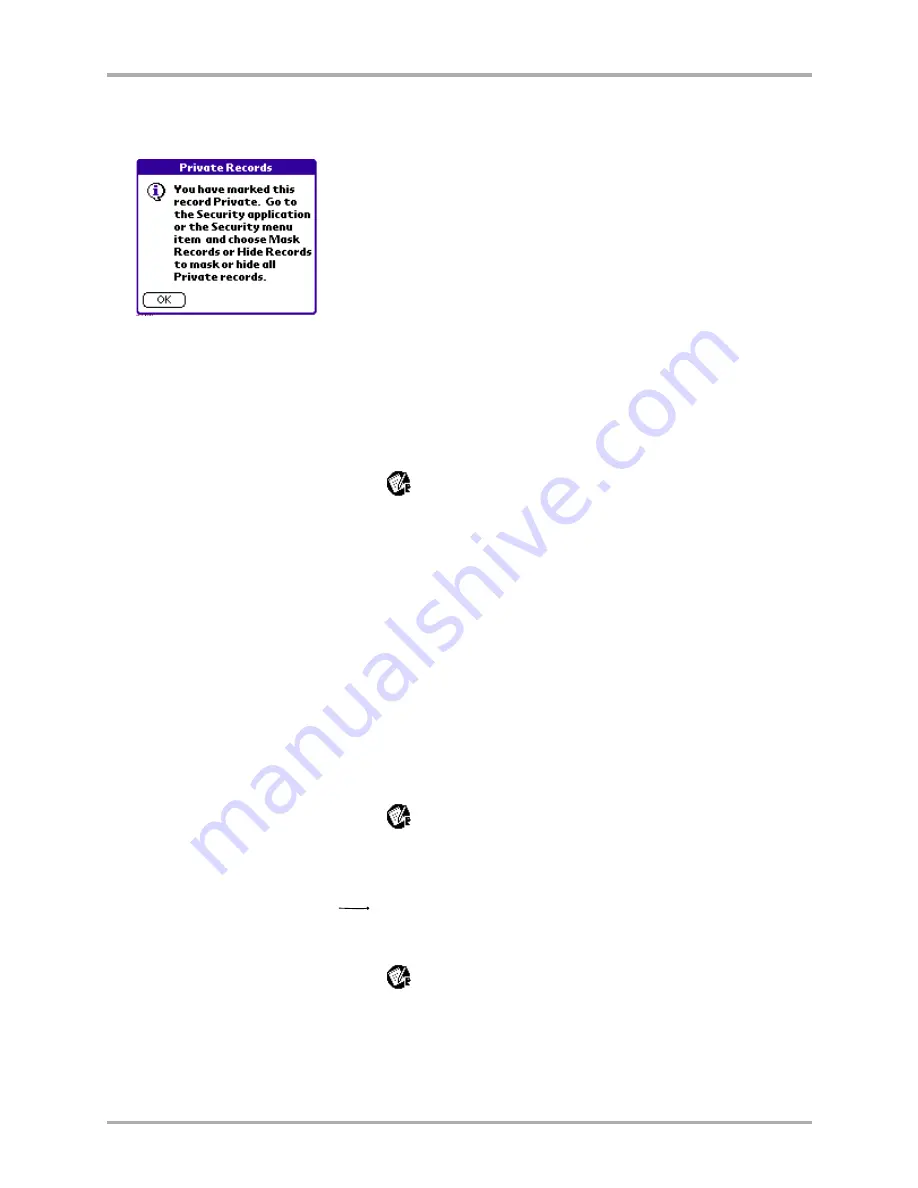
Chapter 8 Memos
109
Beaming a memo
4.
The Private Records screen is displayed. The screen tells you to go to the Security application
if you want to mask or hide this private record in your memo list.
5.
Tap
OK
.
Beaming a memo
To beam a memo
1.
From the Applications screen, tap
to open Memos.
2.
On the Memo list, open the memo you want to beam.
3.
Tap to open the Memo menus.
4.
To beam one memo, tap
Beam Memo
from the Record menu.
5.
To beam all the memos in the current category, tap
Beam Category
from the Record menu.
The receiving device will prompt you to select a category to place the memo in.
Deleting a memo
There are three ways to delete a memo—simply delete the text of the memo, use the Menu
command, or use the Details dialog.
To delete a memo by erasing the text
1.
From the Applications screen, tap
to open Memos.
2.
On the Memo list, open the memo you want to delete.
3.
Drag the stylus through the text to highlight it.
4.
Draw the backspace stroke
to erase the text.
To delete a memo using the menus
1.
From the Applications screen, tap
to open Memos.
2.
Tap anywhere in the memo you want to delete.
Содержание 7135 - Smartphone - CDMA2000 1X
Страница 4: ......
Страница 18: ...10 Kyocera 7135 Smartphone Reference Guide Where to go next ...
Страница 52: ...44 Kyocera 7135 Smartphone Reference Guide Removing the Desktop software ...
Страница 76: ...68 Kyocera 7135 Smartphone Reference Guide Beaming information ...
Страница 88: ...80 Kyocera 7135 Smartphone Reference Guide Using Address Book menus ...
Страница 96: ...88 Kyocera 7135 Smartphone Reference Guide Using the menus in Call History ...
Страница 110: ...102 Kyocera 7135 Smartphone Reference Guide Using the Date Book menus ...
Страница 120: ...112 Kyocera 7135 Smartphone Reference Guide Using Memo menus ...
Страница 182: ...174 Kyocera 7135 Smartphone Reference Guide Setting ShortCuts preferences ...
Страница 216: ...208 Kyocera Smartphone Reference Guide ...
Страница 224: ...216 Kyocera Smartphone Reference Guide ...






























